10 Best Free Picture Editing Software for Mac & PC [2025 Updated]
Discover the top 10 free picture editing software options for every user in 2025. Enhance your photos today—read the article for the best choices!
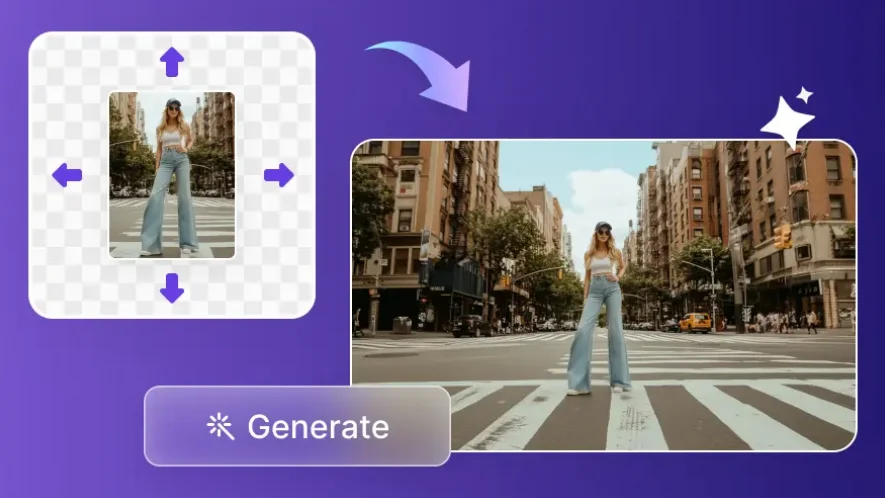
In today’s world of visual content, high-quality images are essential for making a lasting impact. Fortunately, you don’t have to spend a fortune on expensive software to get high-quality results. Many best free picture editing software options are available, catering to both beginners and advanced users. These free tools come with a variety of features ranging from basic editing tools like cropping and color correction to advanced editing capabilities such as layer manipulation, RAW file support, and even AI-powered enhancements.
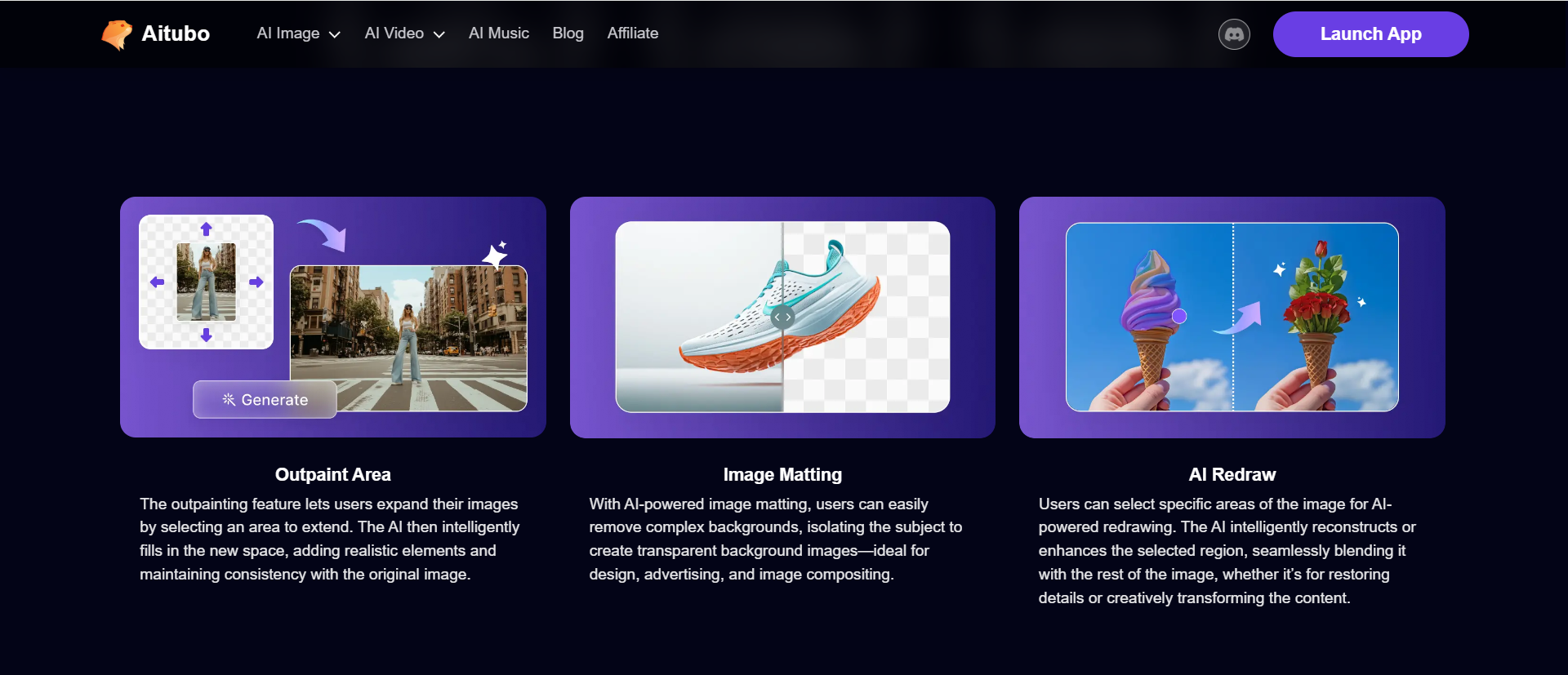
Whether you’re using a Mac or PC, you have access to a wide range of photo editing tools that can help you achieve professional-grade results without breaking the bank. In this article, we’ll explore the top free photo editing software, highlighting the best free photo editors that suit different editing needs. We’ll also walk you through what to look for when choosing the right editing software and answer some frequently asked questions to help you make an informed decision.
What is Photo Editing Software?
Photo editing software refers to digital tools that enable users to modify, enhance, or create new images. These tools range from simple applications that offer basic editing tools like cropping and rotating to advanced programs that support detailed tasks such as color grading, retouching, and composite editing. Some programs have advanced editing tools like layers, masks, filters, and AI features to automate certain processes.
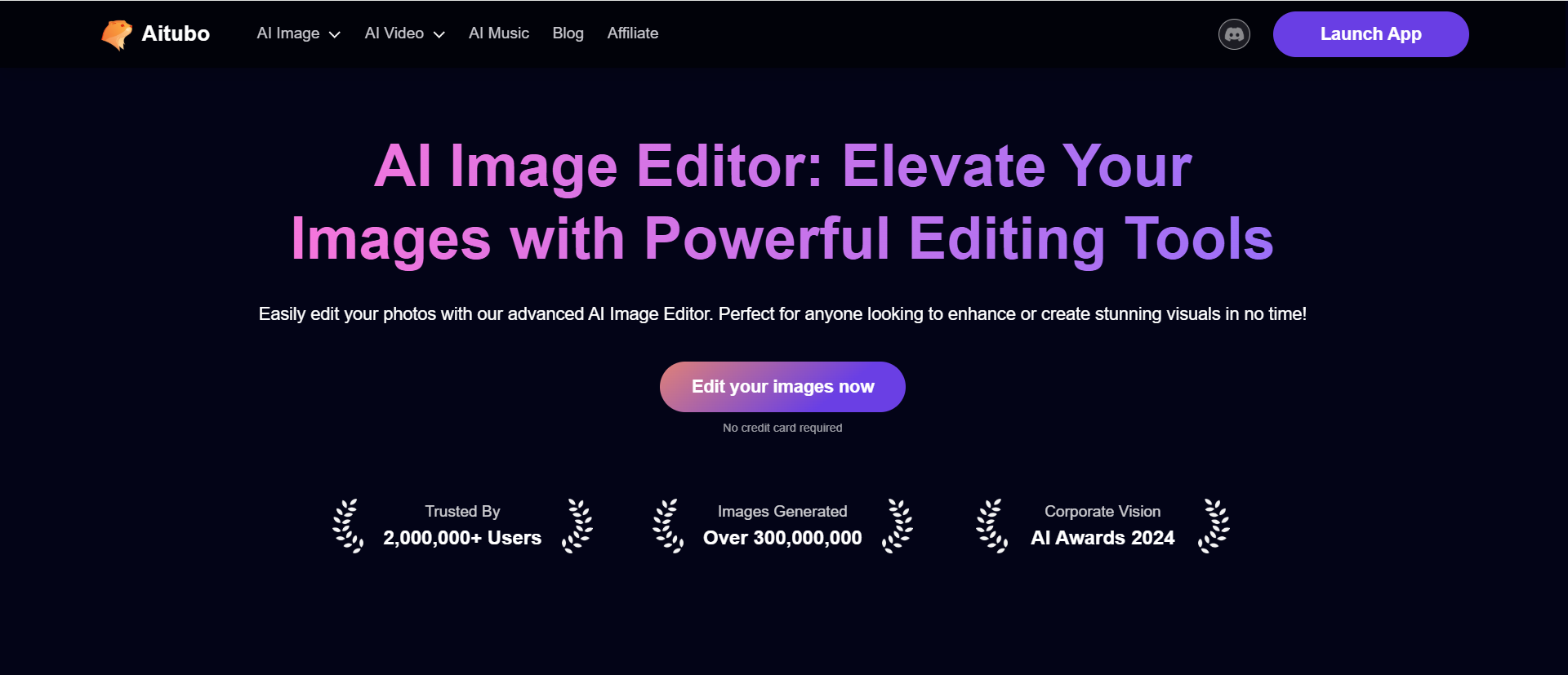
Whether you're a novice or an experienced photographer, photo editing software can help you create stunning images by improving the aesthetic quality, fixing imperfections, or completely transforming photos with creative effects.
Why Should We Use Photo Editing Software?
Using photo editing software can dramatically improve the quality of your images. Whether you're enhancing a photograph for personal use, preparing photos for social media posts, or working on a professional project, photo editing apps allow you to fine-tune images with advanced features that make your photos stand out.
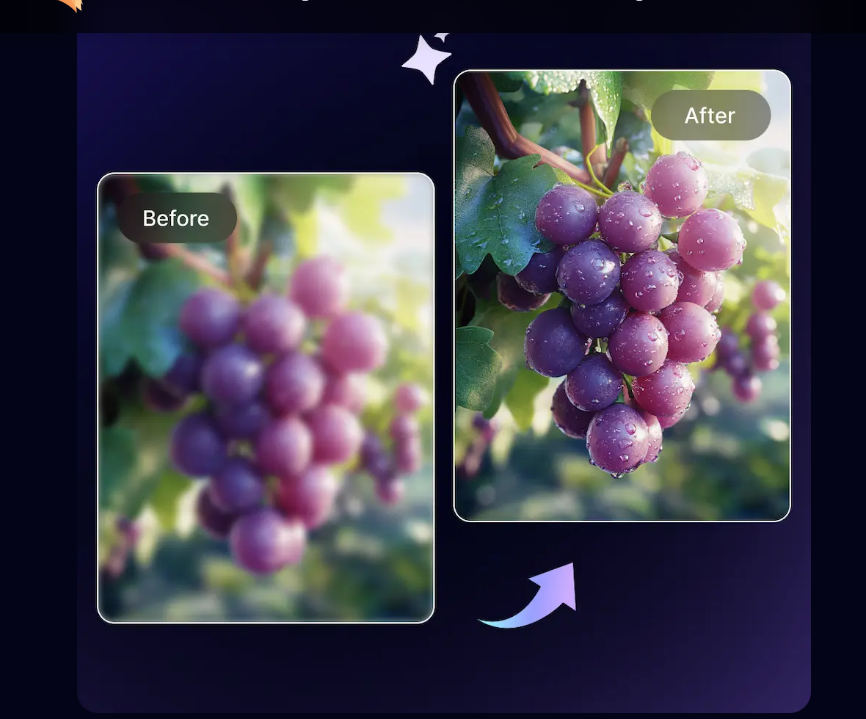
Here are some reasons why photo editing software is essential:
- Enhance Image Quality: Adjust the brightness, contrast, and sharpness to improve the overall quality of your photo. Fine-tuning these settings can help bring out details, create a more balanced exposure, and make your image look more vibrant.
- Creative Editing: Add text, filters, and graphic design elements to personalize your images and create unique visuals. Whether you’re designing promotional content or simply enhancing a photo for personal use, these creative tools allow you to express your vision.
- Prepare for Social Media: Resize and edit images to meet specific size and format requirements for social media platforms. Tailor your visuals to fit the dimensions needed for Facebook, Instagram, Twitter, or other platforms, ensuring your posts look polished and professional.
- Correct Mistakes: Use object removal and exposure adjustments to fix common photo issues. Whether it’s eliminating distractions, correcting lighting problems, or adjusting the white balance, these tools help perfect your image and make it more visually appealing.
- Batch Processing: Edit multiple photos at once, which can save significant time when working on large projects. This feature is especially useful for photographers or content creators who need to apply the same adjustments to a series of images, ensuring consistency across all photos.
No matter your level of experience, photo editing tools empower users to enhance their photos, and some programs offer intuitive interfaces for those just starting out, while others provide advanced editing capabilities for experienced users.
Common Features in Free Photo Editing Software

Most free photo editing software offers a wide range of features, from basic to advanced. Here are some common features you can expect to find:
- Basic Editing Tools: These include cropping, resizing, rotating, and straightening images. These tools are essential for quick edits and are commonly found in almost all photo editing programs.
- AI Features: Some free photo editors integrate AI tools to automatically adjust color, lighting, or even remove objects, making editing faster and easier.
- Advanced Editing Tools: These features allow for more advanced editing and include layers, masks, filters, and precise selection tools for detailed adjustments.
- Collage Maker: Some software offers the ability to create collages by combining multiple images into one frame, ideal for designing social media posts or marketing materials.
- RAW File Support: For those working with raw files, having a program that supports these images is crucial for high-quality photo manipulation.
- Graphic Design Elements: A versatile photo editor may also allow users to add text, stickers, and other graphic design elements to their images.
10 Best Photo Editing Software for Beginners
Here’s a curated list of the top 10 free photo editing software tools that cater to both beginners and advanced users. Whether you’re editing photos on a Mac or PC, these free photo editors have you covered. Compare them and see which one is the best free editing software for Mac and PC for you to use for your photography.
Name | Features | Price | Pros | Cons |
Aitubo | AI-powered background removal, object removal, automatic enhancements | Free | Easy-to-use, fast, AI tools for quick edits | Limited advanced editing options |
Pixlr | AI filters, layers, masks, editing tools, cloud-based | Free (Pro version available) | User-friendly, cloud integration, versatile for quick edits | Limited features in the free version |
Fotor | Filters, AI enhancements, basic editing tools, collage maker | Free (Pro version available) | Simple interface, AI-powered tools, collage feature | Limited advanced features in the free version |
GIMP | Layers, masks, RAW support, advanced filters, customizable | Free | Highly customizable, professional features | Steep learning curve, can be overwhelming for beginners |
Darktable | RAW file processing, non-destructive editing, advanced color grading | Free | Great for photographers, strong RAW support | Complex interface, not beginner-friendly |
Adobe Photoshop Express | Basic editing tools, filters, auto-enhance, noise reduction | Free (with in-app purchases) | Easy-to-use, mobile-friendly, fast editing | Limited advanced tools, ads in the free version |
RawTherapee | Advanced RAW editing, color correction, noise reduction | Free | Strong RAW support, advanced editing features | Steep learning curve, UI not very intuitive |
Photopea | Supports PSD files, layers, masks, vector editing | Free | Photoshop-like features, web-based, supports many file formats | Limited offline use, can be slow with large files |
PhotoscapeX | Filters, batch processing, GIF maker, color adjustments | Free (Pro version available) | Simple and fun to use, batch editing, creative tools | Limited professional features, fewer advanced tools |
Polarr | Filters, advanced color correction, RAW support, AI tools | Free (Pro version available) | Easy-to use, AI-powered filters, customizable | Limited in-depth editing tools in the free version |
1. Aitubo
Aitubo is a free photo editor that delivers fast and professional editing tools, making it suitable for both beginners and advanced users. It excels in background removal, offering quick and precise results, which is perfect for users looking to cut out objects or change backgrounds effortlessly.
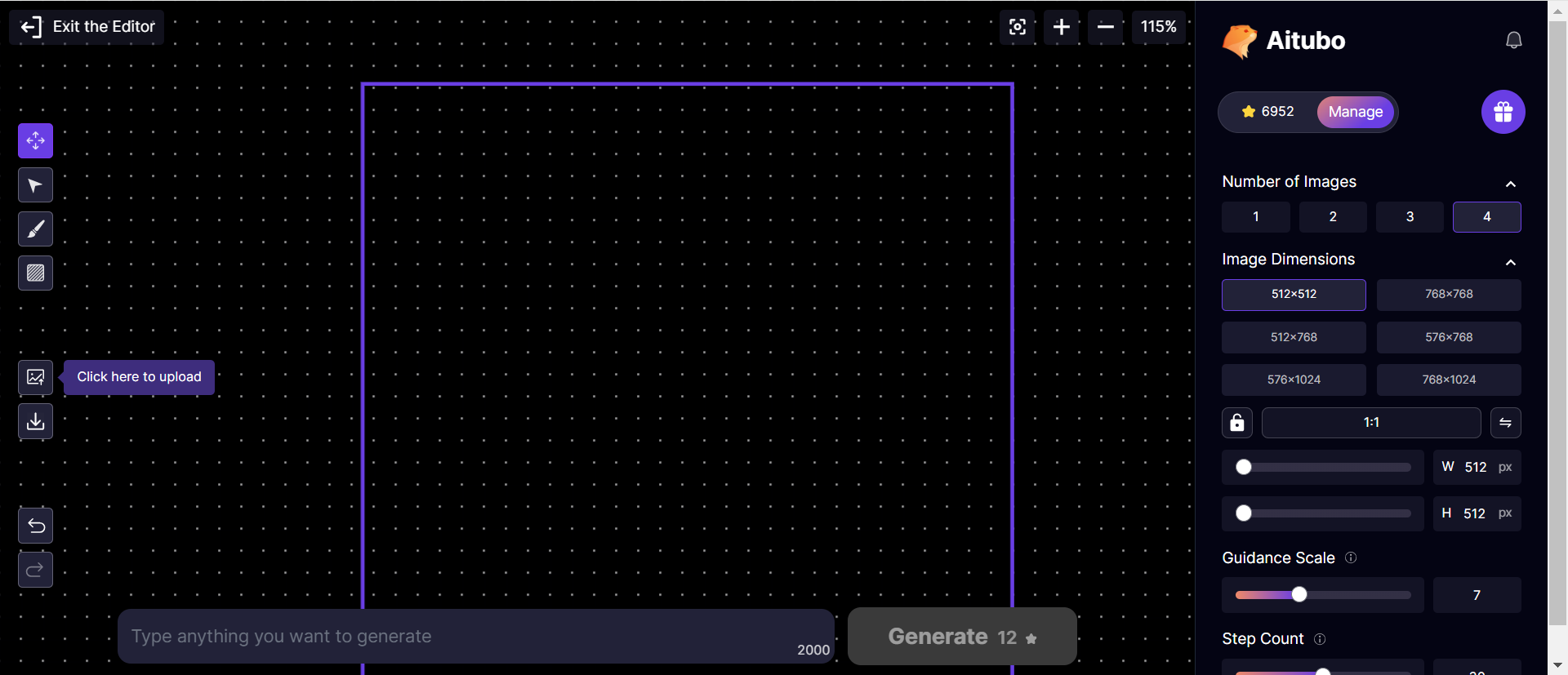
In addition to its background removal capabilities, Aitubo provides advanced editing tools such as object removal and various enhancement features, allowing users to fine-tune their photos with ease. Whether you're editing images for social media, creating marketing materials, or working on more complex projects, Aitubo offers an efficient and accessible solution for high-quality photo editing.
- Key Features: Outpaint Area, Image Matting, AI Redraw, AI background removal, and image Generator.
- Best For: Users who need quick, professional edits with minimal effort.
How to Use Aitubo:
- Upload your image and use the AI tools to remove the background or unwanted objects.
- Fine-tune colors and sharpness with advanced editing options.
- Apply creative effects or adjust lighting for the final touch.
- Export your image for use in social media posts, marketing, or personal projects.
2. Pixlr
Pixlr is a versatile and free photo editor that offers an intuitive interface paired with a powerful set of features, making it suitable for users of all skill levels. This flexibility allows users to perform quick fixes or dive into more detailed edits with ease. Its clean, user-friendly design makes it simple to navigate, while its comprehensive tools ensure you can tackle a variety of editing tasks, from enhancing images to creating intricate compositions.
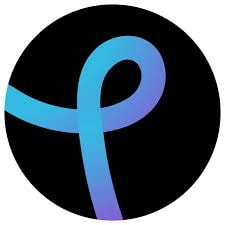
- Key Features: Layers, AI enhancements, background removal, filters, support for PSD files.
- Best For: Beginners who need an easy-to-use interface but want access to advanced editing features as they progress.
How to Use Pixlr:
- Upload your photo and apply AI-powered enhancements for automatic adjustments.
- Use the layer tools to make detailed edits, such as background removal or object correction.
- Apply creative filters and text overlays for a more professional finish.
- Save the edited image in your preferred format.
3. Fotor
Fotor is another excellent choice for quick edits and image enhancements. It offers a wide array of tools, from basic adjustments like cropping and brightness correction to more advanced features, including AI-powered enhancements that automatically improve your photos with just a few clicks.
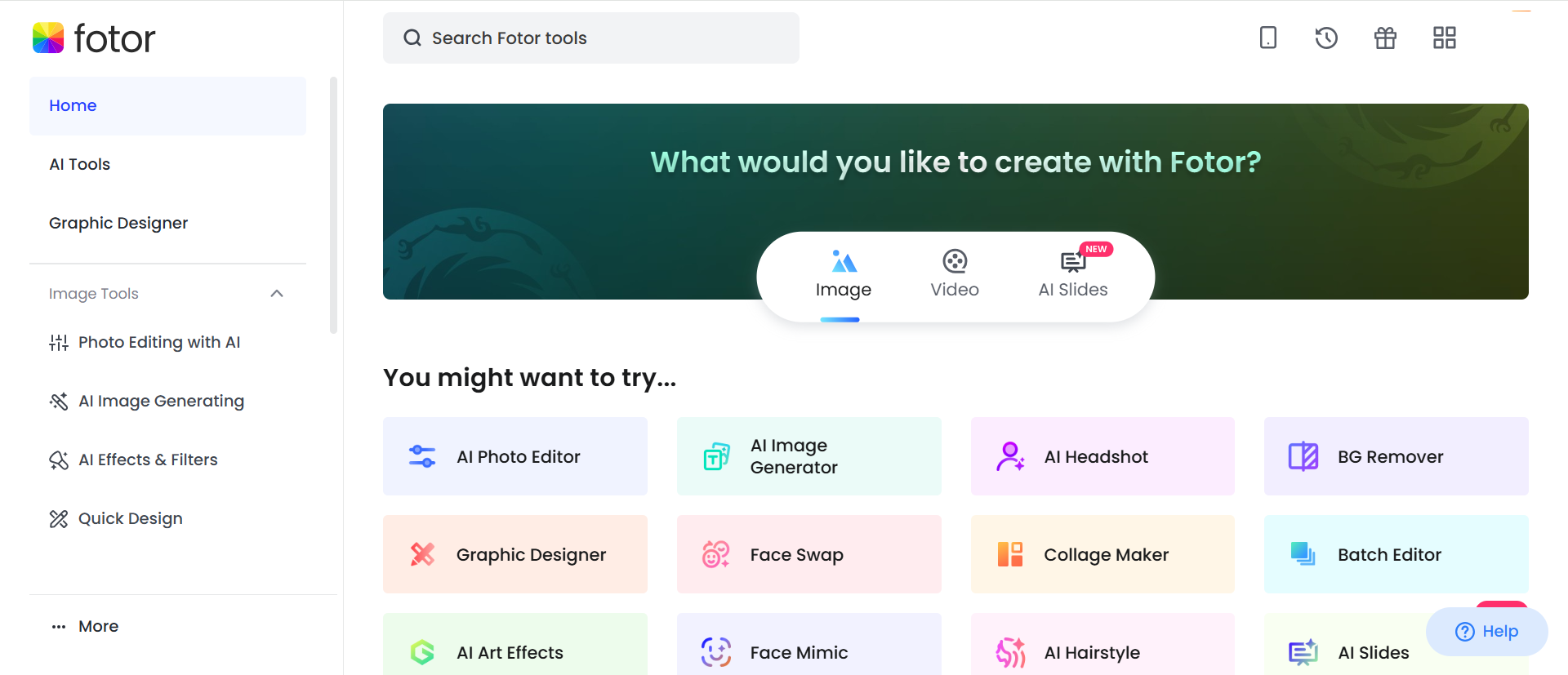
Fotor is especially popular for creating social media posts, as it includes pre-made templates and easy-to-use design elements that help you craft eye-catching graphics quickly.
- Key Features: AI tools, RAW file support, batch processing, collage maker.
- Best For: Users who want to create engaging content for social media or design visuals for online marketing campaigns.
How to Use Fotor:
- Upload your image and use the crop tool to remove unwanted elements.
- Adjust brightness, contrast, and sharpness using the editing features.
- Create a collage or apply a filter for a unique effect.
- Export the final product to share directly on social media.
4. GIMP (GNU Image Manipulation Program)
GIMP is one of the most powerful open-source software options available for photo editing. Whether you're retouching images, creating complex compositions, or experimenting with creative effects, GIMP offers professional-grade features typically found in paid software. Its versatility allows users to customize their workflows and extend its functionality through plugins. With a supportive community and plenty of tutorials, GIMP is a fantastic choice for anyone looking for a robust, cost-free photo editing solution.
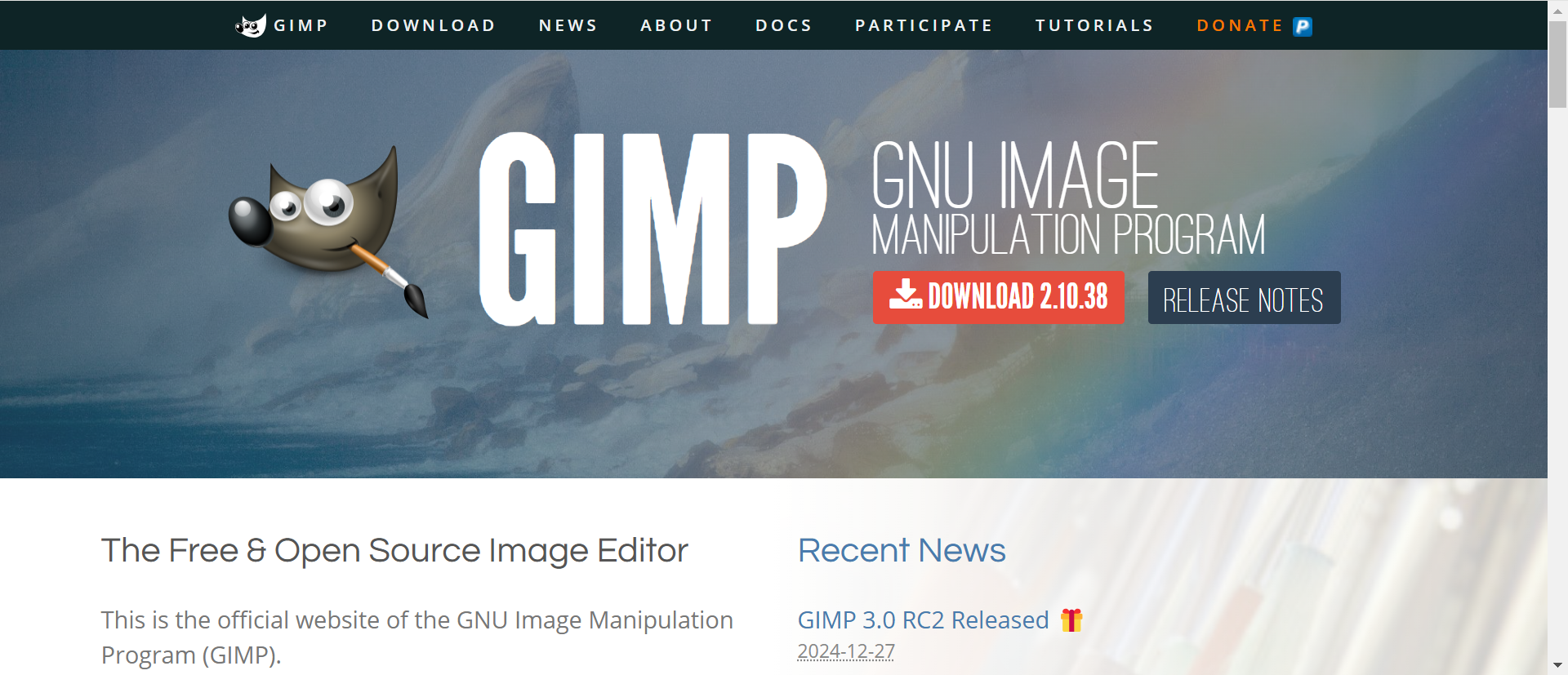
- Key Features: Layers, advanced filters, customizable brushes, RAW file support.
- Best For: Advanced users who need high-quality image manipulation and professional-level editing tools.
How to Use GIMP:
- Open your image and begin by adjusting basic parameters like exposure and color balance.
- Use layers to work on different parts of the image independently.
- Apply advanced filters and retouch the photo with tools like the healing brush.
- Save your image in the desired format or export as a PSD file.
5. Darktable
Darktable is a comprehensive RAW file editor and a powerful open-source alternative to Adobe Lightroom. It provides professional photographers with the tools they need to work with high-quality images and perform advanced editing on their RAW files.
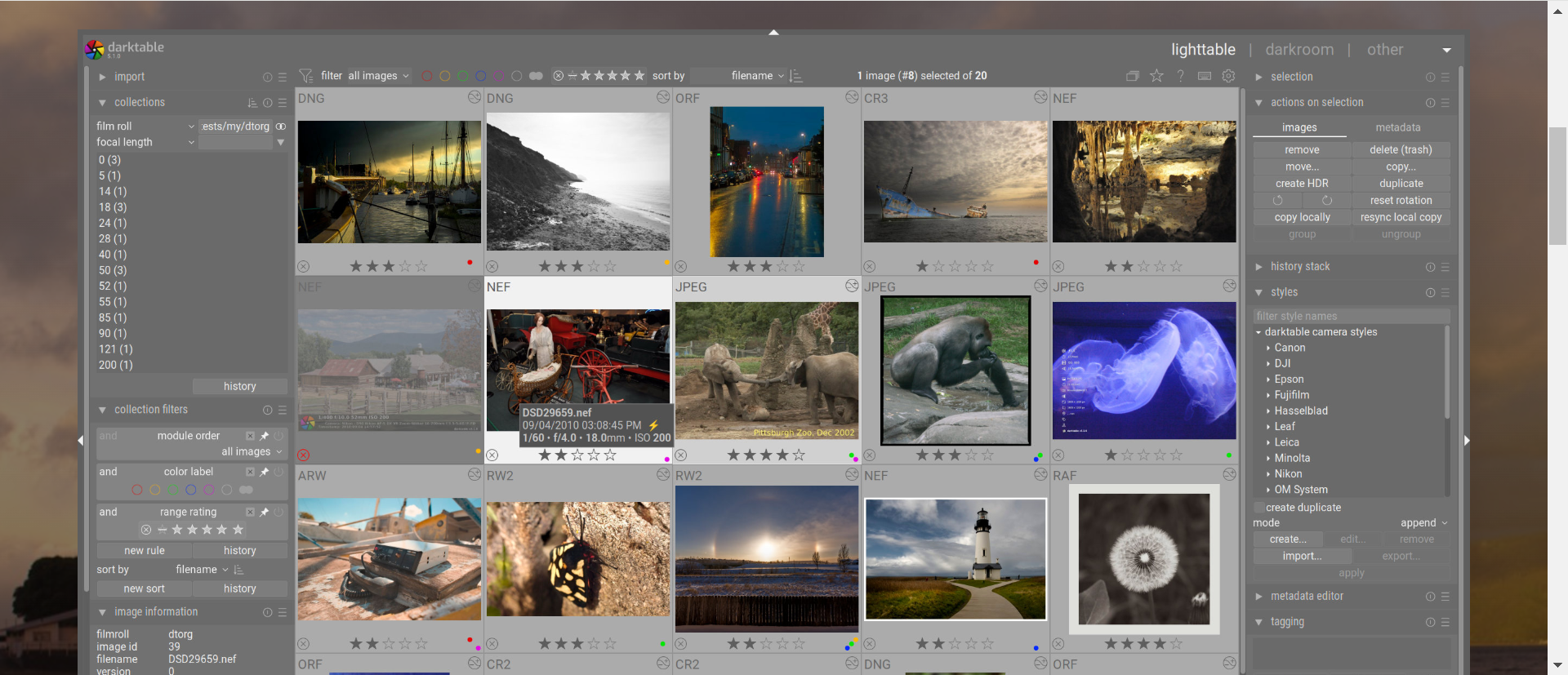
With a wide range of editing features, including color grading, tone mapping, and exposure adjustments, Darktable allows users to fine-tune every aspect of their images with precision. Its non-destructive editing workflow ensures that your original files remain untouched, while the software offers flexibility in post-processing.
- Key Features: RAW file support, color correction tools, non-destructive editing, advanced filters.
- Best For: Professional photographers who work with RAW files and need powerful editing tools for fine-tuning photos.
How to Use Darktable:
- Import your RAW images and adjust settings like exposure, contrast, and white balance.
- Use the color correction tools to fine-tune the image to your preference.
- Experiment with the advanced features to enhance details or fix imperfections.
- Export your edited images in your desired format, including JPEG and TIFF.
6. Adobe Photoshop Express
Adobe Express is a mobile-friendly, lightweight version of Adobe Photoshop, designed for users who need quick and easy editing on the go.
It provides a range of essential editing features, such as cropping, rotating, and adjusting color, making it ideal for casual users or those who need fast results. Additionally, AI-powered enhancements allow for automatic improvements, saving time and effort while ensuring high-quality outcomes.
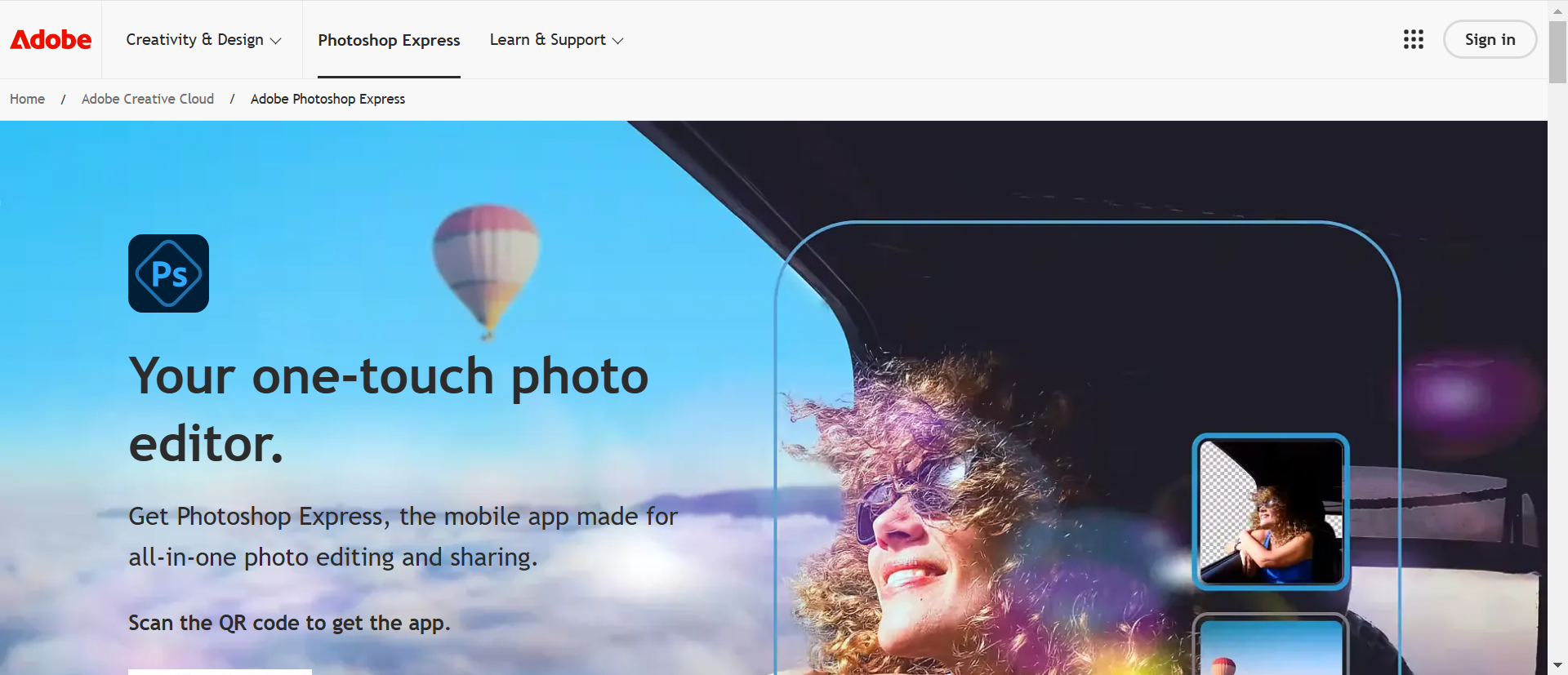
- Key Features: AI tools, background removal, quick fixes, mobile-friendly interface.
- Best For: Casual users and mobile photographers who need a fast and easy way to edit photos on the go.
How to Use Photoshop Express:
- Open the app and upload your photo.
- Use the quick fix options to adjust brightness, exposure, and contrast.
- Apply filters or use the AI-powered enhancement tools to automatically improve your image.
- Save your edited photo to your device or share it on social media.
7. RawTherapee
RawTherapee is a powerful RAW photo editor that offers a range of advanced editing tools for photographers who need detailed control over their images. It provides non-destructive editing and a wide variety of filters and adjustments.
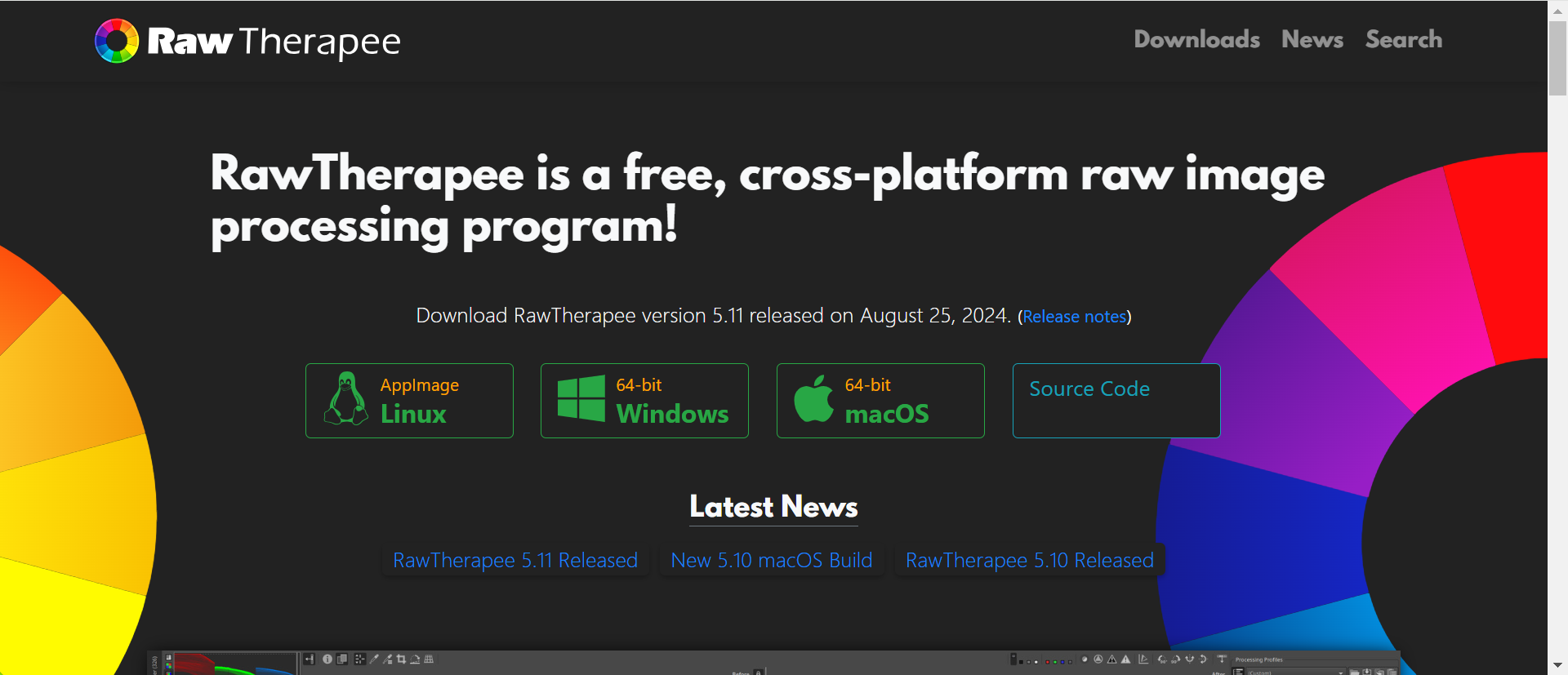
- Key Features: RAW image processing, detailed color correction, advanced filters, non-destructive editing.
- Best For: Professional photographers or anyone working with RAW files who needs precise control over image adjustments.
How to Use RawTherapee:
- Import your RAW file and start adjusting exposure, white balance, and tone curves.
- Use the color correction tools to fine-tune the image and bring out more detail.
- Apply filters and effects for enhanced image quality.
- Export the edited image in various formats like JPEG or TIFF.
8. Photopea
Photopea is a versatile web-based photo editor that provides functionality similar to Adobe Photoshop. It supports a wide range of file formats, including PSD files, making it an excellent choice for users who need to work with complex projects.
The best part is that you can access all of these features directly in your browser without the need to install any software. This makes it especially convenient for users who want professional-level editing on the go, or those who prefer not to commit to paid programs.
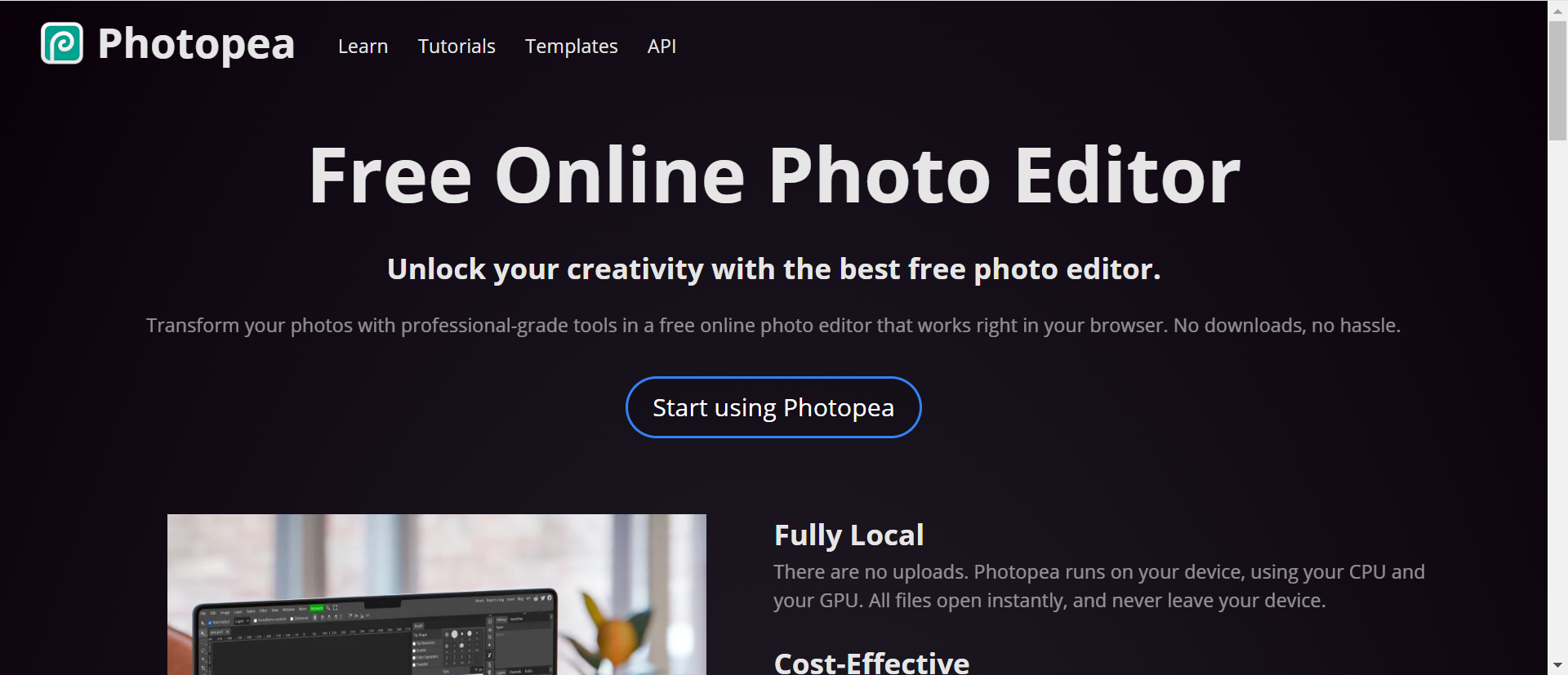
- Key Features: PSD support, layers, vector editing, customizable brushes, advanced filters.
- Best For: Users who need professional editing tools without the cost of Adobe Photoshop.
How to Use Photopea:
- Upload a photo or open a PSD file to start editing.
- Use layers to work on different parts of the image independently.
- Apply advanced filters and use the precise selection tools for detailed edits.
- Save your work in PSD format or export it in other formats like PNG or JPEG.
9. PhotoscapeX
PhotoscapeX is an intuitive yet powerful photo editor that combines simplicity with advanced features. It offers essential editing tools like cropping, resizing, and adjusting brightness, making it easy for beginners to enhance their photos.
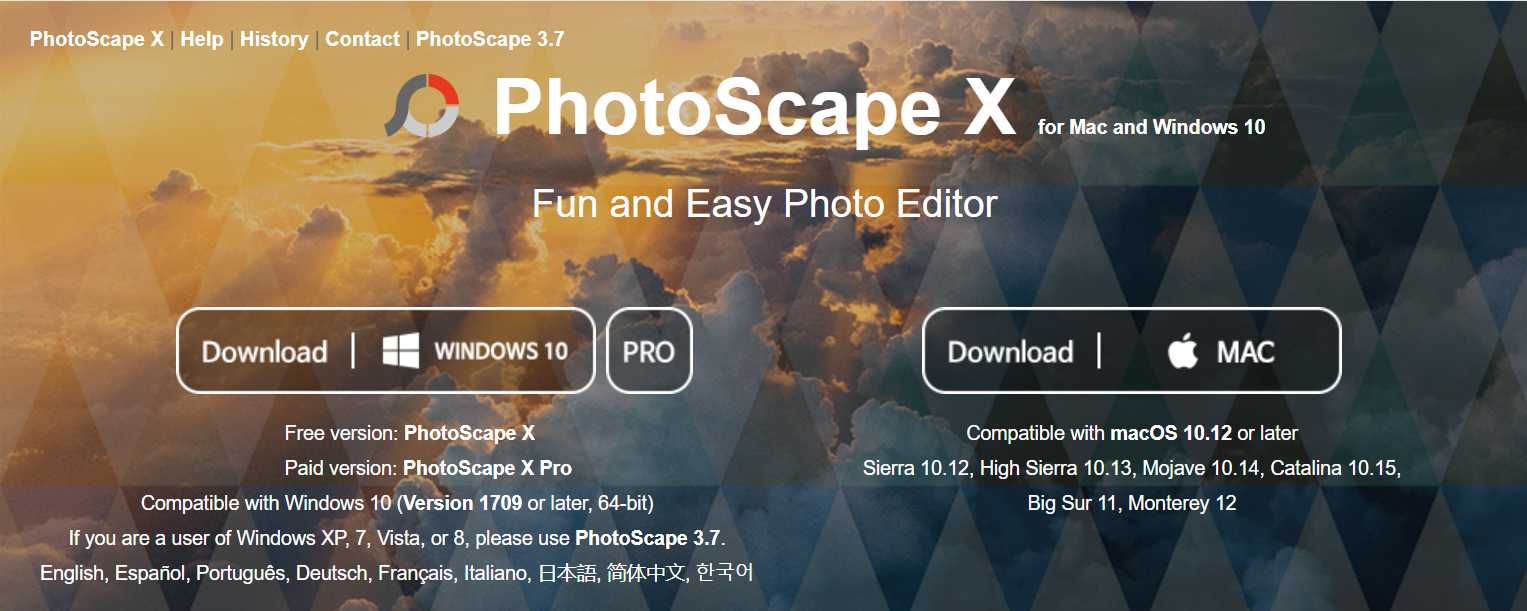
For more experienced users, it includes advanced options such as batch processing to edit multiple photos at once and a collage maker to combine images creatively. With its user-friendly interface and versatile features, PhotoscapeX is perfect for users who want both basic edits and more creative tools without the complexity of professional software.
- Key Features: Batch processing, collage maker, filters, text overlays.
- Best For: Casual users and those looking to create simple, quick edits or photo collages.
How to Use PhotoscapeX:
- Open your photo and start editing with basic tools like crop, brightness, and contrast adjustments.
- Apply filters or creative effects from the available options.
- Use the collage maker to create a custom layout.
- Save or share your final creation.
10. Polarr
Polarr is a versatile photo editor that caters to both casual users and professionals. It offers an intuitive interface with simple tools for quick edits, such as cropping, adjusting brightness, and applying basic filters.
At the same time, it provides advanced features like RAW file support, detailed color grading, and customizable AI-powered filters. Polarr is known for its extensive collection of filters and effects, which can be fine-tuned to suit your specific needs.
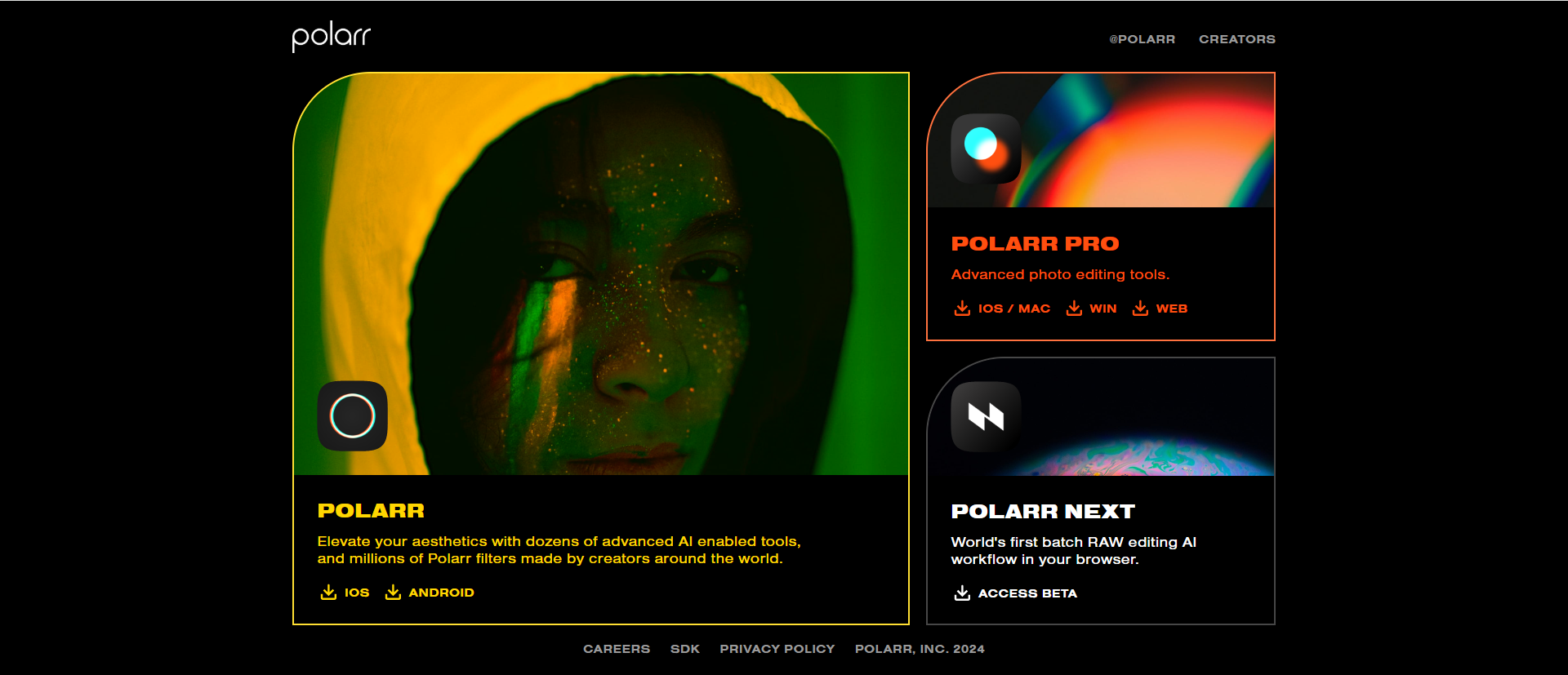
- Key Features: RAW image support, advanced filters, AI-powered features, customizable presets.
- Best For: Beginner to advanced users who want a blend of simple and professional-level features.
How to Use Polarr:
- Import your photo and use the basic editing tools to adjust the brightness, exposure, and sharpness.
- Explore the AI-powered features to automatically enhance your image.
- Apply filters or create custom presets for quick edits.
- Save the edited image in your desired format.
How to Choose the Best Free Photo Editing Software for You?
Choosing the right photo editing software depends on your specific needs and preferences. To help you make an informed decision, consider the following factors when selecting the best free program:
User Interface
Is the software easy to navigate? A user-friendly interface is crucial, especially if you're a beginner or looking for quick edits. Many free photo editing apps come with intuitive layouts and simple tools, allowing you to focus on the creative aspects without getting overwhelmed by complicated features.
If you’re new to photo editing, look for software that offers clear menus, drag-and-drop options, and easily accessible features.
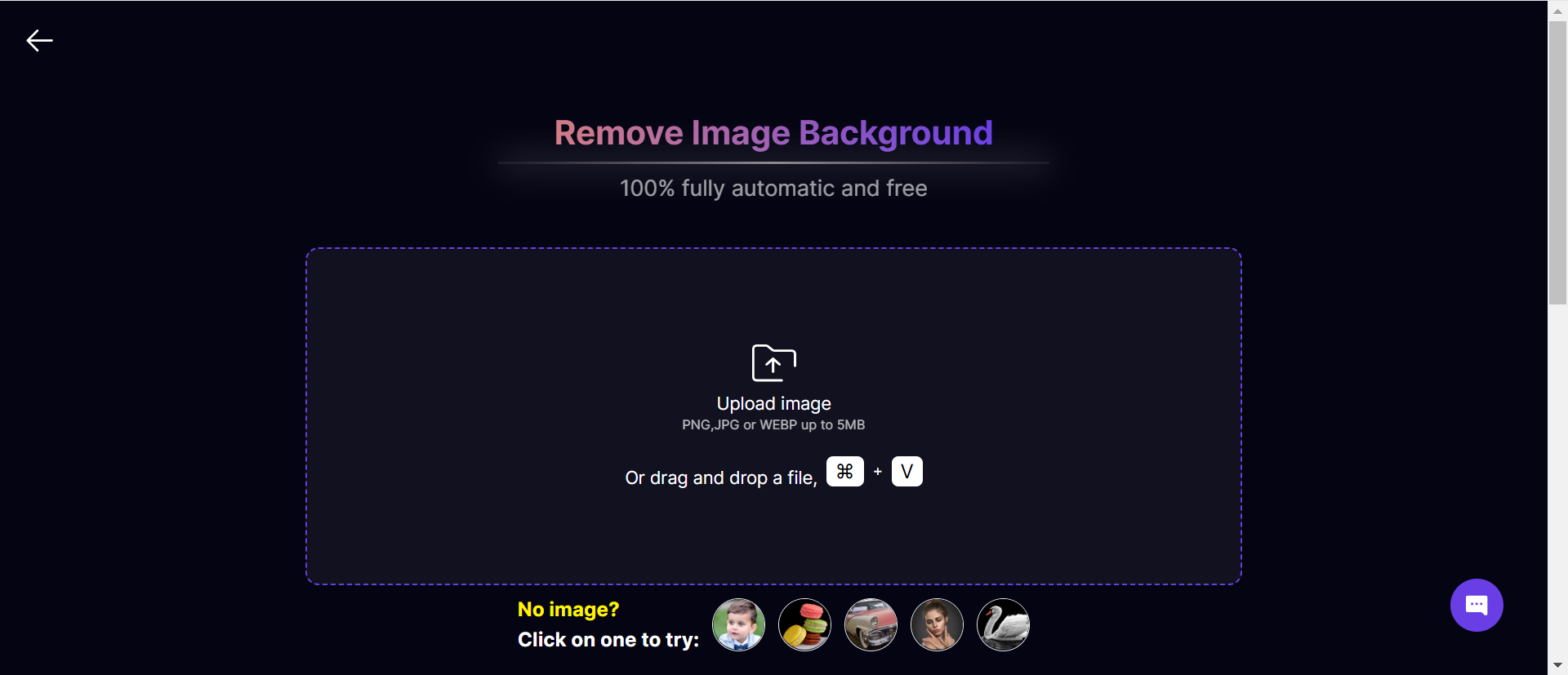
Editing Features
Think about the types of edits you want to make. Do you need advanced tools like layers, masks, and object removal, or are you looking for basic adjustments like brightness, contrast, and cropping? Some software offers professional photo editing tools, making them suitable for more complex projects like retouching portraits, enhancing landscapes, or designing graphics.
If you're into high-level editing, programs like GIMP and Photopea offer robust features, while simpler apps like Aitubo provide quicker, automated fixes with AI-powered enhancements.
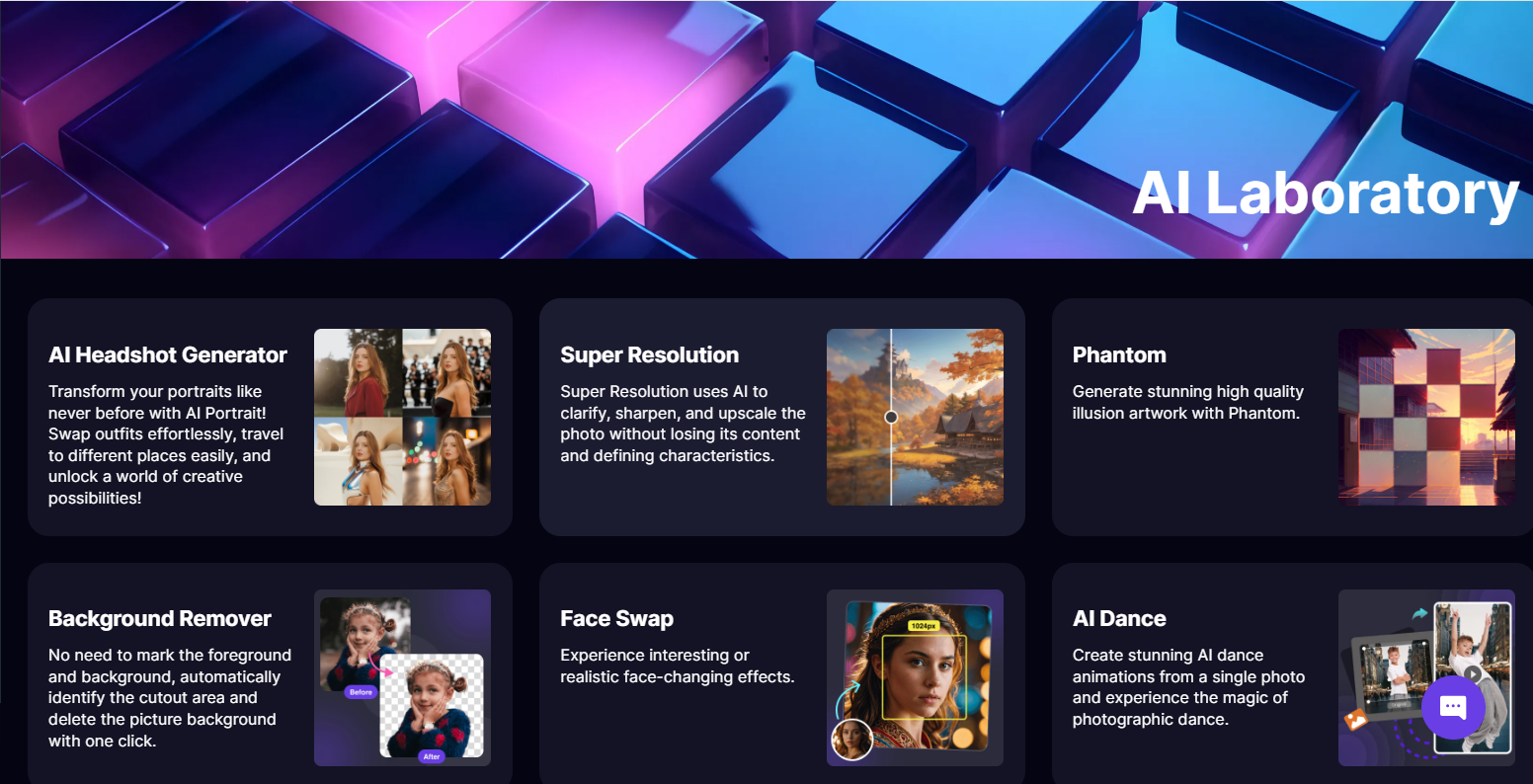
Compatibility
Ensure the software is compatible with your operating system, whether it’s Mac, PC, or mobile devices. Some free photo editors are designed to work seamlessly on multiple platforms, while others are tailored to specific systems.
For instance, GIMP works on Windows, macOS, and Linux, while Aitubo is a browser-based tool that you can use on any device with an internet connection. If you plan to edit photos on the go, you might prefer a mobile-friendly app like Pixlr or Fotor, which offer apps for both Android and iOS.
Learning Curve
While some photo editing software is straightforward, others come with a steep learning curve. If you’re a beginner, look for software that has tutorials, helpful guides, or a support community. Free programs like Fotor or Aitubo tend to have a lower learning curve, offering easy-to-use tools for simple edits.
On the other hand, GIMP and Photopea might take more time to learn, but they offer the flexibility and advanced features needed by more experienced users. It may be worth trying a few programs to see which one suits your skill level and needs.
AI Tools
AI-powered features are becoming increasingly popular in modern photo editors. Many free photo editing apps now offer AI tools that can automatically enhance your photos, remove backgrounds, or apply filters with just a few clicks. This technology can save you time and effort, especially for quick edits.
For instance, Aitubo uses AI-powered features to remove backgrounds or objects automatically, while Pixlr provides AI-driven filters to enhance images instantly. If you value speed and convenience, consider software with integrated AI tools to streamline your workflow.
By carefully considering these factors, you can select the best free photo editing software that matches your needs, skill level, and editing goals. Whether you need basic touch-ups or professional-grade edits, there’s a free tool that can help you achieve the results you want.
Conclusion
The best free photo editing software available today offers a broad range of features that cater to users of all skill levels. Whether you're a professional photographer requiring RAW file support, advanced editing tools, and precise color adjustments or a beginner looking for user-friendly tools to crop, adjust brightness, and apply filters, there’s a free photo editor for every need.
Tools like GIMP provide professional-grade features, while apps like Pixlr offer a good balance between simplicity and advanced options. For those looking for quick, AI-powered enhancements, Aitubo is an excellent choice. With these free apps, you can access powerful tools and advanced features without spending a dime, creating high-quality images and professional edits from the comfort of your own device.
FAQs
Q1: What is the best free photo editing software for free?
The best free photo editing software depends on your needs. For advanced users, GIMP is a top choice with advanced editing tools like layers and RAW file support. For quick, user-friendly edits, Fotor and Aitubo offer AI-powered enhancements and easy-to-use interfaces.
If you're looking for something similar to Photoshop, Photopea is a great free alternative with PSD support.
Q2: Is there anything like Photoshop but free?
Yes, Photopea is a free alternative to Adobe Photoshop. It supports PSD files, layers, and masks, offering many of the same advanced editing features like precise selection tools, blending modes, and text manipulation.
Additionally, Aitubo is a great tool for quick and professional edits, with AI-powered features like background removal and object correction, making it a solid Photoshop alternative for many users.
Q3: Which photo editor is 100% free for PC?
GIMP is a completely free program for PC users, offering professional-grade editing tools and full control over your images. It’s an open-source program that supports RAW files, advanced filters, and custom brushes.
Aitubo is also completely free and perfect for those who need AI-powered editing tools like background removal and quick enhancements, making it another great option for PC users.
Q4: How can I edit my photos like a free professional?
To edit your photos like a professional for free, use advanced tools like GIMP or Photopea. Both offer professional photo editors such as layers, masks, and RAW file support. For quicker edits, try Aitubo, which uses AI-powered features like background removal and automatic enhancements.
Mastering these tools can help you achieve high-quality results without the cost of expensive software. These free photo editing apps can help you achieve high-quality results without the cost of expensive software. Mastering these tools will allow you to create professional-level edits with ease.
Q5: Is Photoshop completely free?
No, Adobe Photoshop is not completely free. It is a paid subscription-based software. However, Adobe offers a limited free version called Photoshop Express, which provides basic editing tools, though it lacks many of the advanced features found in the full version. For a completely free alternative, consider tools like GIMP or Aitubo.