How to Edit a PNG File with AI Image Editor: 2025 Ultimate Guide
Learn essential methods to edit PNG images with ease. Perfect for beginners, this guide provides practical tips to enhance your editing skills.

In the world of digital media, the PNG image format has become a particularly popular file type due to its ability to support transparent backgrounds, high-quality visuals, and lossless compression. Whether you're working on a web design, a project involving graphics, or simply need to edit a PNG, having the right tools can make all the difference.
In this guide, we will explore how to edit a PNG using an AI-powered PNG editor, discuss the file format advantages, and show you how easy it is to open PNG files, resize, and overlay images without losing quality. Whether you’re using a Mac or Windows computer, editing PNG files has never been easier.
Why Use an AI Image Editor for Editing PNG Files?
Using an AI image editor for PNG editing has numerous benefits, especially when compared to traditional image editing software. AI-powered tools are designed to simplify the process of handling transparent PNGs and other image formats.
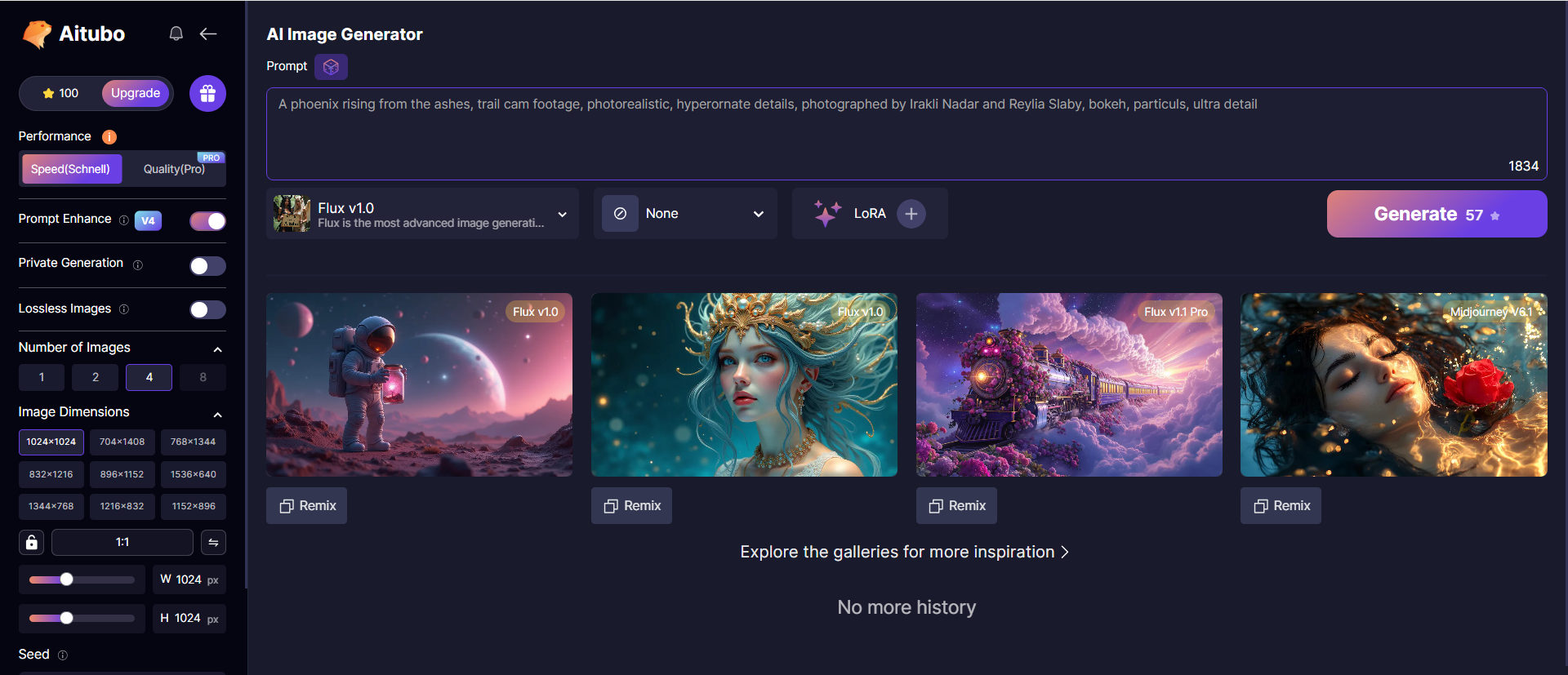
Some of the key advantages include:
- Effortless background removal: AI can automatically detect and remove backgrounds, leaving you with a transparent PNG or a cleanly cut object ready for your project.
- High-quality adjustments: AI tools help you maintain image clarity, color vibrancy, and transparent pixels even after editing, ensuring that your PNG file retains its original quality.
- Time-saving automation: With AI assistance, you can start editing immediately, whether it’s to resize, adjust colors, or apply effects to multiple images at once.
Thanks to AI, these processes are no longer reserved for professionals using tools like Photoshop. Instead, you can now easily edit PNG files right from your browser with a huge range of powerful features.
Key Features of AI Image Editor for PNG Editing
When it comes to editing a PNG file, AI-powered tools come packed with features that make the job quick and efficient. Some of the standout features include:
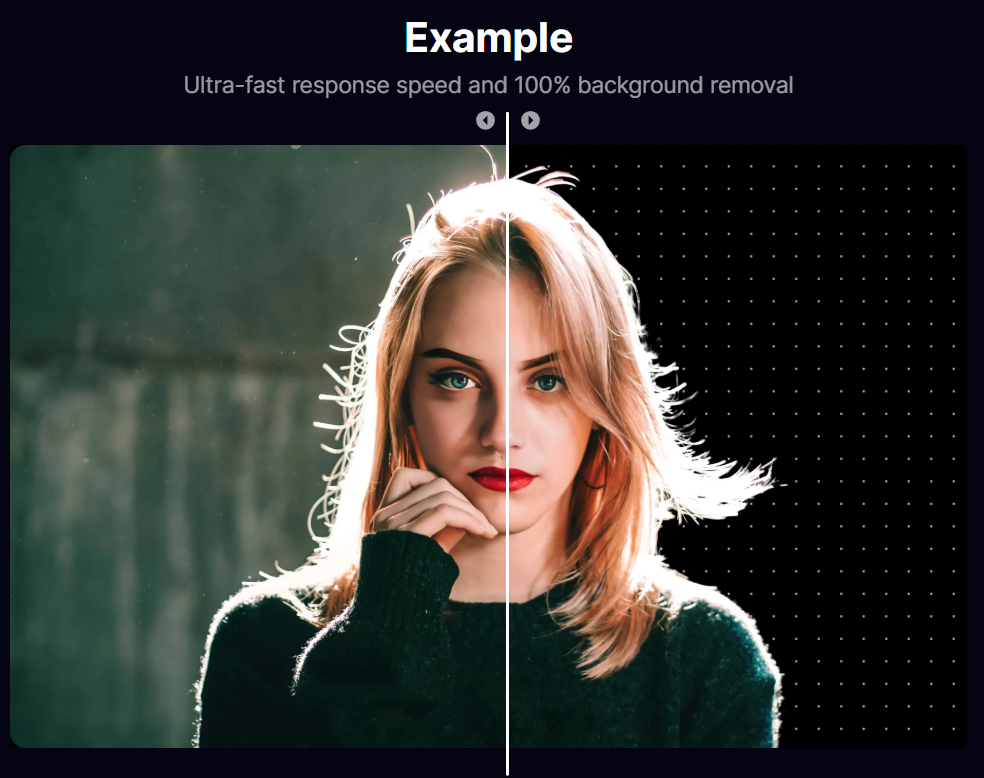
- Transparent Background Removal: One of the biggest benefits of editing a PNG is the ability to handle graphics with transparent backgrounds. AI tools can automatically detect and remove the background, allowing you to create a transparent PNG in minutes.
- Overlay Images: Easily overlay images onto your PNG file to create stunning designs, graphics, or logos.
- Text Addition: Whether you want to add text to a photo or graphic, AI tools allow you to integrate fonts, change colors, and customize the placement of your text.
- Lossless Compression: AI tools ensure your PNGs are compressed without losing any quality, making it perfect for web designers who need to optimize images for websites without sacrificing visual appeal.
- Support for Animation: Some AI image editors even support animation, allowing you to create animated GIFs or even convert PNG files to other image formats or Photoshop files.
How to Edit a PNG with AI Image Editor? [Step-by-Step Guide]
Here’s how to edit a PNG file using an AI image editor in just a few simple steps:
- Upload Your PNG File
Open your browser and upload your PNG file by either dragging it into the editor or using the drag and drop feature. You can also double click to open the file from your device.
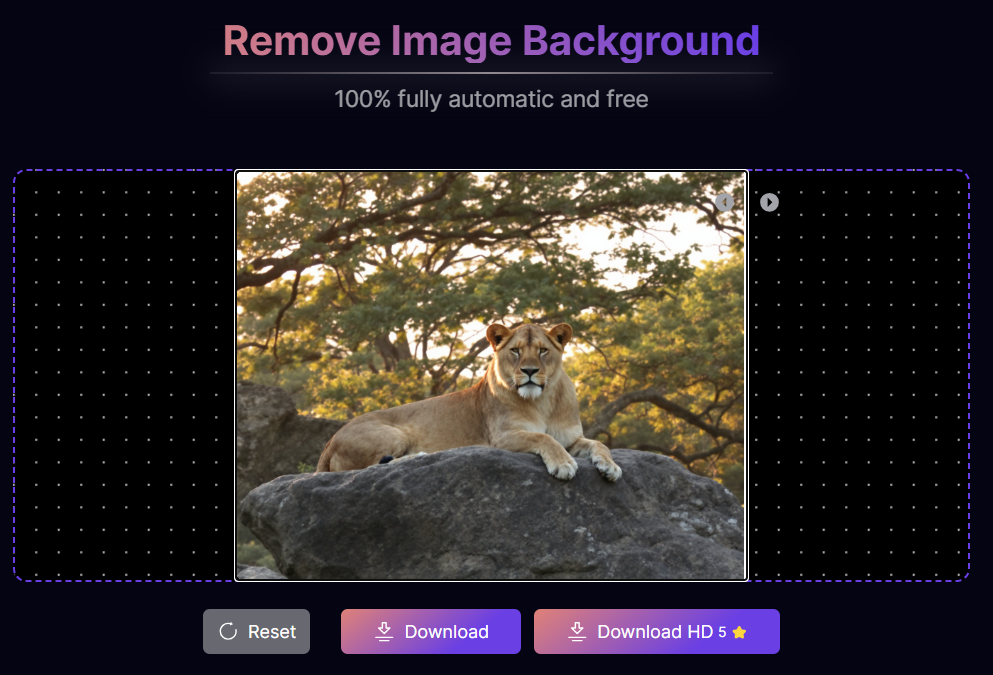
- Remove or Modify the Background
If you want a transparent background or need to remove unwanted parts of your PNG, use the background removal tool. Simply select the area you want to remove and let the AI work its magic.
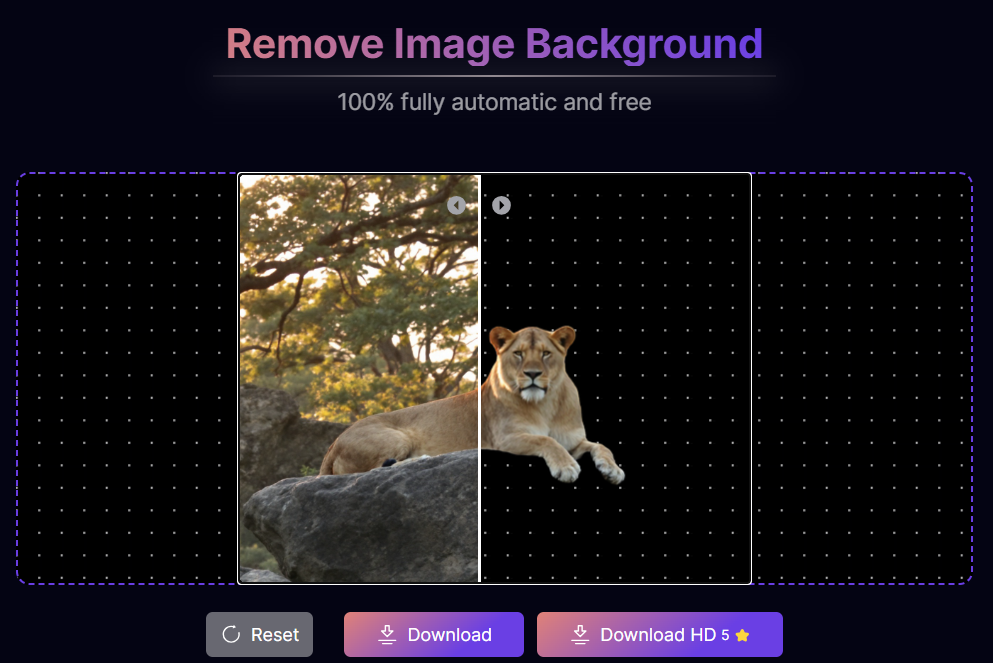
- Add Text and Elements
Use the editor to add text or other design elements. Customize the font, size, and position as needed. You can also add semi-transparent backgrounds for effects. - Resize and Crop
Adjust the size and dimensions of your PNG file with the resize and crop tools. This step is crucial if you need the image for specific use cases, such as a social media post or website design.
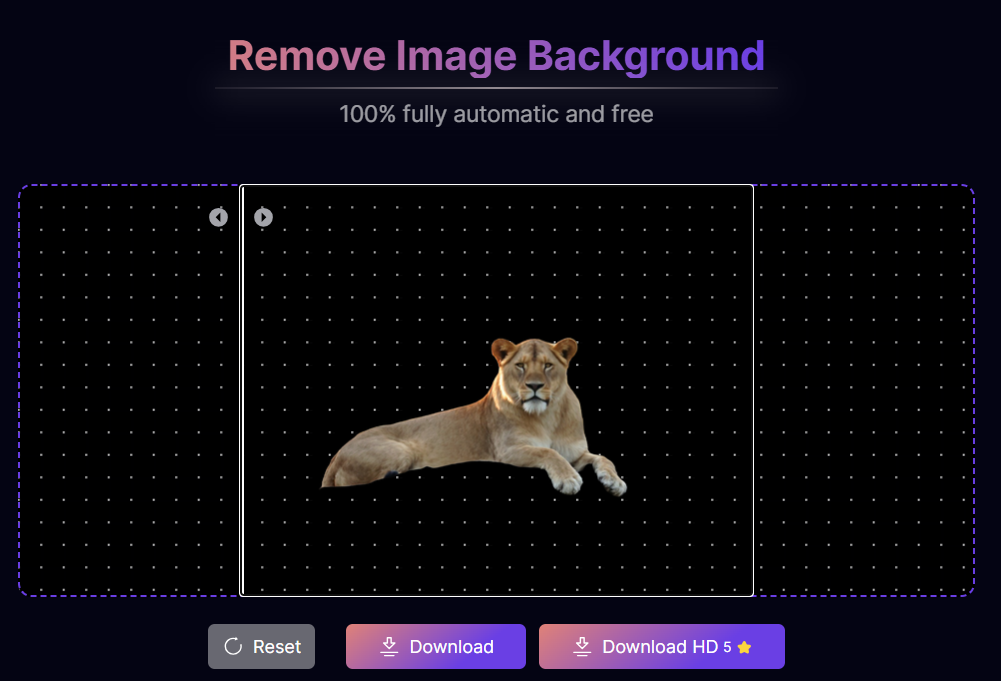
- Save and Download
Once you're happy with your edits, click save to download the PNG file. You can also choose to convert your PNG format into another format, such as JPEG or GIF, depending on your needs.
Top 5 AI Image Editors for Editing PNG Files
This section gives you a diverse selection of AI-powered tools, ranging from beginner-friendly options like Canva and Free Online Image Editor to advanced software like Photoshop.
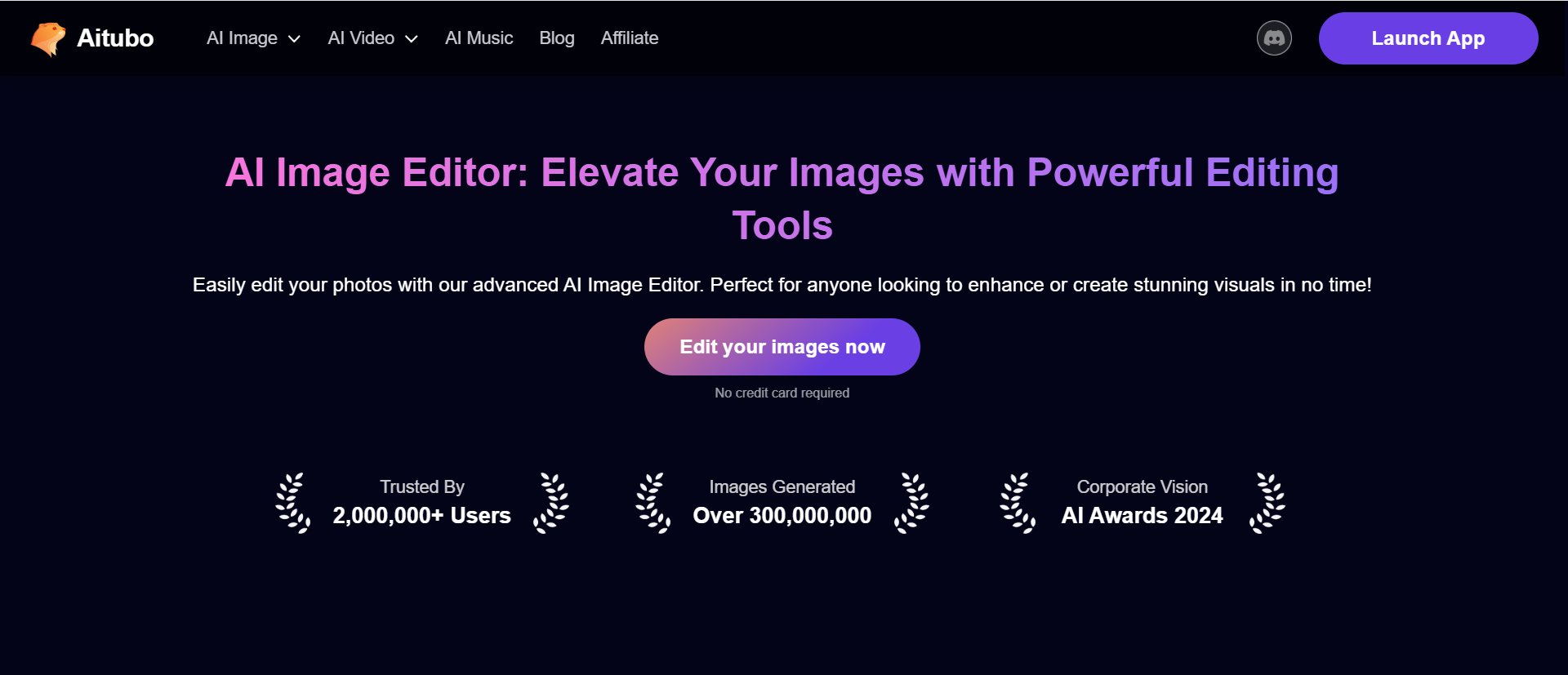
Whether you're a web designer, a photographer, or just someone who needs to quickly edit PNG files, there’s a tool here for every need. Here are some of the best PNG editors that make editing PNG images faster and easier:
Name | Features | Price | Pros | Cons |
Aitubo | AI-powered, background removal, face swapping, image generation, transparent PNGs | Free, Paid Plans | Easy-to-use, fast rendering, AI-driven features | Limited to certain AI functions in free version |
Canva | Background removal, text and graphics addition, templates, filters | Free, Paid Plans | User-friendly, extensive templates, cloud-based | Limited features in free version, requires account |
png.to | PNG resizing, compression, format conversion | Free | Simple to use, quick conversion, no registration | Limited editing features |
Free Online Image Editor | Text addition, background removal, resizing, color adjustments | Free | No software installation required, simple interface | Basic features, limited advanced editing options |
Adobe Photoshop | Advanced editing, background removal, layer management, supports animations | Subscription | Professional-grade, advanced features, supports layers | Expensive, steep learning curve |
1. Aitubo
Aitubo is an AI-powered image editor that specializes in creating stunning images and videos, including background removal, image generation, and face swapping. It is known for its quick rendering times and ability to easily create high-quality transparent PNGs.
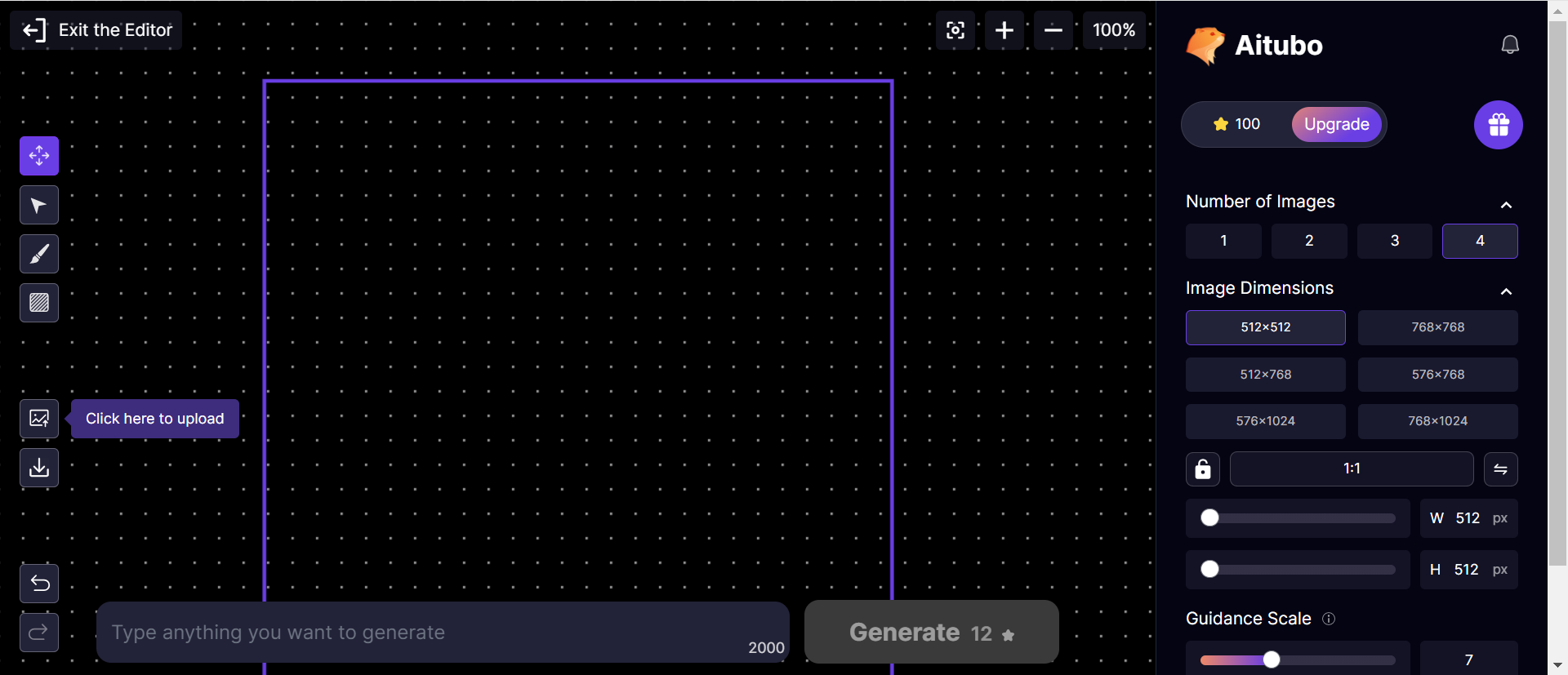
Best for: Users looking to create, edit, and remove backgrounds from PNG images, as well as generate anime-style images and custom visuals. It’s a great tool for both beginners and professionals.
2. Canva
Canva is a popular online design tool that offers a range of AI-powered editing options, including templates, background removal, and overlay image features. It’s well-suited for editing PNG files, adding text, creating presentations, and social media graphics.
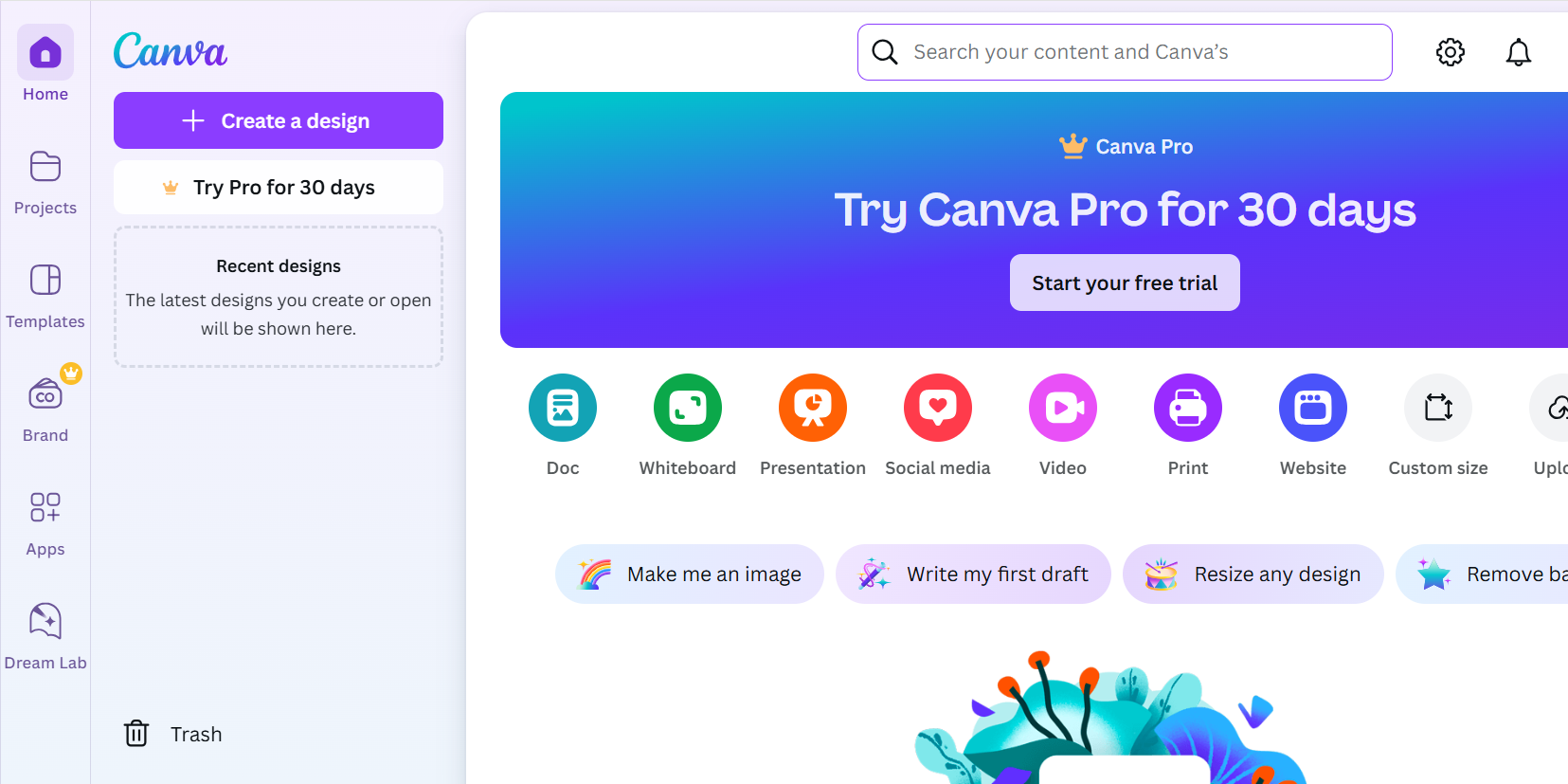
Best for: Designers who need an easy-to-use tool to edit PNGs, create social media posts, and build marketing materials. Canva is ideal for creating polished visuals with minimal effort.
3. PNG. to
png. to is a simple online tool designed specifically for converting and editing PNG images. It offers straightforward tools to resize, compress, and convert PNG files into different formats. It’s particularly great for users looking to adjust PNG files for web use.
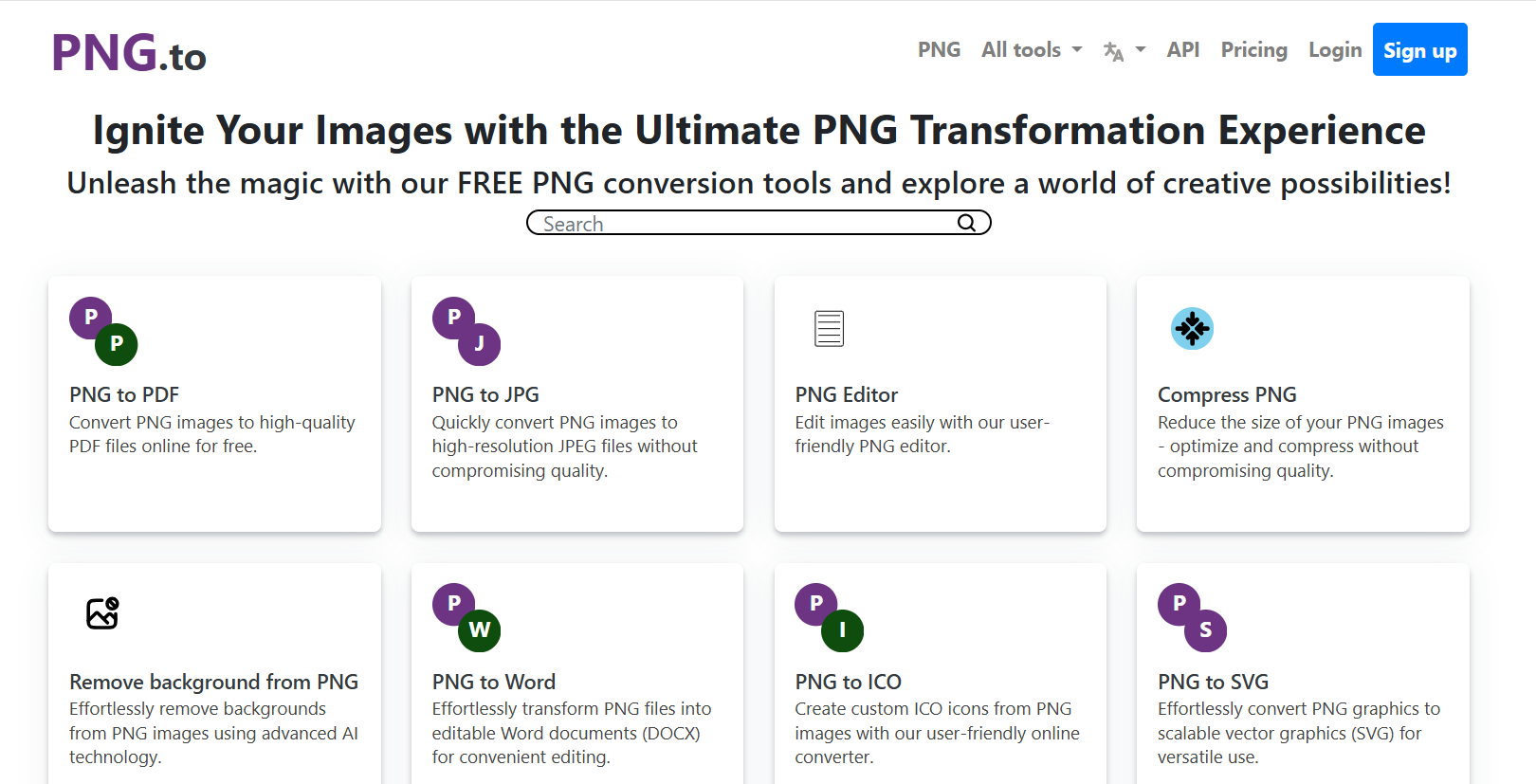
Best for: Users who need a quick and easy way to resize or convert PNG files without any complicated features. It’s ideal for web designers needing to optimize PNGs for online use.
4. Free Online Image Editor
As the name suggests, this tool offers free online image editing for PNG files. It includes options for background removal, resizing, color adjustments, and the ability to add text or graphics. The user interface is simple and easy to navigate, making it accessible for beginners.
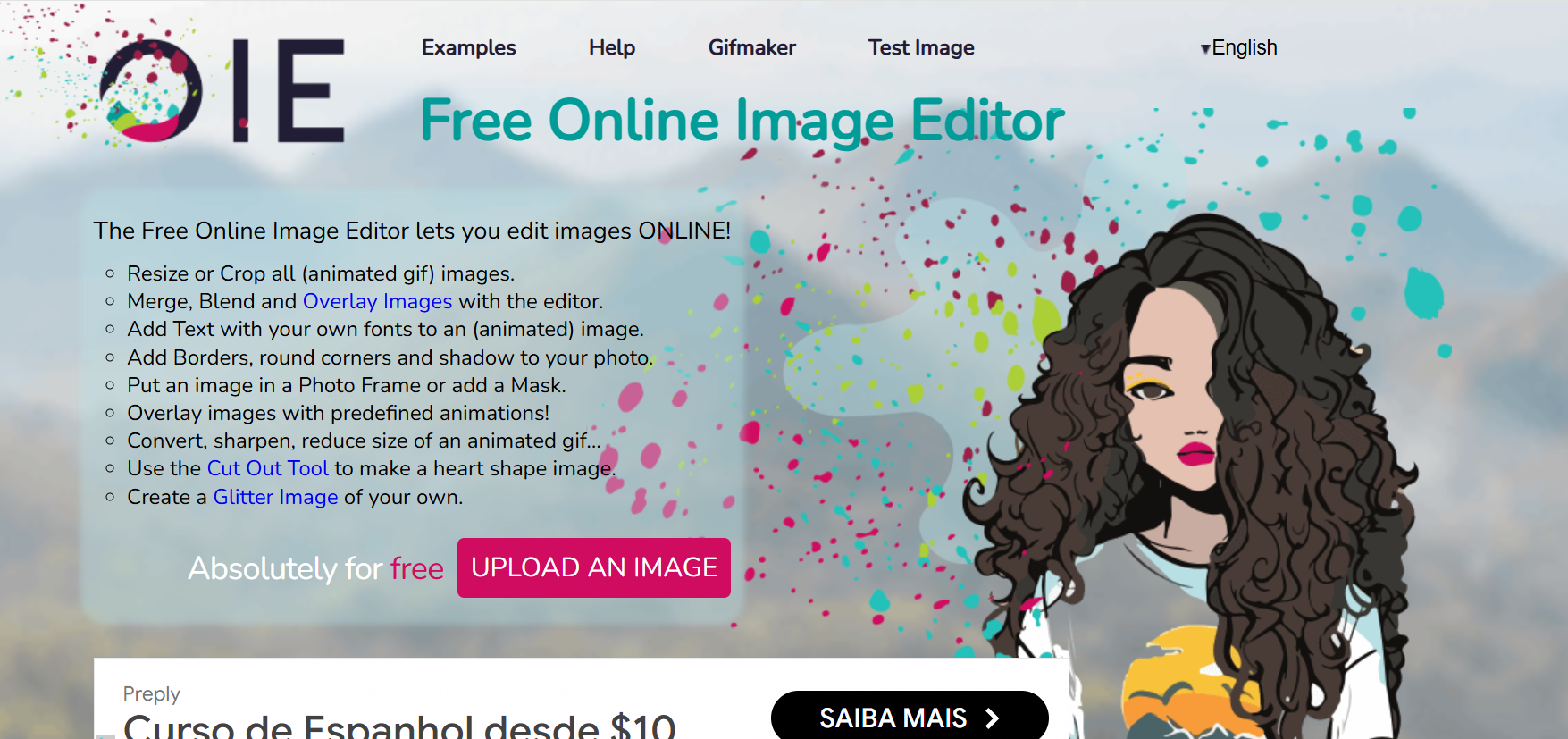
Best for: Users looking for a free, no-fuss PNG editor for basic image adjustments, such as adding text, cropping, and resizing. It’s perfect for casual users who want to edit PNG files without downloading software.
5. Adobe Photoshop
Adobe Photoshop is a professional-grade image editing software with advanced features for PNG file manipulation. It offers powerful tools for removing backgrounds, resizing, retouching, and creating animated GIFs from PNG images. With its detailed editing capabilities, Photoshop is often the go-to for high-end image editing software.
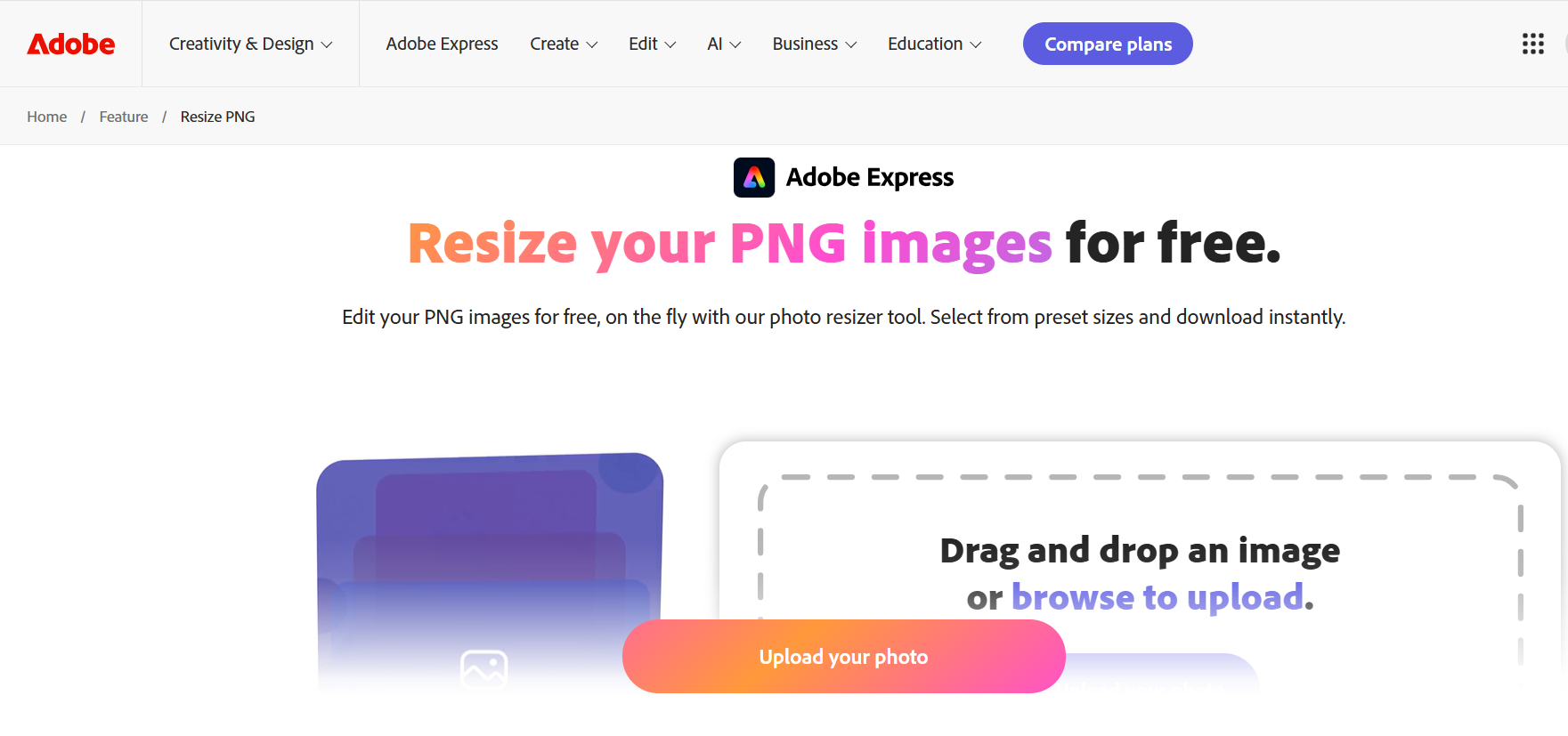
Best for: Professionals and experienced designers who need a powerful tool for editing PNG images, creating complex graphics, and working with animated GIFs. If you need maximum control over your PNG files, Photoshop is the way to go.
Common PNG Editing Tasks You Can Do with AI Image Editor
With AI-powered image editing tools, you can perform a variety of tasks to improve your PNG files. These tools offer an array of features that make editing quicker and more efficient, especially for tasks that would normally take a lot of time with traditional software. Here are some common edits you can perform on PNG images:
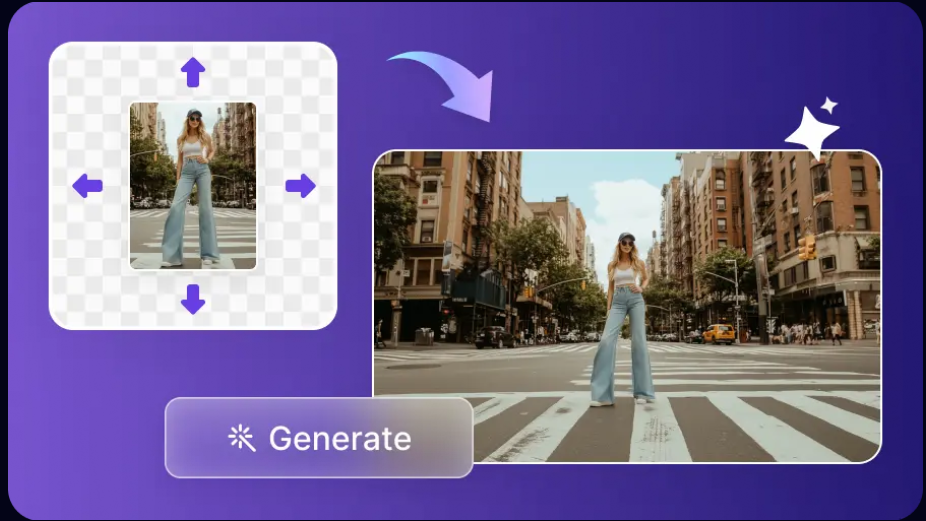
- Remove Background: Easily remove backgrounds from your PNGs to create images with transparent pixels, perfect for logos or product images.
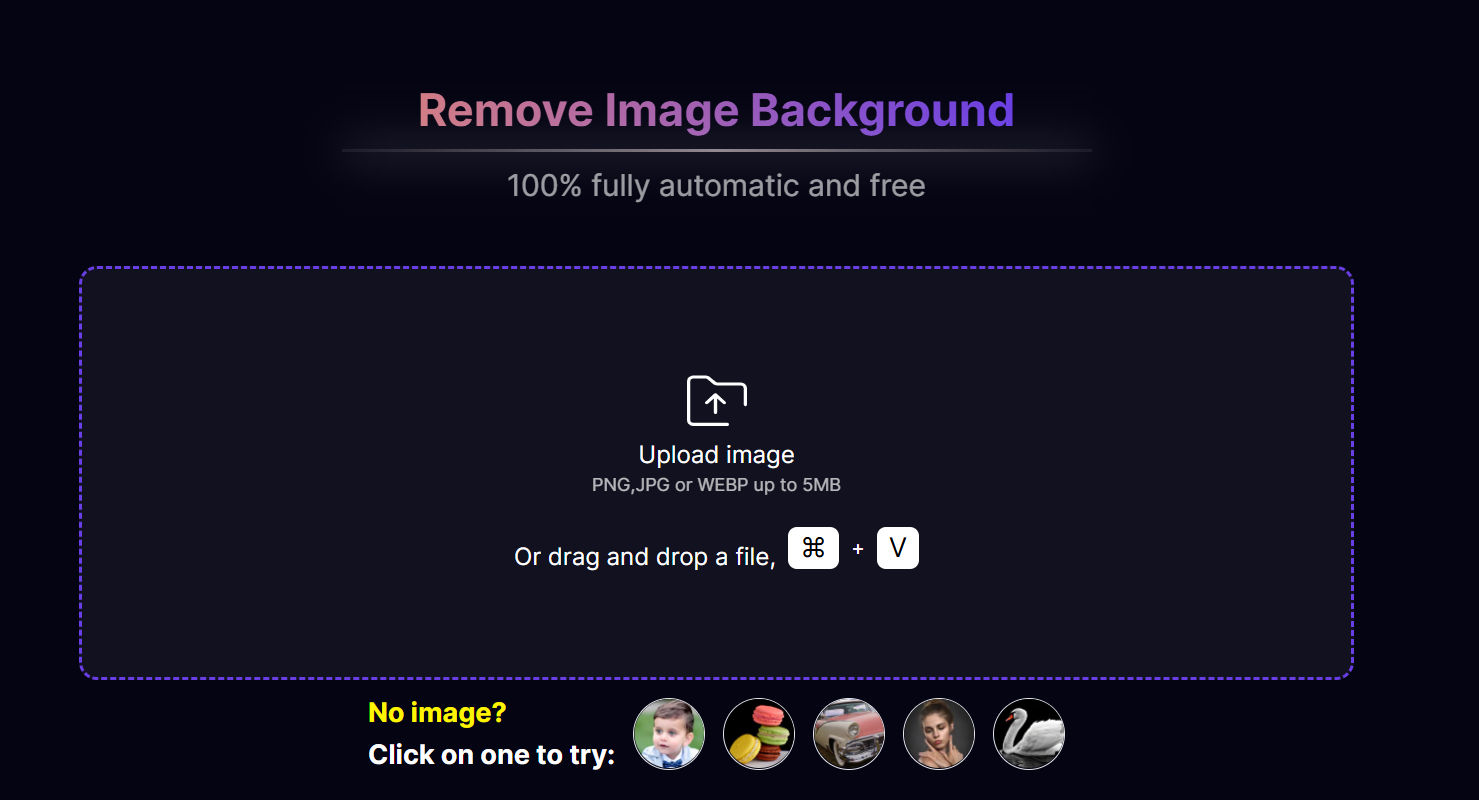
- Fix Image Quality: Enhance your PNG image with automatic tools that adjust color, sharpness, and brightness.
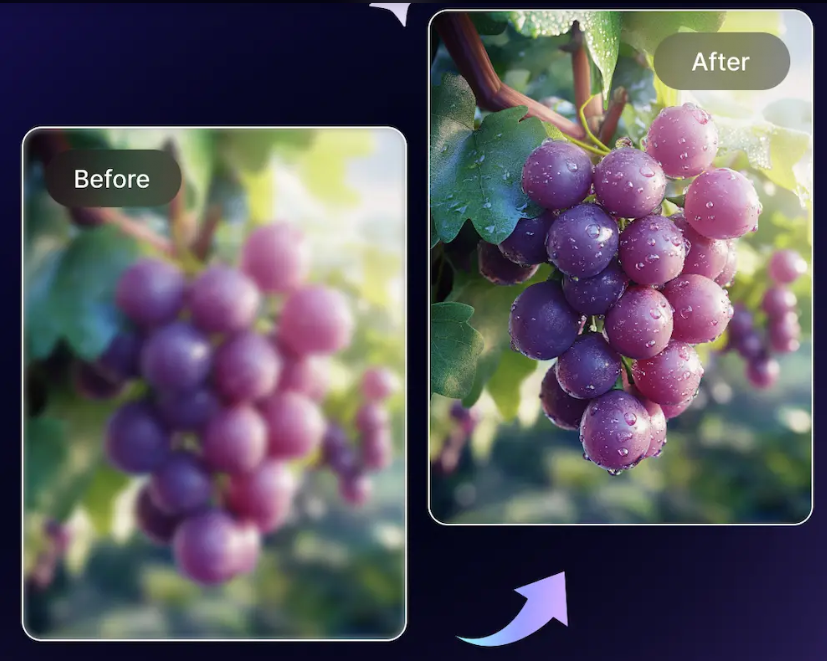
- Resize for Various Purposes: Adjust your PNG file to fit specific formats, such as a smaller file for social media or a larger one for print.
Conclusion
Editing PNG images with AI-powered tools has never been easier. Whether you need to edit a PNG, remove backgrounds, or resize for specific purposes, AI image editors offer a fast and efficient solution. With a PNG editor, you can achieve professional-quality results without the need for expensive image editing software like Photoshop.
One such powerful tool is Aitubo. With its advanced AI features, Aitubo allows you to easily remove backgrounds, generate stunning images, and even swap faces, all while maintaining the quality of your transparent PNGs. It’s perfect for both beginners and professionals, offering quick and creative solutions that are perfect for a range of projects.
FAQs
Q1: Is there a way to edit text on a PNG?
Yes, you can edit text on a PNG using AI-powered PNG editors or image editing software. Most online tools, like Canva and Aitubo, offer simple ways to add, modify, or remove text on PNG images.
However, since PNG is a raster format, you cannot directly edit text as you would in a vector format (like a Photoshop file). To edit text, you may need to remove the existing text and add new text layers, or use AI tools that detect and edit text content on the image.
Q2: How do I convert PNG to editable?
To make a PNG file editable, you typically need to convert it into a vector format (like SVG or PSD) or use an AI image editor that can process the image and separate the elements. AI tools, such as Aitubo, can help you convert the image into layers or editable components.
Alternatively, if the PNG has text or design elements that are not part of the background, you can use tools like Adobe Photoshop to convert it into an editable Photoshop file. You can also convert the PNG into a vector graphic for further manipulation.
Q3: What online tool can edit PNG?
Several online tools can help you edit PNG files easily. Canva allows you to add text, remove backgrounds, and apply filters. png. to is a simple tool for resizing and compressing PNGs. Free Online Image Editor lets you add text, adjust colors, and resize without needing software.
Aitubo is another great option. It’s an AI-powered tool that can remove backgrounds, swap faces, and create stunning transparent PNGs. It’s ideal for anyone looking to edit PNG files with ease.