How to Make Photo Background White for Free: 2025 Ultimate Guide
Discover how to easily make your photo background white for free with these top tools. Transform your visuals with a clean white background in minutes.

In the world of photography, especially for product images, a clean and simple white background is essential. Whether you're preparing images for an online store, social media profile, or portfolio, making a white photo background can enhance your images' visual appeal and professionalism. A white background helps the subject of the photo stand out, eliminates distractions, and provides a versatile backdrop that works in various settings.
In this ultimate guide for 2025, we’ll walk you through the top 5 tools to make image background white, and even provide tips on using Photoshop for those who need more control.
Why Do You Need a Plain White Background?

A plain white background is not just an aesthetic choice; it’s a powerful tool in photography. Here’s why many professional photographers, especially in product photography, swear by it:
- Subject Pop: A white background makes the subject stand out more vividly, drawing the viewer’s attention directly to the product or person in the photo. This is especially important in product images, where clarity and focus are paramount.
- Professional Appeal: For online sellers, particularly on platforms like Amazon or eBay, having a white background in product photos is often a requirement. It gives the image a clean, professional, and uniform look that boosts trust and makes products look more polished.
- Versatile Backdrop: A white background offers flexibility. You can change background color or adjust the tone for various uses without affecting the subject. This is why many photographers use a white backdrop as a versatile backdrop for different types of shoots.
- Consistency: If you're editing product images or creating a series of images for a portfolio, having a consistent white background ensures uniformity. It helps create a cohesive, clean look for all your photos, making them perfect for websites, catalogs, or e-commerce stores.
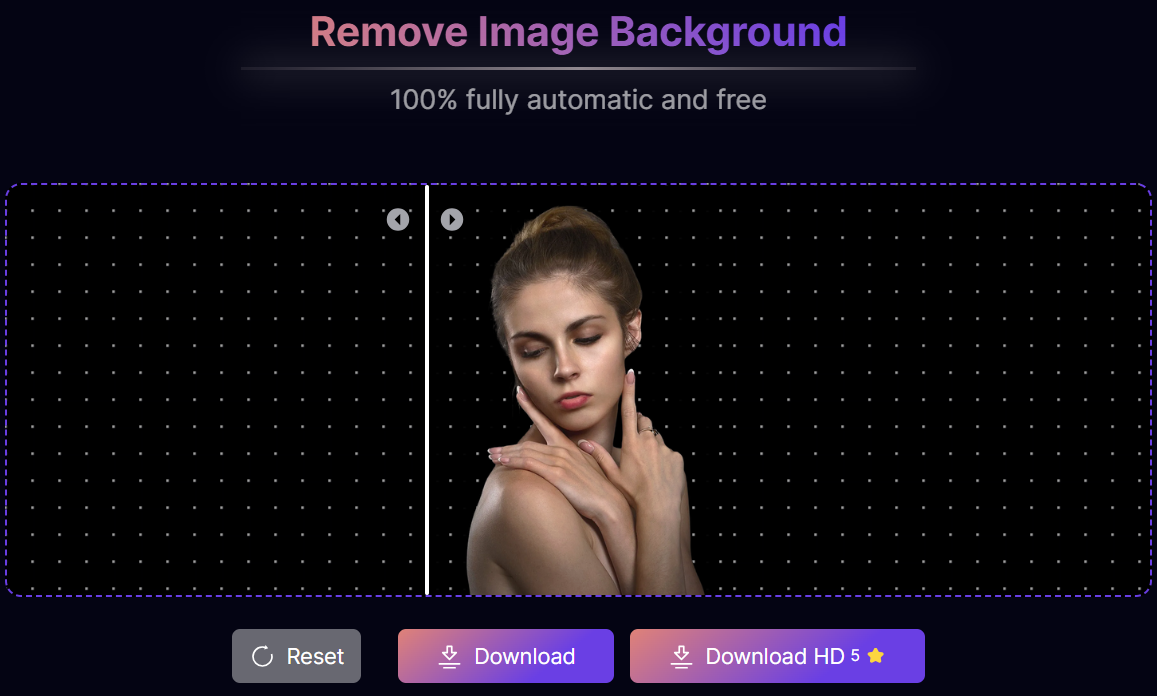
Top 5 Tools to Make Photo Background White
Thankfully, there are several tools available—both free and paid—that can help you make background white without hassle. Here are the top 5 tools that will help you achieve that perfect white background photo:
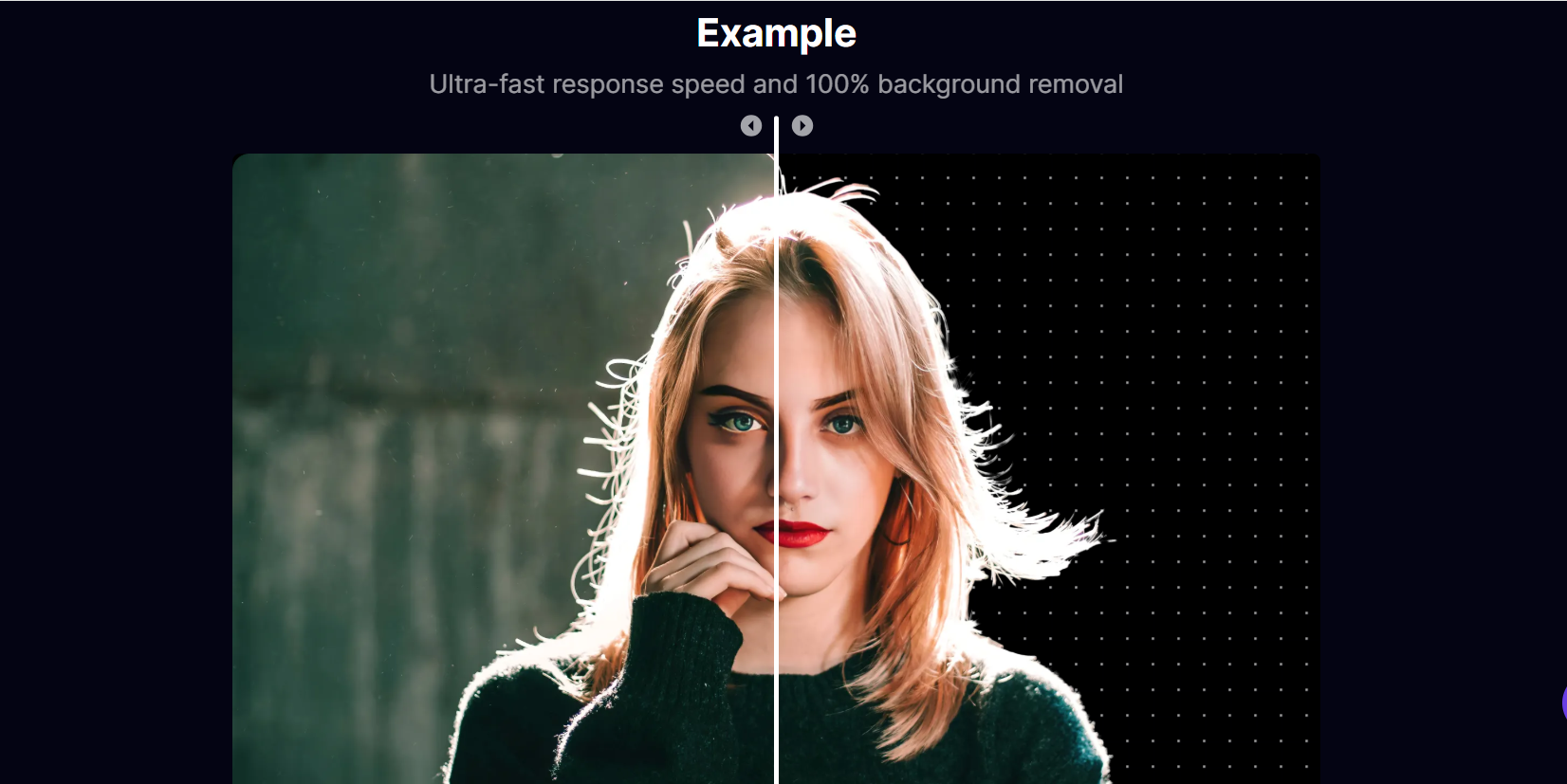
1. Aitubo
Aitubo is an AI-powered white background editor that automates the process of background removal. You can simply upload your image, and Aitubo will automatically remove the background and replace it with pure white. This tool works great for users who need quick results without compromising quality. Whether you’re editing product photos or profile pictures, Aitubo ensures a seamless experience.
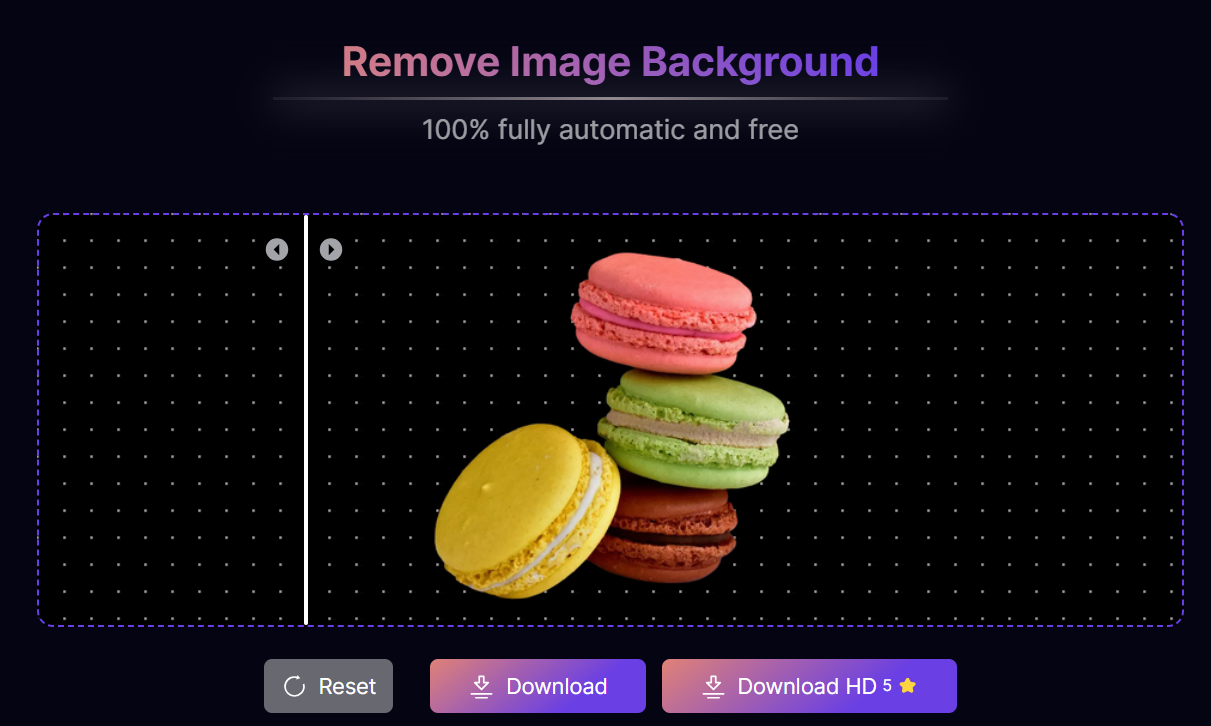
- Price: Free, Paid Plans.
- Pros: Quick, Easy to use, Accurate results.
- Cons: Limited features in free version.
2. Photoroom
Photoroom is another excellent tool for changing the image background to white. This app offers a free version that allows you to remove the transparent background and replace it with a solid white one. It's particularly handy for e-commerce sellers looking to create professional product images without the need for complex editing software. You can also use the tool to add a realistic shadow for that extra touch of realism.
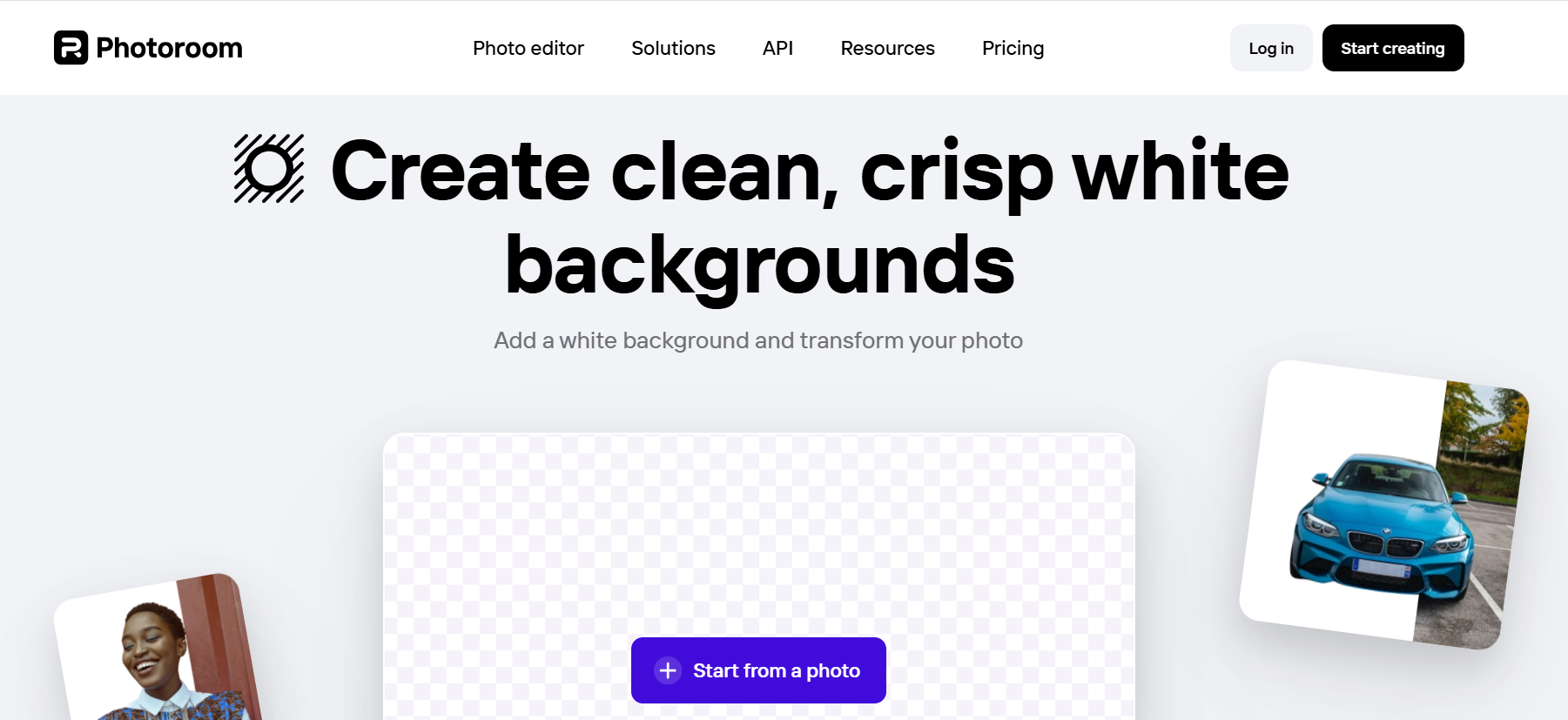
- Price: Free, Subscription.
- Pros: User-friendly, High-quality results, Multiple templates.
- Cons: Some advanced features require a subscription.
3. Canva
Canva, widely known for its versatile editing tools, also allows users to change image background to white. This tool offers an easy-to-use white background editor that is perfect for beginners. You can either start with a blank canvas and paste image or upload your own photos and use their drag-and-drop features to edit and add a white background. Canva is especially useful for social media graphics, flyers, and presentations.
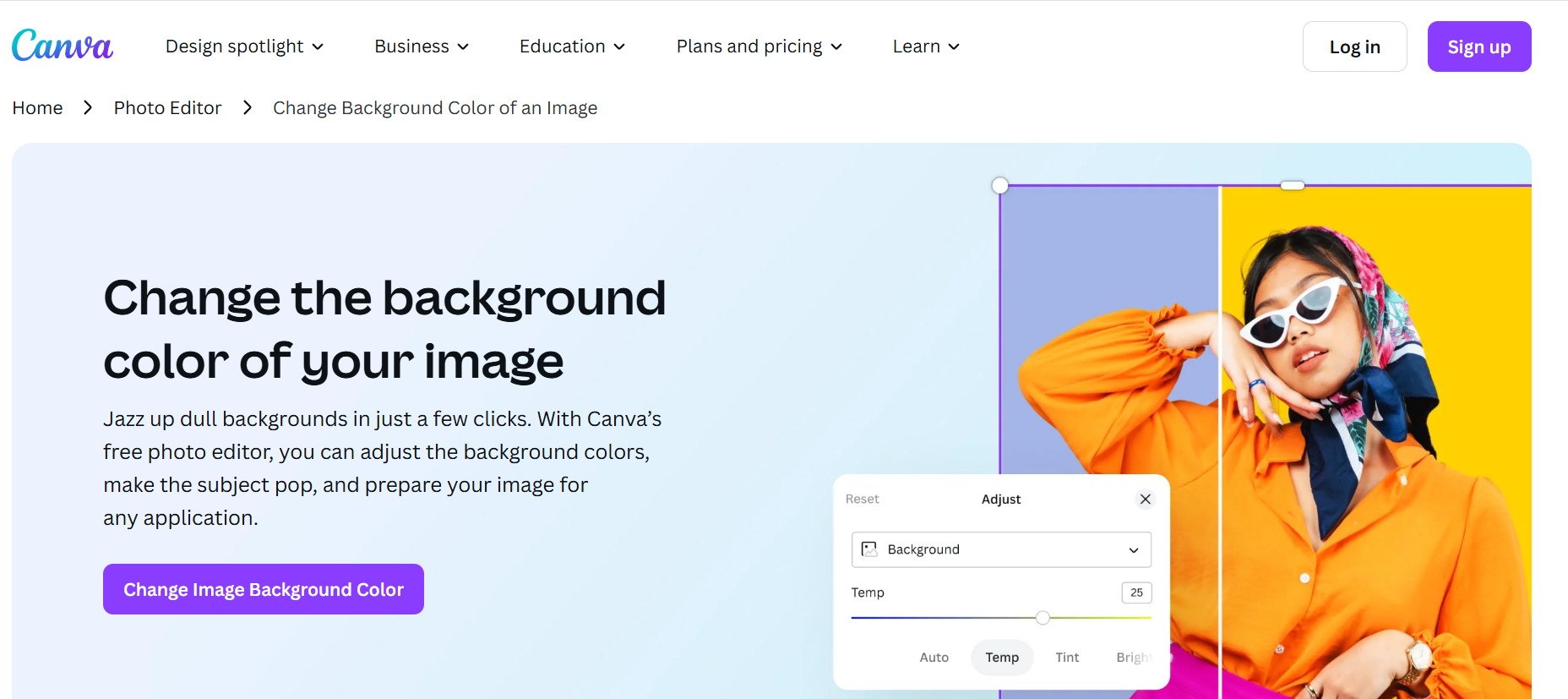
- Price: Free, Paid Plans.
- Pros: Versatile, Easy interface, Multiple design features.
- Cons: Background removal limited in free version.
4. Pixelcut
Pixelcut is a mobile-friendly tool specifically designed for background removal. Using AI, it automatically removes the background and allows you to replace it with a white backdrop. This is perfect for product photography as it offers quick edits while ensuring the subject remains crisp and clear. You can even use Pixelcut to create e-commerce listings or to add a white background to your photos.
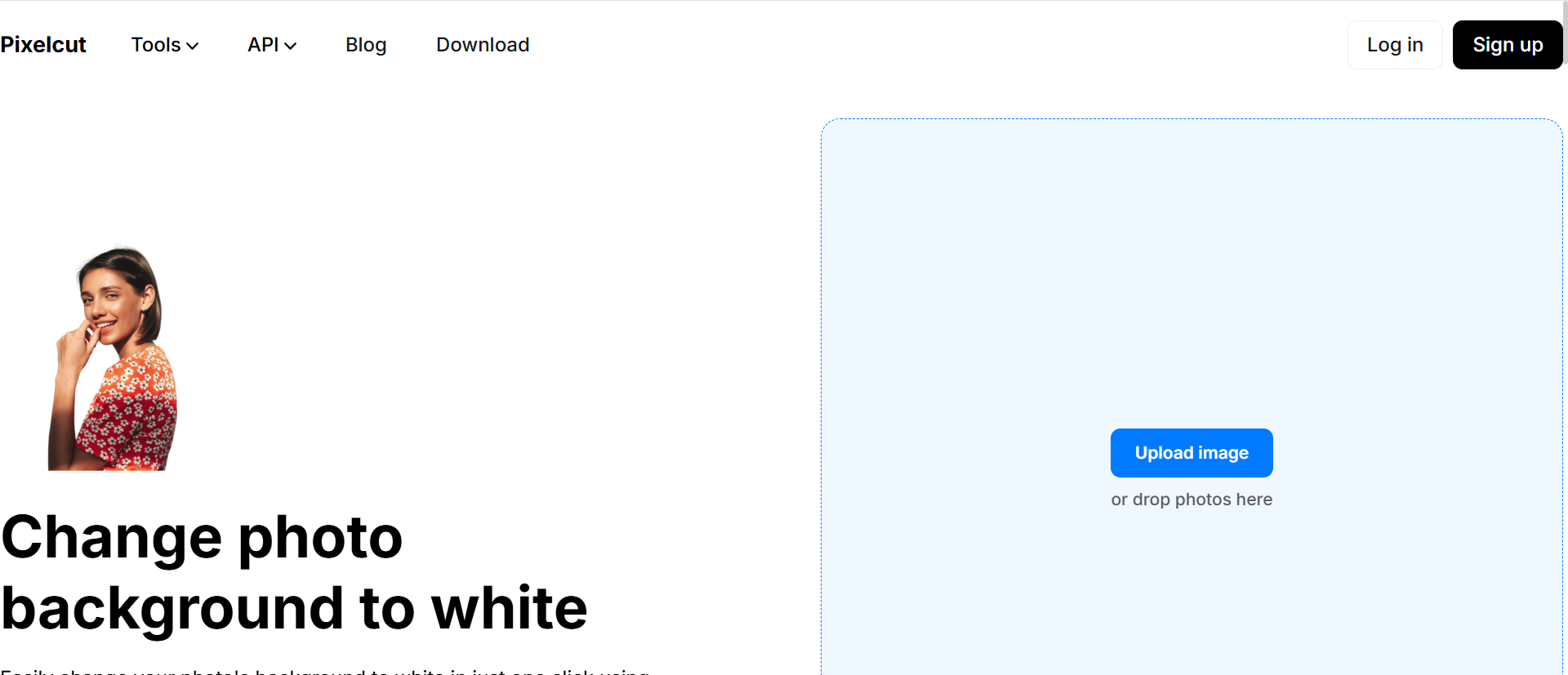
- Price: Free, Subscription.
- Pros: Fast, Simple, Good for e-commerce photos.
- Cons: Requires subscription for premium features.
5. Fotor
Fotor is another popular choice for photographers and designers alike. Known for its powerful editing features, Fotor makes it easy to change image background to white with its straightforward interface. It offers a simple way to add a white background to your photos, and it even provides extra features like touch-up tools and filters for those who want to enhance their image further.
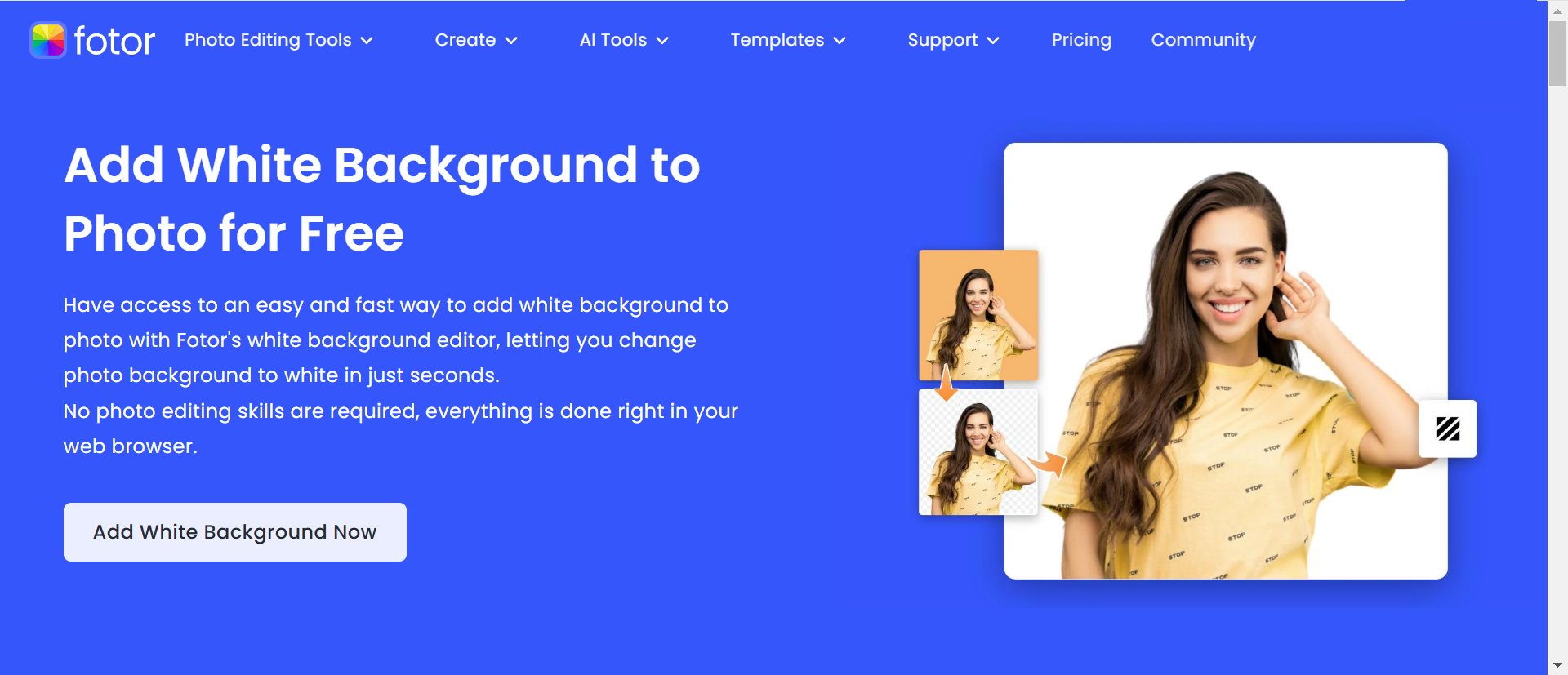
- Price: Free, Paid Plans.
- Pros: Powerful editing tools, Easy-to-use, High-quality output.
- Cons: Limited features in free version.
How to Change Photo Background to White? [Step-by-Step Guide]
Now How to Add White Background to Photo? Let’s walk through the general process of changing photo background to white using these tools. Follow these easy steps:
Step 1: Choose Your Tool
Start by selecting Aitubo for a quick and efficient background removal process. Aitubo is a powerful AI-driven tool that automates background removal, allowing you to easily change your photo’s background to white with minimal effort. Its intuitive interface makes it a great choice for users looking for speed and simplicity, offering a smooth and accurate result with just a few clicks.
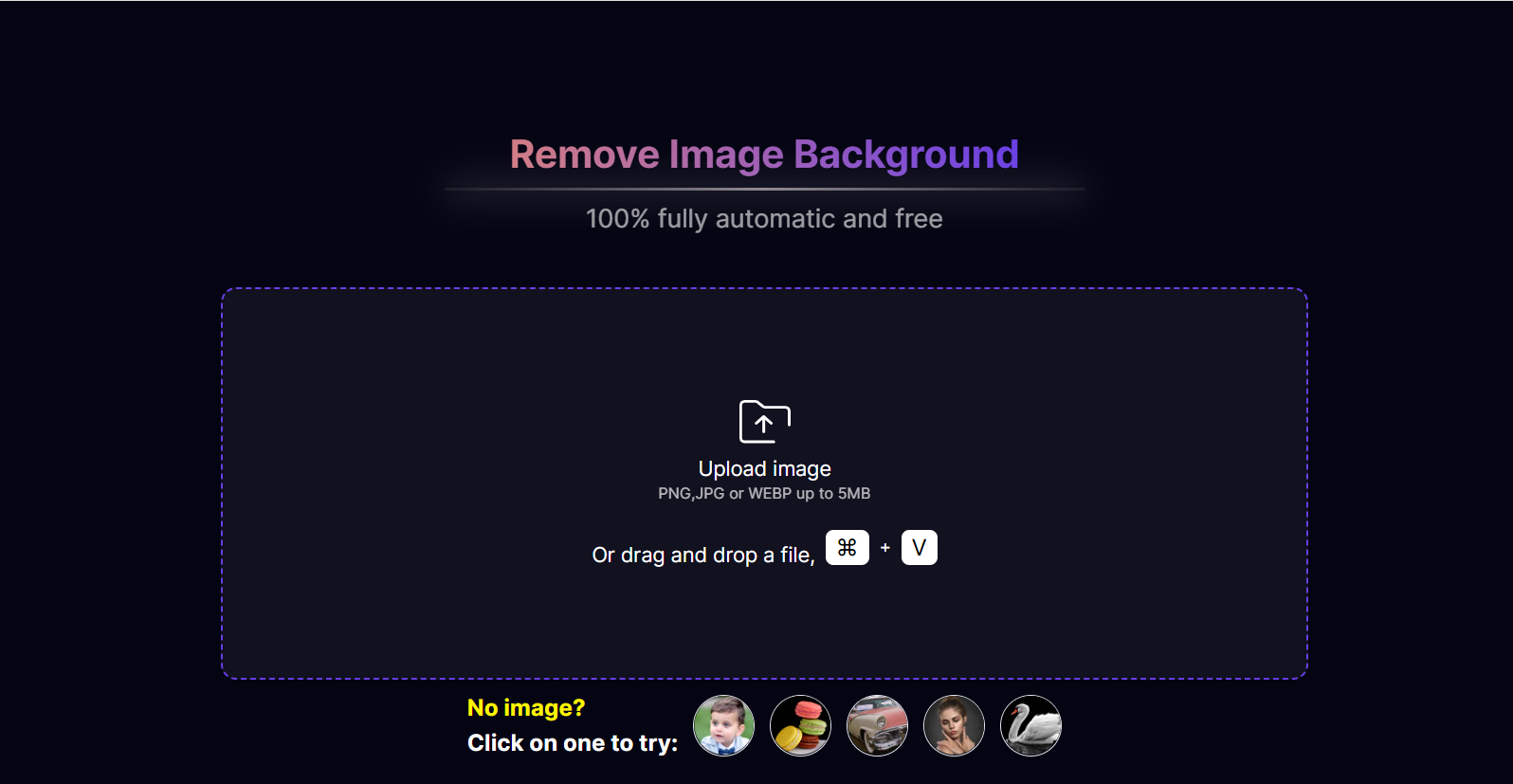
Step 2: Upload Your Photo
The next step is to simply upload your photo to the editor. Whether you're working with a product photo, portrait, or any other image, make sure the photo is high-quality and well-lit for the best results.
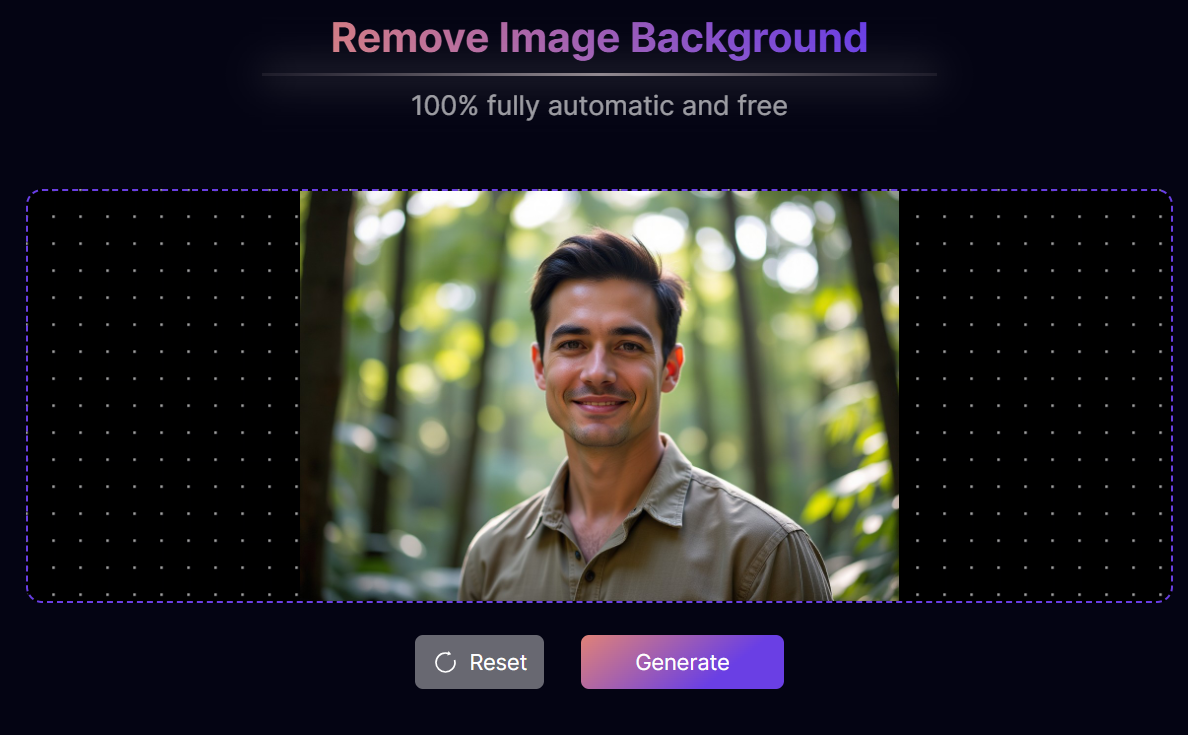
Step 3: Remove the Background
Use the tool’s background removal feature to delete the existing background. Many tools will automatically remove the background, leaving your subject isolated with a transparent background.
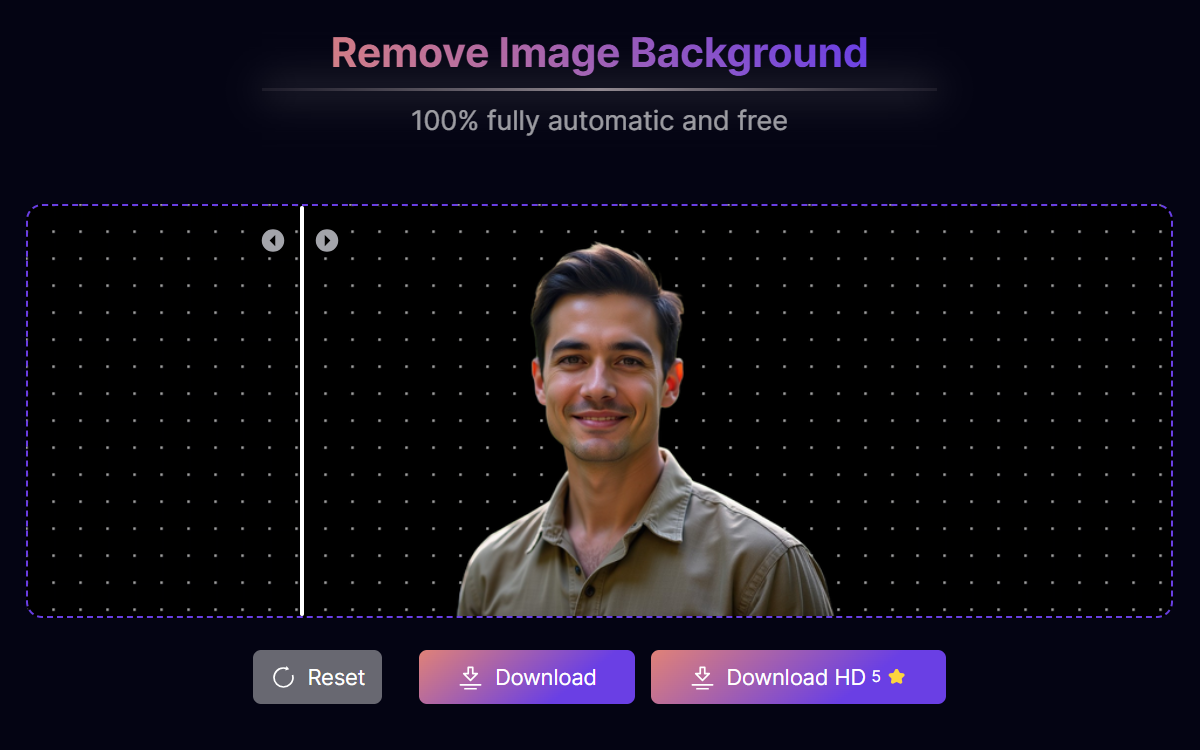
Step 4: Add White Background
Once the background is removed, you can add a white background. Most editors have this as a default option, but ensure that the background layer is set to pure white for a clean finish.

Step 5: Edit Your Photo
If needed, adjust the edges of the subject to ensure it blends well with the white background. Some tools also allow you to adjust the shadows or apply other effects for a more professional look.

Step 6: Save Your Image
Finally, save your image in the desired file format (usually JPEG or PNG). Be sure to save the image with a white background that is both clear and high-quality.

How to Make the Background White in Photoshop?
For users who prefer more control over their image background, Photoshop is a powerful tool. Here’s how to do it:
- Open your image in Photoshop.
- Use the Magic Wand Tool or Quick Selection Tool to select the background area.
- Once selected, press Delete or fill it with white using the Fill tool.
- Refine the edges to make sure the subject remains sharp and defined against the white background.
- Save the file in the desired format, ensuring that the white background appears clean and crisp.
Conclusion
Creating a white background photo can significantly enhance your images, making them look more professional and polished. Whether you're using free tools like Aitubo, Photoroom, or Canva or working with advanced software like Photoshop, a white background editor offers plenty of options to change the background of your photo and make your subject pop.
For those involved in e-commerce, social media, or personal branding, using a white background in your photos can greatly impact how your content is perceived and elevate its professionalism. Explore these tools, upload your photos, and start creating stunning, clean images today using an AI Image Editor to make the process seamless and efficient.
FAQs
Q1: How can I change my background to white?
You can use online tools like Aitubo, Canva, or Photoshop to easily change photo background to white by removing the existing background and adding a solid white layer.
Q2: How to make background white in photo in iPhone?
You can use apps like Aitubo or Canva on your iPhone to remove background and add white background with just a few taps.
Q3: What app makes background white free?
Aitubo, Photoroom, and Canva offer free versions where you can automatically remove the background and add a white background to your photos.