How to Make an Image Transparent? [The Ultimate Guide For 2025]
You can instantly remove the background from your photos and make your image background transparent in seconds with AI background remover.

In the world of digital design, mastering how to quickly make your background transparent is crucial for achieving professional results. A transparent background not only enhances the visual appeal of your graphics but also allows for seamless integration into various projects, such as websites, presentations, and social media. With our free Transparent Background Maker and advanced AI image editors, you can access professional-quality editing at no cost.
Whether you’re working on logos, icons, or promotional materials, using a transparent background maker can simplify the process, enabling you to remove unwanted elements and maintain focus on your subject. In this article, we will explore the best tools and techniques for creating transparent backgrounds, ensuring you have the skills to elevate your designs effortlessly.
What Is a Transparent Image?
A transparent image is a digital graphic that contains areas without any visible background, allowing the underlying content to show through. This transparency is typically achieved through the use of formats like PNG (portable network graphics) or GIF (graphics interchange format), which support alpha channels—an additional layer that defines the opacity of each pixel.

Transparent images are invaluable in design. They enable seamless layering and integration with various backgrounds without the distraction of solid-color borders. This characteristic makes them particularly useful for logos, web graphics, and overlays, providing a clean and professional look that enhances visual communication. By utilizing transparent images, designers can create versatile and flexible compositions that adapt beautifully to different contexts.
PNG, JPG, or GIF: What’s the Difference?
When learning how to create transparent images, you'll encounter various file formats, notably PNG, JPG (or JPEG), and GIF. Each format has unique features that affect how transparency is managed and the overall quality of the images.
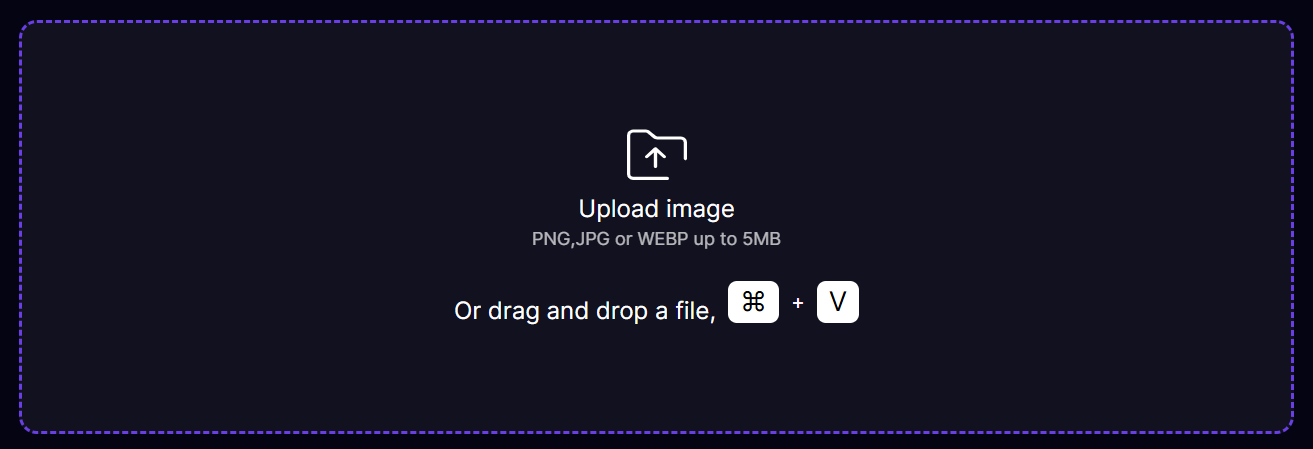
PNG (Portable Network Graphics)
PNG files are renowned for their effective transparency support. They maintain an alpha channel, which allows for multiple levels of opacity within an image. This means that certain areas can be completely transparent, partially transparent, or fully opaque, providing flexibility for complex designs.
One of PNG's key advantages is its use of lossless compression. This method preserves the original image quality without sacrificing any detail, making it the go-to choice for images that require high fidelity, such as logos, icons, and graphics with text or intricate lines. The clarity and sharpness of PNG files make them ideal for web graphics that need to stand out.
JPG (Joint Photographic Experts Group)
In contrast, JPG files do not support transparency. They lack an alpha channel, which means that any transparent areas in a JPG image will be filled with a solid color, typically white. This limitation makes JPG unsuitable for designs that require a transparent background.
JPG images utilize lossy compression, which reduces file size by discarding some image data. While this can significantly decrease the file size, it can also lead to a noticeable decline in quality, particularly in images with sharp edges, text, or high contrast. Therefore, JPG is best suited for photographs and images where a smooth gradient is more critical than crisp detail.
GIF (Graphics Interchange Format)
GIF files offer a unique approach to transparency by designating one color as fully transparent. However, this format does not support varying levels of transparency, which can be limiting for detailed designs.
Additionally, GIFs are restricted to a maximum of 256 colors, making them less suitable for complex images or those with rich gradients. This limitation can lead to a noticeable reduction in image quality, particularly in colorful graphics. Despite these drawbacks, GIFs are popular for simple animations and graphics that do not require a broad color spectrum.
Understanding the differences between PNG, JPG, and GIF formats is crucial for selecting the right file type for your transparent images. Choose PNG for high-quality graphics with transparency, JPG for photographs where file size is a concern, and GIF for simple animations or graphics with limited colors. By selecting the appropriate format, you can enhance the visual appeal and functionality of your images effectively.
Why do you need a transparent background?
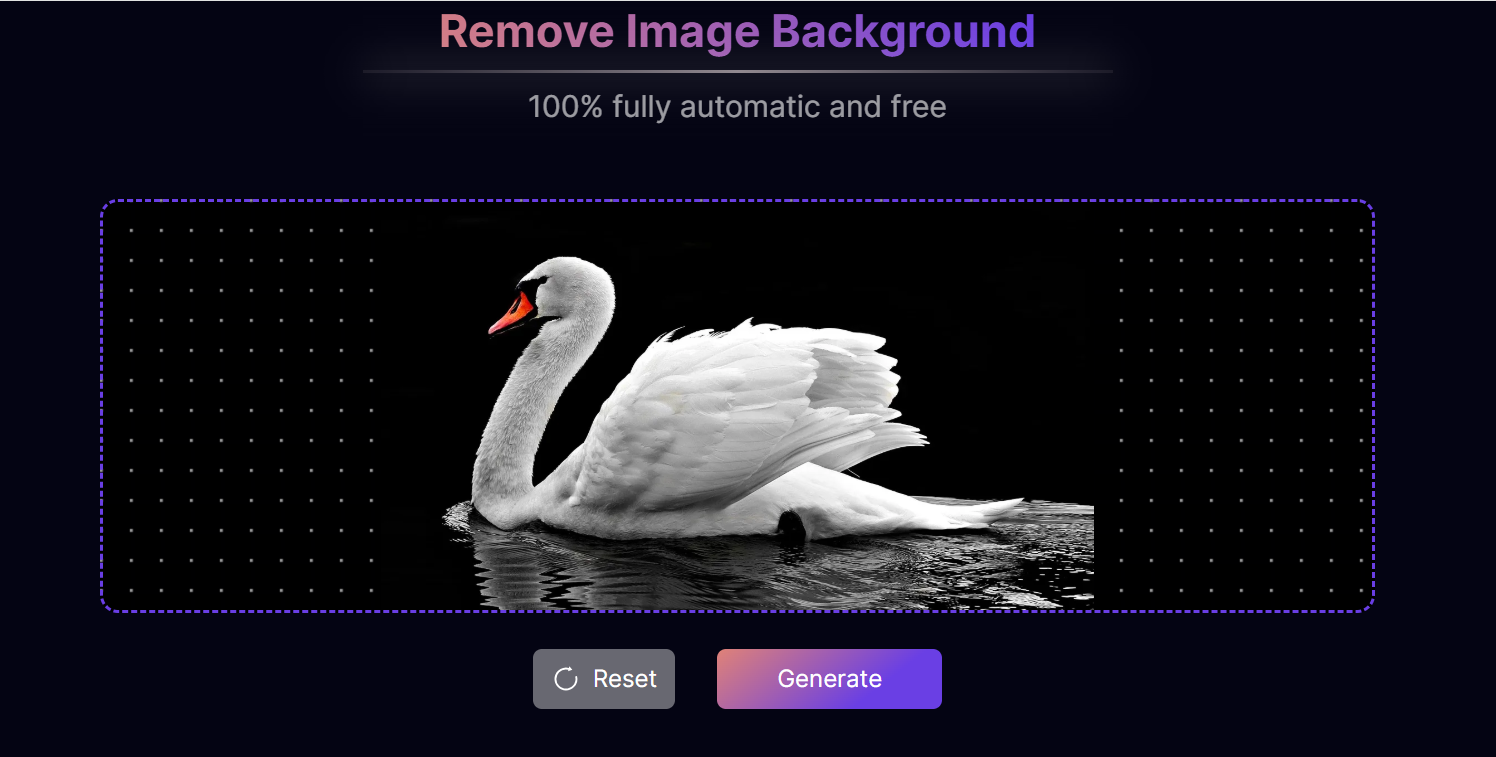
Transparent backgrounds are vital for achieving flexibility, professionalism, and visual clarity in design. They empower creators to produce more engaging and versatile graphics that can be easily integrated into various projects, ultimately enhancing the effectiveness of visual communication. You can do more with your new transparent background image. A transparent background plays a crucial role in graphic design and digital media for several reasons:
No. | Title | Simplified Content |
1 | Versatility in Design | Transparent backgrounds allow images to blend seamlessly into various environments, like websites and printed materials. |
2 | Professional Appearance | Transparent backgrounds eliminate harsh edges, enhancing the overall cohesion and professionalism of graphics. |
3 | Focus on Content | Transparent backgrounds shift attention to the main subject, crucial for logos and branding materials. |
4 | Ease of Layering | They facilitate easy layering of images, allowing for complex compositions without background interference. |
5 | Adaptability | Graphics with transparent backgrounds can adapt to different colors and textures, increasing design flexibility. |
6 | Enhanced User Experience | They contribute to a cleaner and more engaging web experience, making applications and websites more dynamic. |
How to Make an Image Transparent? [Step-by-Step Guide]
Creating a transparent background for an image is a straightforward process, especially with online tools like Aitubo. Whether you need a transparent logo, an overlay for a presentation, or a graphic for social media, Aitubo provides an easy solution. Make your images transparent to maximize your design potential.
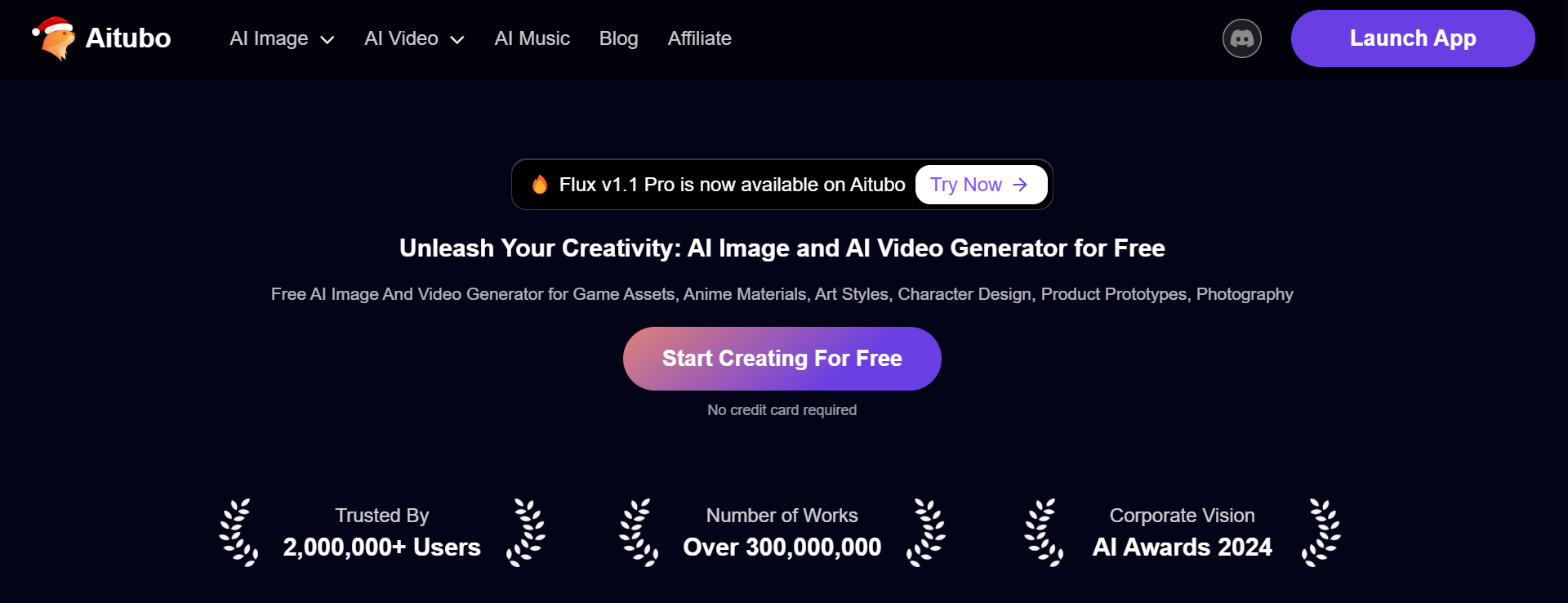
Here’s a step-by-step guide on how to make an image transparent using Aitubo, Online Transparent Image Maker. Get access to professional-quality editing at no cost with our free Transparent Background Maker.
Step 1: Visit Aitubo
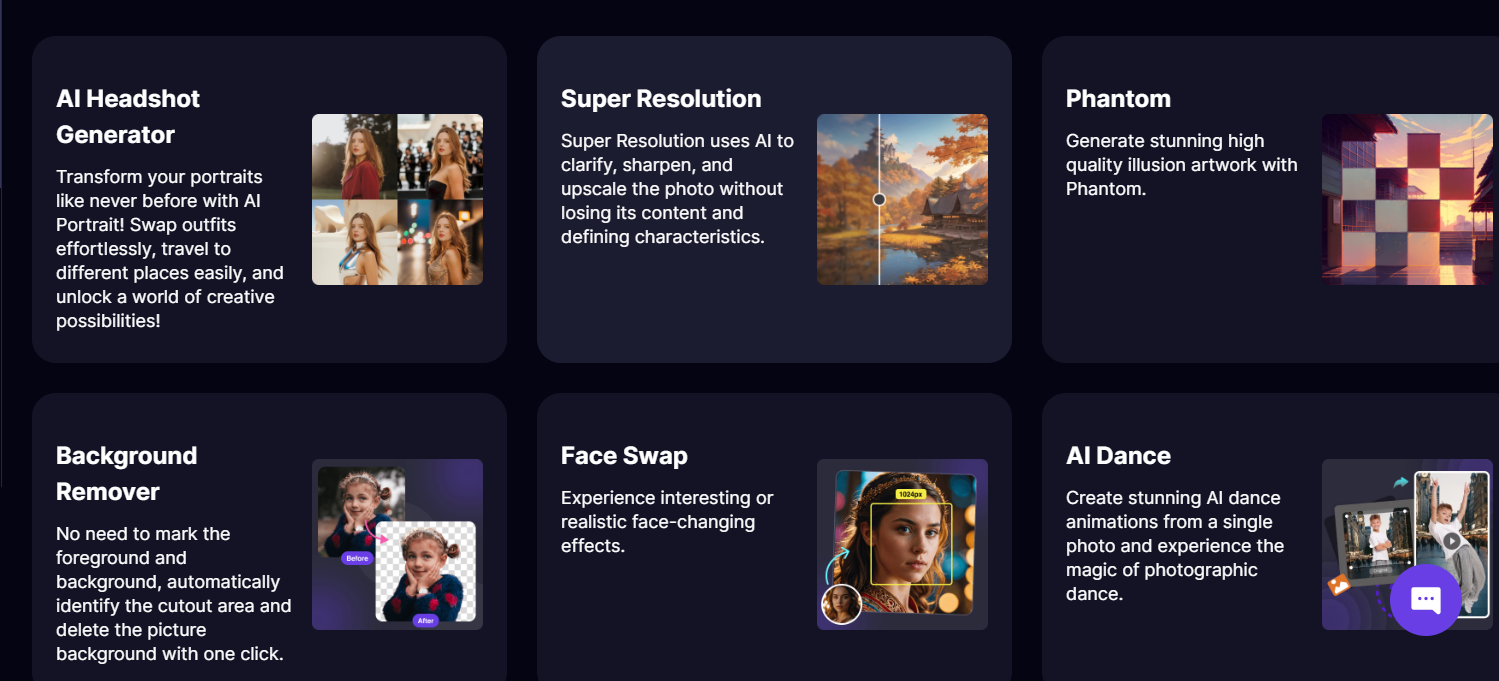
Begin by navigating to the Aitubo website. The platform is user-friendly and designed for quick image editing tasks, including making image backgrounds transparent.
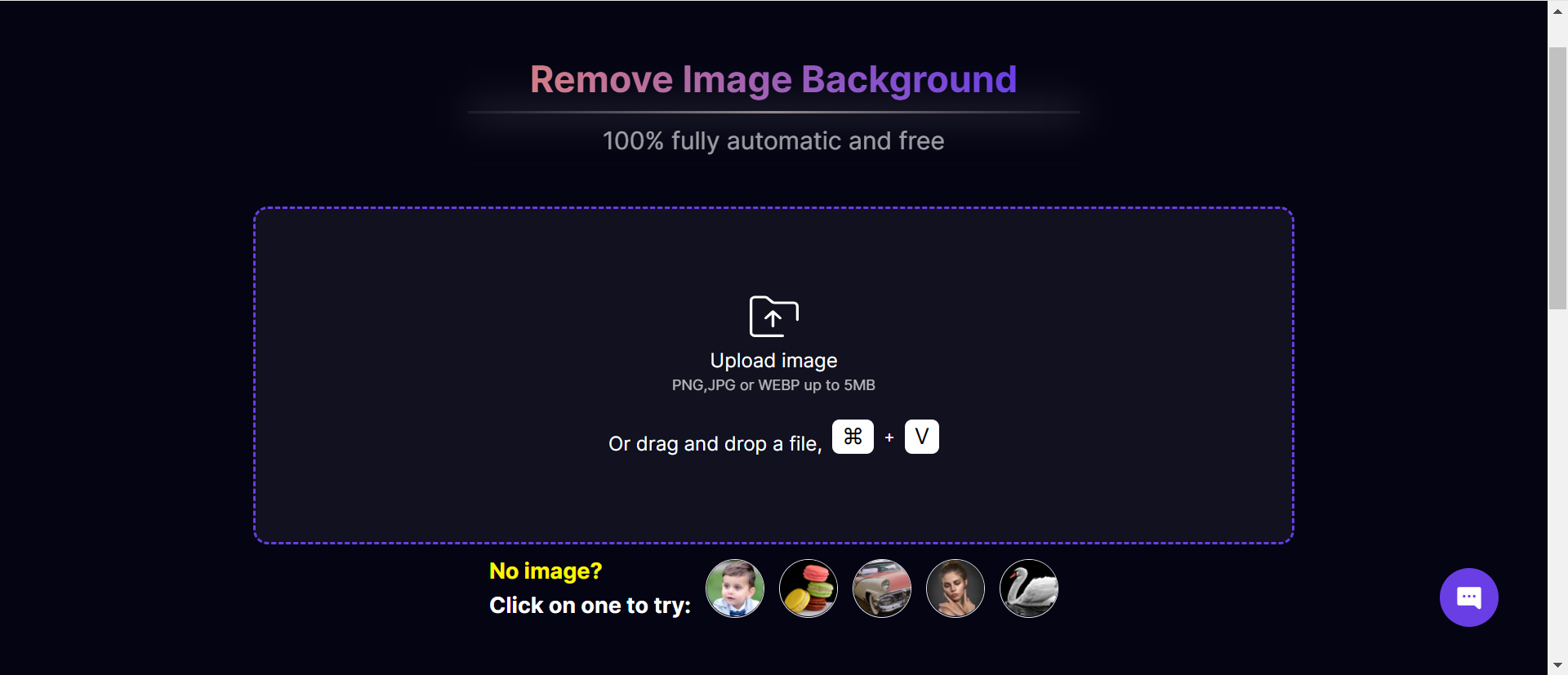
Step 2: Upload Your Image
Once on the site, look for the upload button. Click on it and select the image file you wish to edit from your device. The maximum image upload size is 5MB. Aitubo supports various image formats, making it easy to work with your existing graphics.
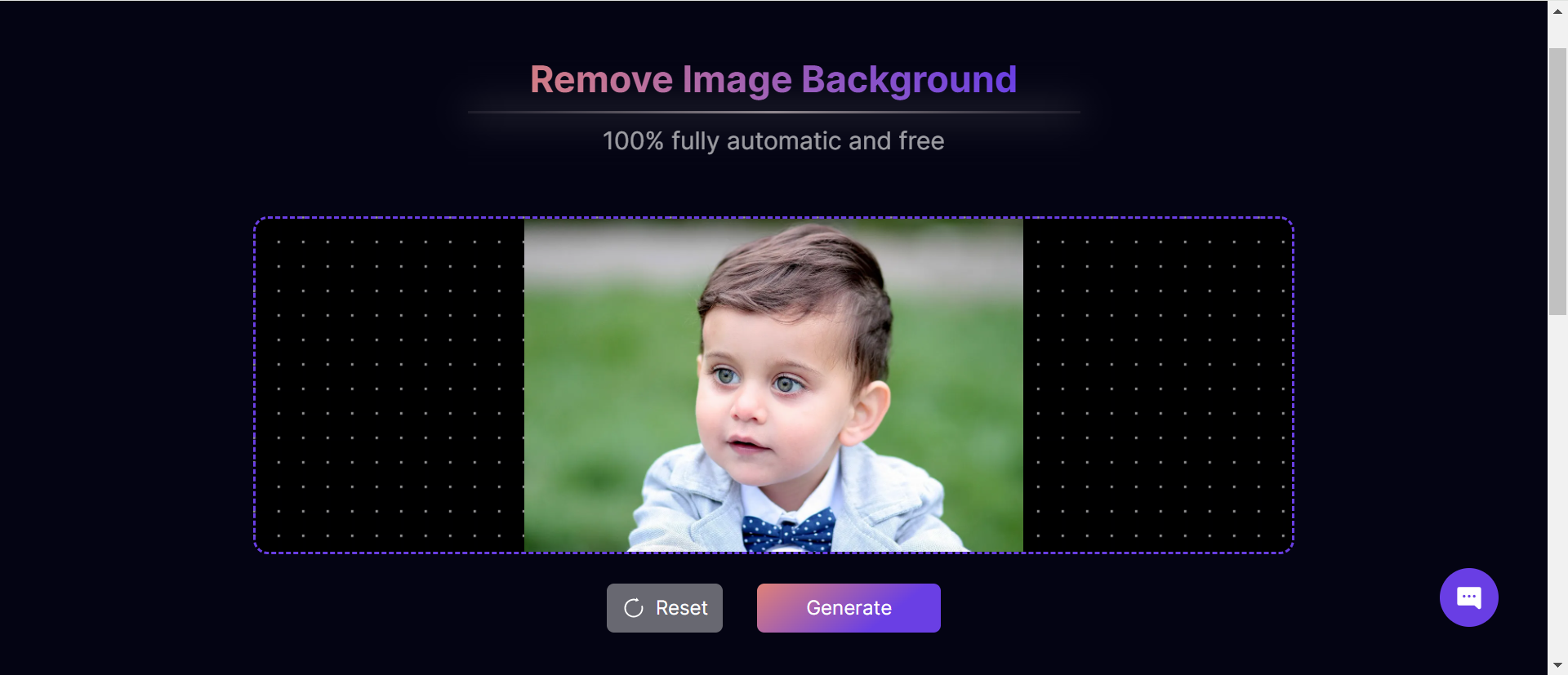
Step 3: Automatic Background Removal
After uploading your image, Aitubo will automatically process it to detect the background. The tool uses advanced algorithms to identify the subject and remove the image background, leaving you with a transparent area where the background once was.
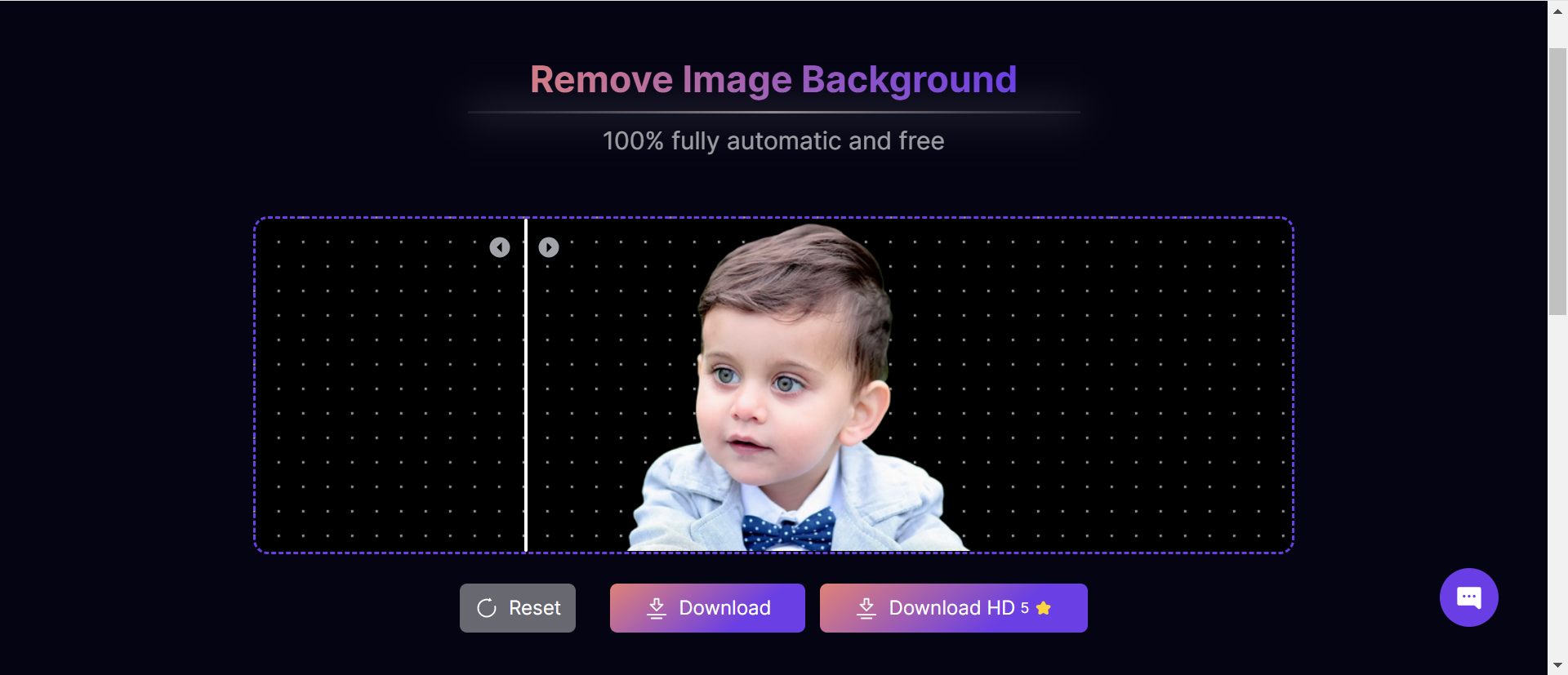
Step 4: Preview Your Image
Take a moment to preview the edited image. This step is crucial to ensure that the transparency looks as intended and the subject is clearly defined without any background distractions.
Step 5: Download Your Transparent Image
Once you’re satisfied with the result, click on the download button. Aitubo typically allows you to save your image in PNG format, which supports transparency. Choose the desired quality settings, and your image will be ready for use.

Making an image background transparent using Aitubo is a simple and efficient process that requires just a few steps. With its intuitive interface and automatic background removal feature, Aitubo is an excellent choice for anyone looking to create transparent images quickly. Whether for professional use or personal projects, this tool can help you achieve the desired result with ease.
How to Make a Logo Transparent?
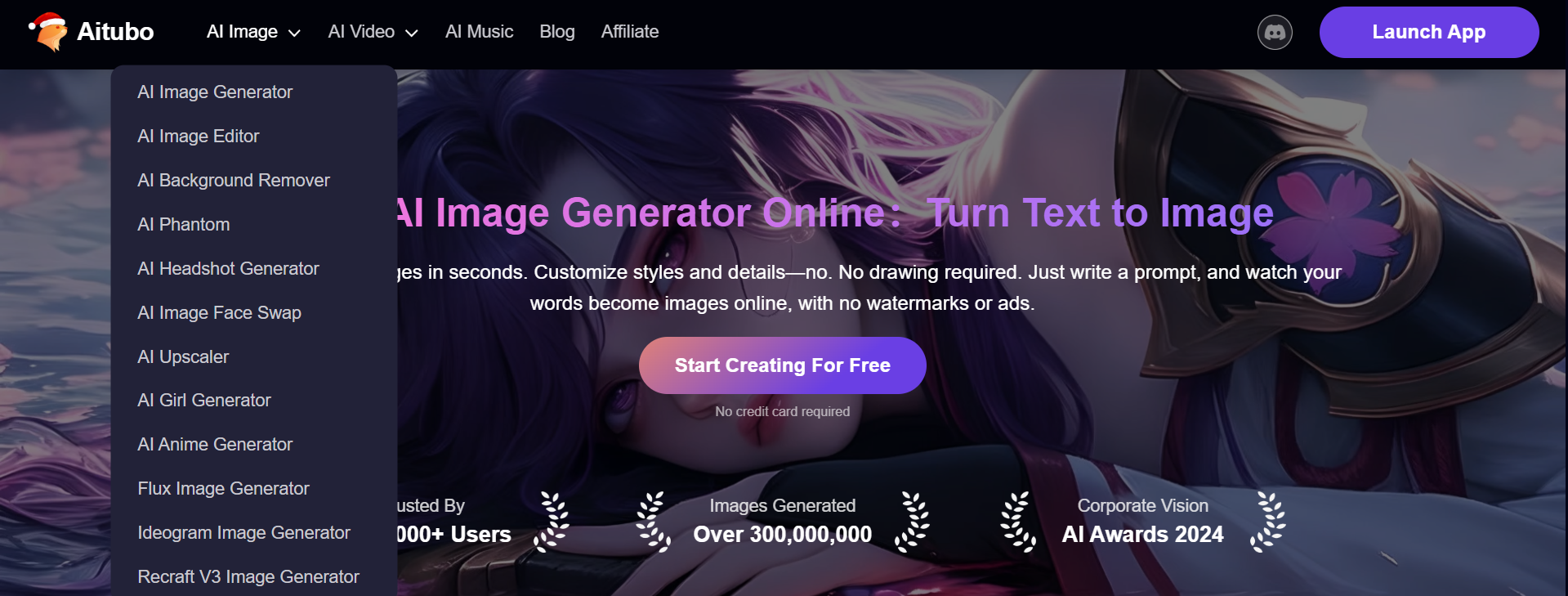
To make your logo image transparent, simply follow the steps outlined above. After uploading your logo, you can easily remove the background using AI technology. This streamlined process allows you to focus on enhancing your brand image without the hassle of complex editing tools.
Once the background is removed, you’ll see a clear, crisp logo ready for use. You can now save it in a PNG format to preserve the transparency, ensuring that it looks great on any surface. With a transparent logo, you can effortlessly place it over different backgrounds, whether on a website, social media post, or promotional material.
This flexibility not only enhances the visual appeal of your branding but also helps maintain a consistent look across various platforms. A transparent logo adapts to different contexts while keeping your brand identity intact, making it a valuable asset for any business. Plus, this professional touch can significantly improve the perception of your brand, instilling trust and recognition among your audience.
Conclusion
A free transparent background maker, such as an AI background remover, is an indispensable tool in today’s digital-first world. From simplifying photo editing to enhancing brand identity, these tools offer endless creative possibilities.
By choosing the right tool and following best practices, you can effortlessly make an image background transparent, ensuring your visuals stand out in a crowded digital landscape. AI background remover can streamline the process and elevate your projects to professional standards.
FAQs
Q1: Can AI tools automatically remove the background from any image?
Yes, many AI-powered tools can automatically detect and remove the background of an image with high precision. These tools use advanced algorithms to identify color pixels and edges, making the process fast and accurate.
Q2: What is the best tool to make an image transparent?
Several excellent tools are available, including AI-powered options like Remove.bg, the free Adobe Express app, and Aitubo. These user-friendly tools offer perfect interfaces and advanced features for creating transparent backgrounds with just a few taps.
Q3: How can I create a new transparent PNG image?
To create a new transparent PNG image, use a transparent image maker with a transparent background upload feature. Start by uploading your image file, then apply a free blur background tool to create blurred background images that enhance your design. After that, use the remove the background option to eliminate unwanted areas.
Save your file as a transparent PNG to maintain its transparency. This allows it to overlay on any background, including a white background. This process gives you a polished, transparent PNG file format for logos and social media platforms.