Create AI Music Video from Your Music Free: 2024 Ultimate Guide

Do you want to create an AI music video for free? With the rise of AI technology, generating captivating music videos has become accessible to everyone, including those with zero technical experience. Today’s AI music video makers enable users to create visually stunning, AI-generated music videos simply by uploading audio files or text prompts, dramatically simplifying the production process.
This guide will walk you through the steps to create your own AI music video for free, utilizing various free music video generator that transform music or text into amazing visuals, including AI apps that generate music video. You’ll discover how easy it is to produce stunning music videos that enhances your music and allows your creative vision to shine without breaking your bank.
Can You Create Music Videos With AI for Free?
Absolutely! While premium services often provide advanced features and higher-quality outputs, many platforms offer free options that allow users to create music videos without incurring any costs. This guide will explore several methods and tools you can use to create your AI music video at no charge.

How Does an Free AI Music Generator Work?
An AI music video is a video generated using artificial intelligence that combines elements of music, sound, and visual creativity, including AI-generated videos that offer personalized and high-quality visuals tailored to users' specific needs. These videos can include animations, images, and text that complement or enhance the audio experience.
AI music video generators analyze audio files or text prompts to create visuals that resonate with the music, allowing for a seamless integration of sound and sight. This technology democratizes video creation, enabling anyone—from musicians to social media influencers—to produce professional-looking content without the need for extensive training or resources. This makes creating music videos quick and accessible, ideal for promotional campaigns and engaging music content.
How to Create AI Music Video from Your Music Free?
If you have a music track that you’d like to transform into a stunning music video, AI tools can help you do this quickly and efficiently. The following steps outline how to use Revid AI music video generator to create impressive music videos from your music for free. Revid AI is a user-friendly free, no sign up required online tool that allows you to transform your music into cinematic music videos from audio files, complete with customizable templates and features.
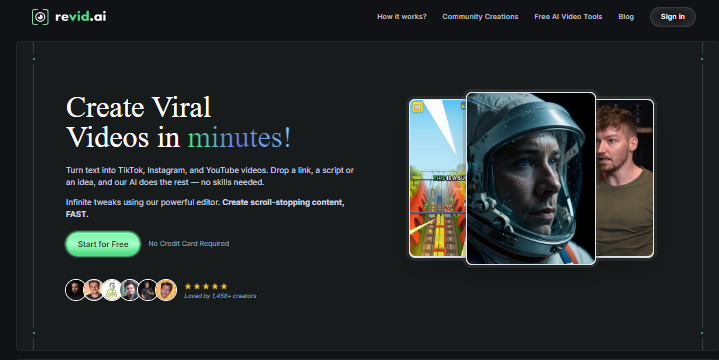
Below, I’ll walk you through the process to create an AI music video from MP3 using this AI music video generator, providing practical tips and considerations based on my own experiences to help you achieve the best results.
How to Create AI Music Video from MP3
Step 1. Create your own music lyrics
You can use online AI music generator to make your own music first, just import your idea about music into the "Prompt' box and click "generate" button, you can get your own high-quality music lyric soon. Remember to download it as MP3 into your local computer.
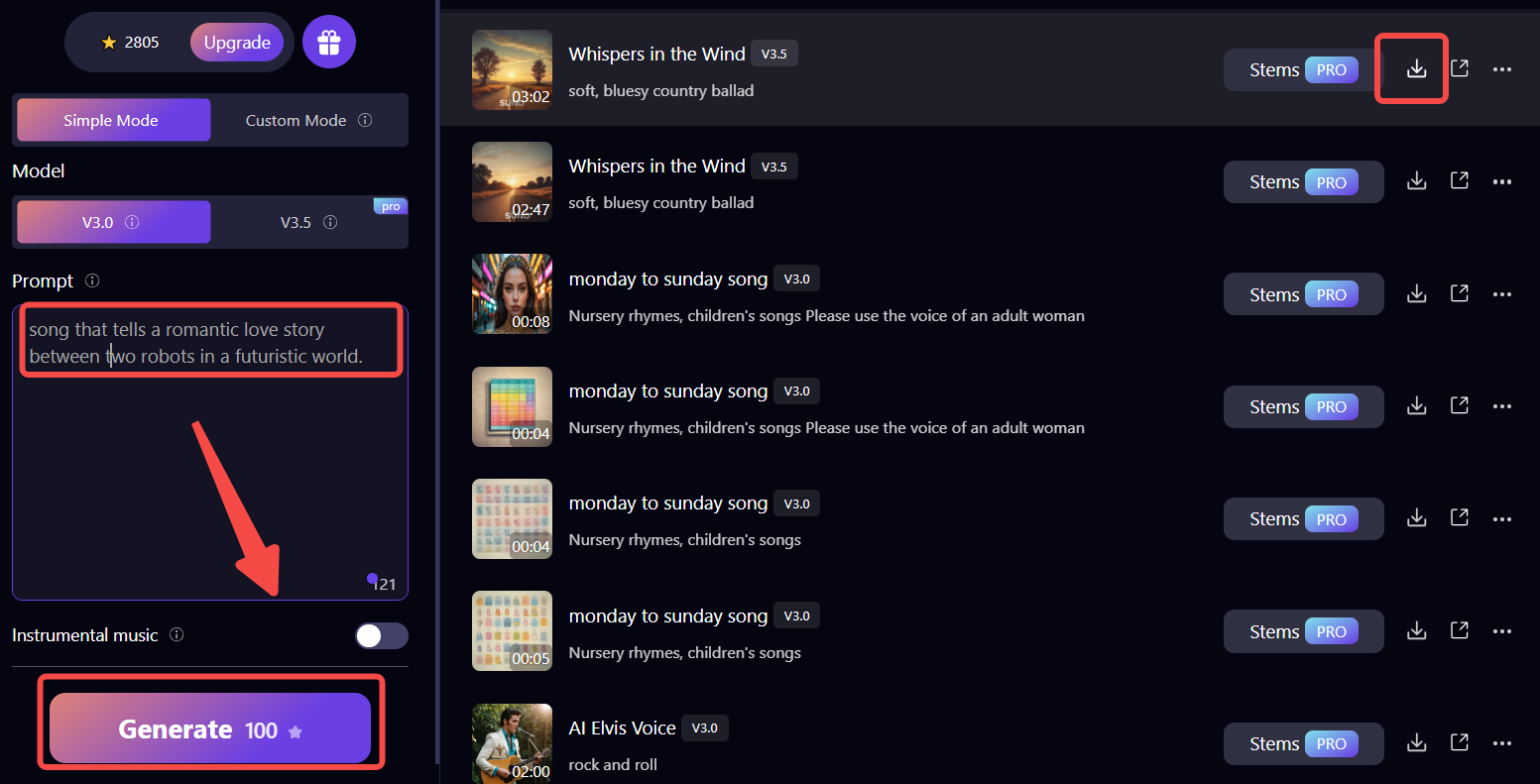
Step 2. Upload Your audio tracks
Enter into the Revid AI music video generator platform. Start by uploading your audio or video file. Revid accepts various formats, including MP3, WAV, and MP4. Make sure your audio quality is good for the best results. You can easily drag and drop your file into the designated area or click to browse your device for the file.
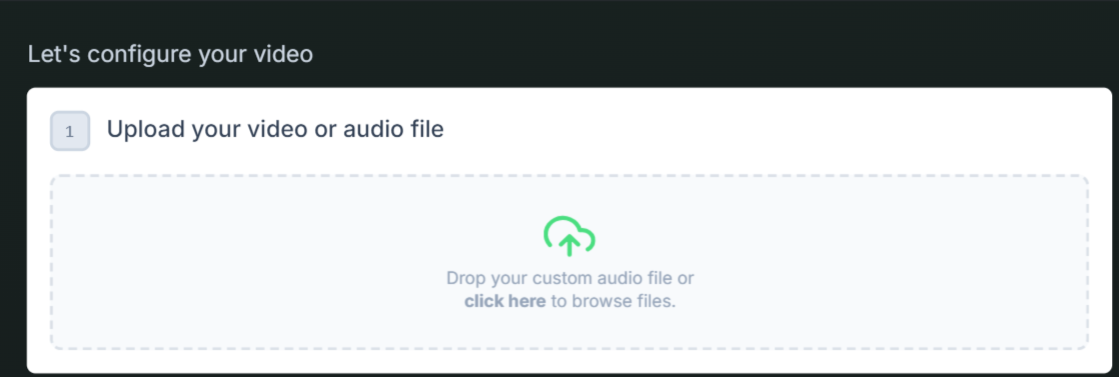
Step 3. Select Your Style
When creating your AI music video, you can choose from various media types to illustrate your visuals:
- Stock Videos: Fast and reliable, using pre-existing footage that matches the mood of your music.
- AI-Generated Clips: Custom visuals tailored specifically to complement your music.
- Moving AI Images: A dynamic option that combines still images with motion, creating engaging visuals.
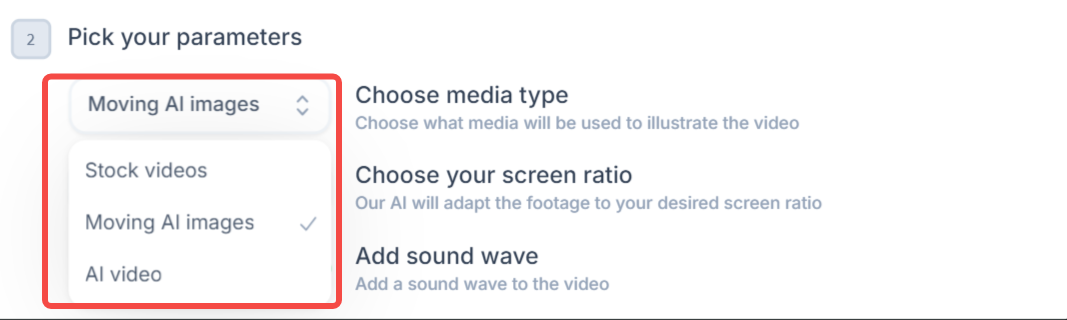
Step 4. Adjust Screen Ratio
After selecting your media type, you’ll need to choose the appropriate screen ratio for your video. Here are some common options and their typical uses:
- 16:9 (Widescreen): The standard for YouTube and online videos, perfect for streaming platforms and ensuring a cinematic feel.
- 1:1 (Square): A balanced ratio ideal for social media, great for posts that look good on both mobile and desktop feeds.
- 9:16 (Vertical): Optimized for mobile viewing, best for short, engaging clips that grab attention on platforms like TikTok and Instagram Stories.
- 4:5 (Portrait): A slightly taller format than 1:1, useful for maximizing screen space on mobile devices while maintaining a visually appealing layout.
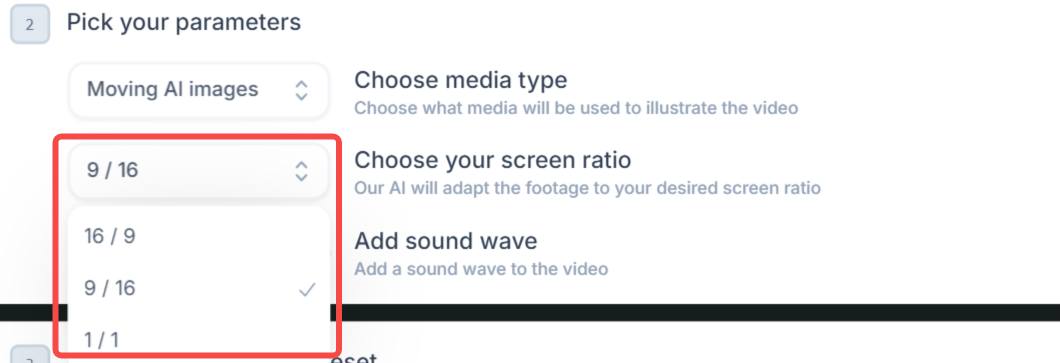
Step 5: Choose a generation preset
Select a preset that best fits your music's vibe:
- Cinematic: For high-quality visuals and dramatic effects.
- Upbeat: Bright colors and fast transitions for energetic tracks.
- Minimalist: Simple visuals that let the music shine.
- Vibrant: Bold colors and dynamic movements to grab attention.
- Abstract: Artistic visuals for experimental music.
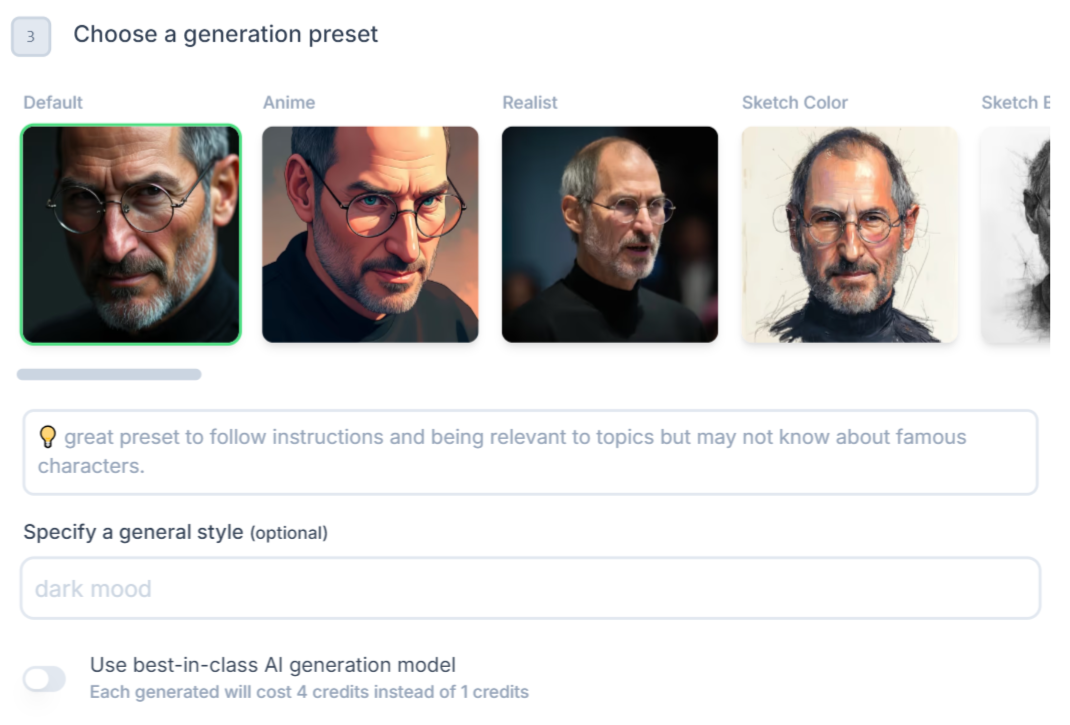
Step 6: Generate and Refine AI Generated Videos
- Hit 'Generate': Once you’ve made your selections, click on the 'Generate Video' button. The AI will work to create your video within minutes.
- Edit Your Video: After generation, use the built-in editor to:
- Adjust timings and captions.
- Swap visuals if needed.
- Fine-tune any aspect to add your personal touch.
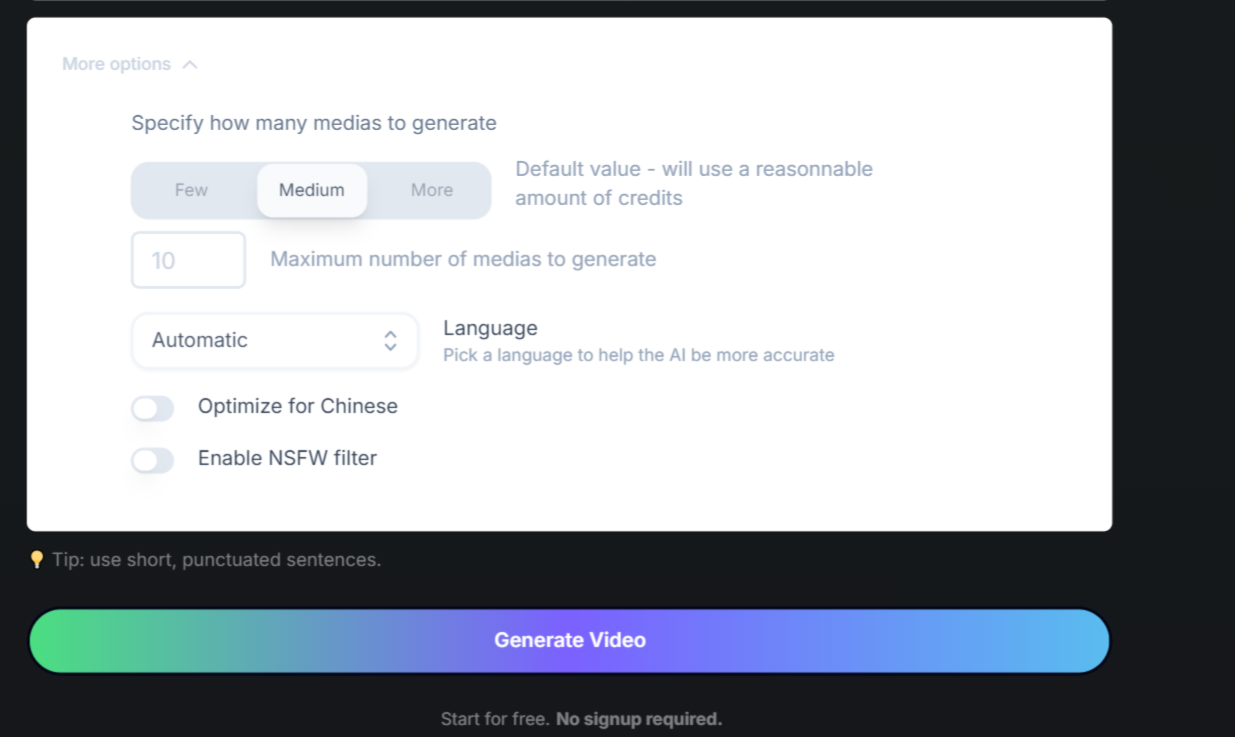
How to Create AI Music Video from Text/Image for Free?
If you want creat high quality music videos with AI, it's also an exciting way to create them from text or images, which can enhancing the lyrics or theme of your song. With AI tools like Aitubo music video generator, the process becomes accessible and user-friendly, allowing you to bring your creative ideas to life without needing extensive technical skills. Next, I’ll walk you through the steps to use the wonderful AI Video Generator to create stunning music videos from text prompts or images, along with practical tips to ensure your project stands out.
Step 1. Input Your Text
After logging in, go to the text input area on the dashboard. Craft a detailed description of the visuals you envision for your music video. Be specific about colors, actions, and themes to help the AI generate relevant visuals.
Tip: The more vivid and detailed your description, the better the AI understands your vision. For example, instead of simply saying “a sunset,” describe it as “a vibrant sunset with shades of orange and pink reflecting on a calm lake, with a silhouette of a tree in the foreground.”
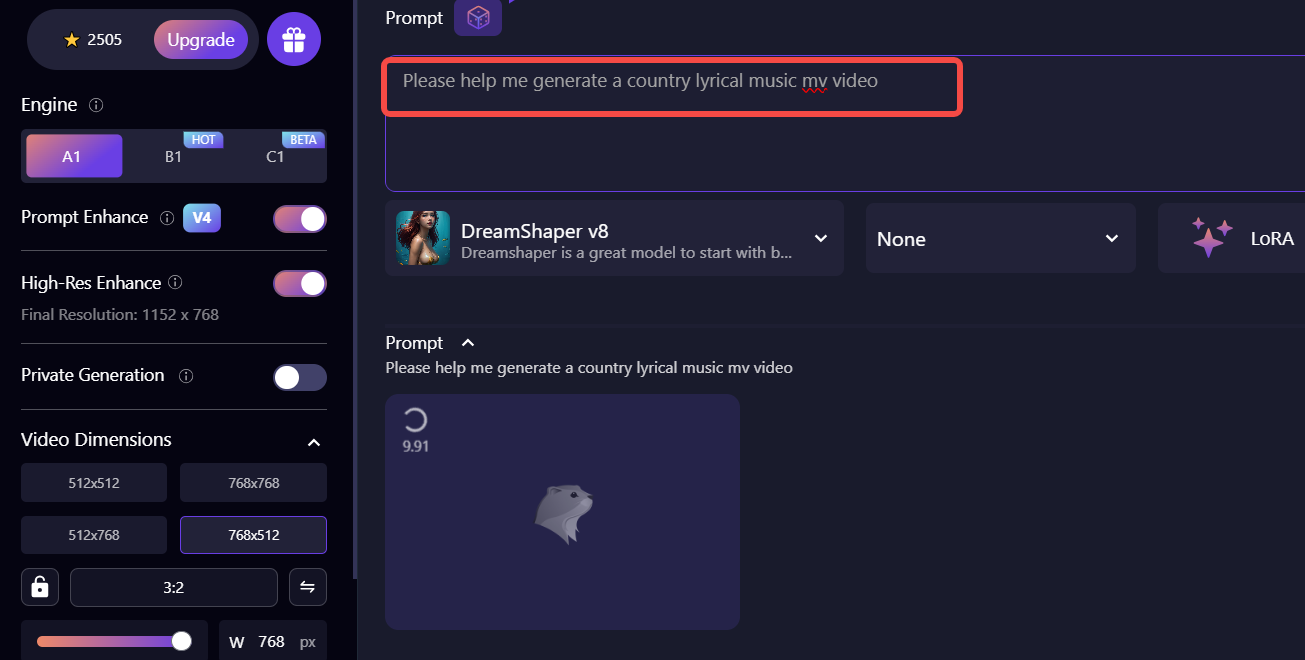
Step 2. Select Media Options
Decide if you want to add images, clips, or animations to accompany your music. Aitubo allows you to upload your own images or select from a library of stock visuals. If you have specific images that resonate with your song, upload them to personalize your video further. This can help convey a specific mood or theme.
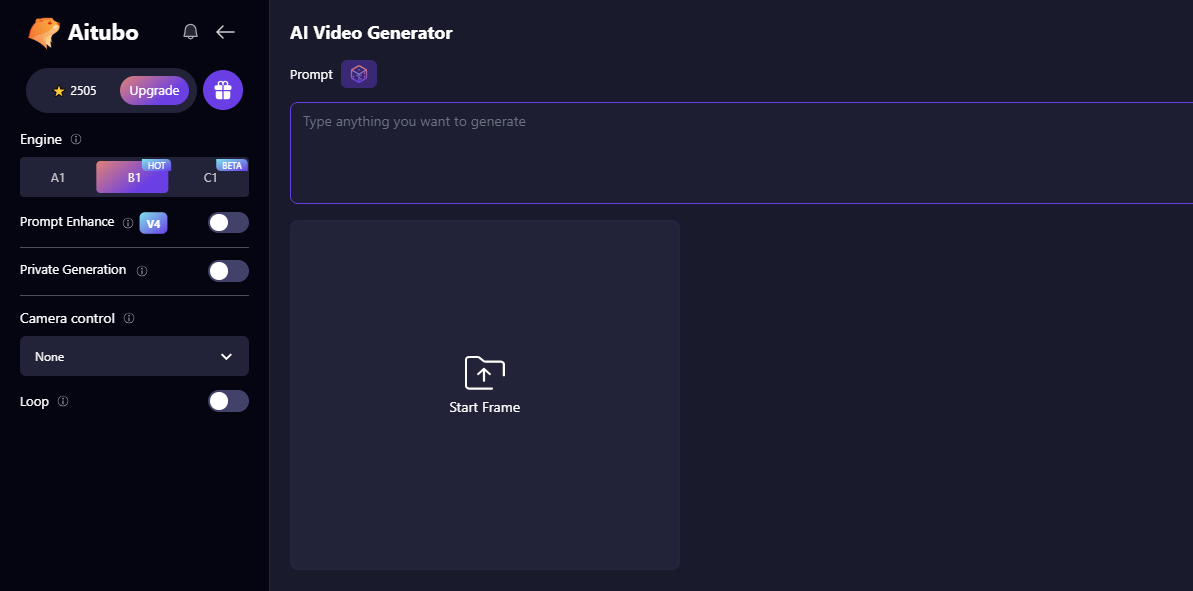
Step 3. Adjust Video Settings
When using the AI Music Video Generator, start by selecting the type of video you want, like an animation or short film. Next, choose the video dimensions that suit your project, such as 16:9 (widescreen), 1:1 (square), or 9:16 (vertical) for optimal performance on different platforms. Then, set the frame rate, balancing smoothness and file size—higher rates like 30 fps or 60 fps yield smoother playback.
You can also input a seed value to control randomness for consistent artistic styles, or use a random seed for varied results. Finally, adjust any other parameters, including video length and style, to refine your creation.
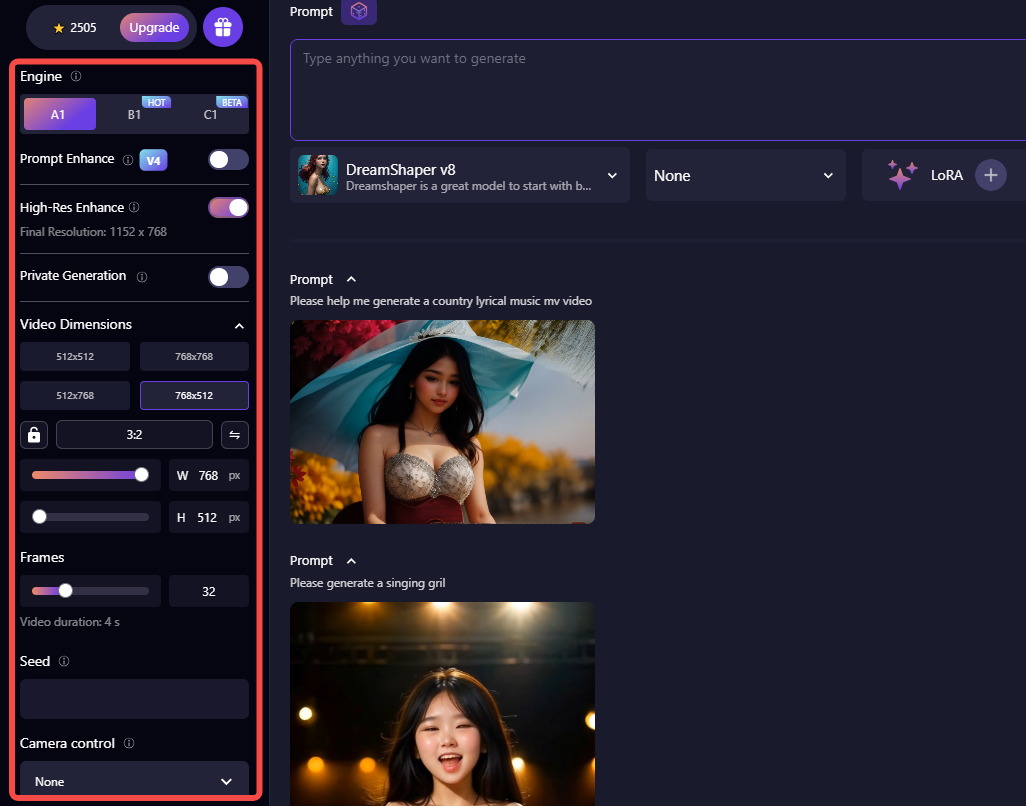
Step 4. Generate Video
Click the “Generate” button to create your video.

Step 5. Generate Audio
Add sound effects to your video; the AI will automatically generate sound effects based on your prompts. You can input both prompts and negative prompts to guide the audio generation.
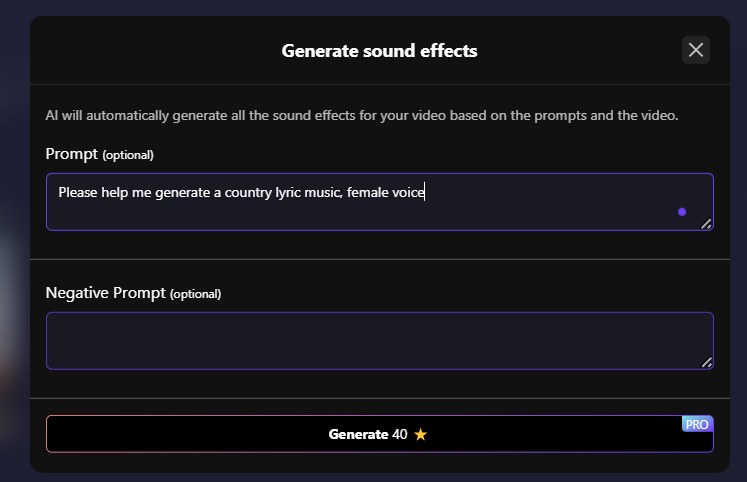
5. Preview and Download Generated Music VIdeo
Once the generation is complete, preview your video. If you’re satisfied with the output, click the render button. Processing time may vary depending on the video’s complexity. After processing, download your video to your device.
Tip: Save your video in a high-quality format to ensure the best viewing experience, especially if you plan to share it on social media or video platforms.
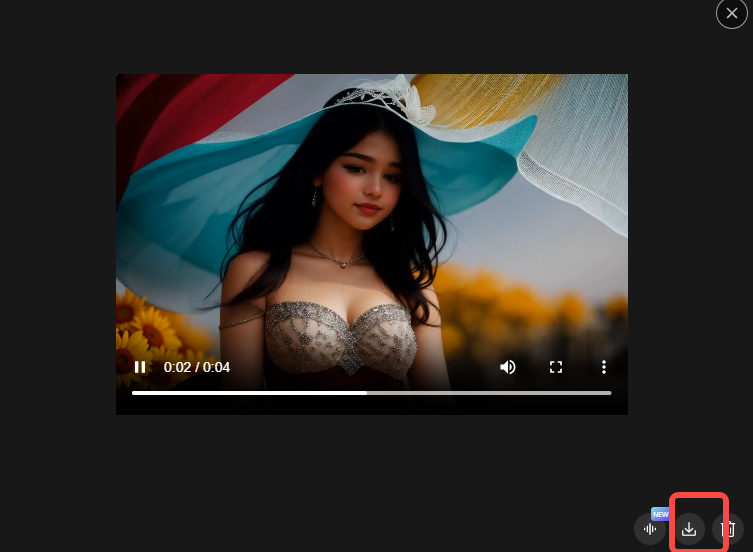
Aitubo’s capabilities allow you to create unique music videos from text prompts, making it easy to visualize concepts and ideas without needing extensive design skills. This approach is especially useful for storytelling and enhancing the emotional impact of your music. By following these steps and keeping the tips in mind, you can produce a captivating music video that resonates with your audience and elevates your musical storytelling. Enjoy the creative process and don’t hesitate to experiment with different styles and ideas!
5 Best Free AI Music Video Generators (With App)
In addition to the tools discussed above, there are several other AI music video generators available that can help you create stunning music visuals for free. These tools offer features like customizable templates and text-to-speech capabilities, enabling users to effortlessly produce stunning videos. Below is a comparison table of the best options currently available.
Tool Name | Online/App | Features | Music to Video/Text to Video | Free Functions |
|---|---|---|---|---|
Aitubo AI Music Video Generator | Online | Text to video, customizable templates | Both | Free trial with limited features |
Pictory AI Music Video Generator | Online | Music to video, scene customization | Music to Video | Free version allows basic edits |
Revid AI Music Video Generator | Online | AI-generated visuals, multiple styles | Both | Free basic video generation |
Neural Frames | Online | Audio-reactive visuals, fine-tuning | Music to Video | Limited free trials available |
MAIVE | App | Simple interface for quick video creation | Music to Video | Free version available with ads |
Aitubo AI Music Video Generator
Aitubo specializes in generating videos from text and image, making it a versatile tool for creators looking to visualize stories or concepts. It’s particularly useful for those who want to enhance their music with engaging visuals. Aitubo is great for users who want to visualize narratives or concepts without needing extensive video editing skills. It’s suitable for musicians, content creators, and educators alike.
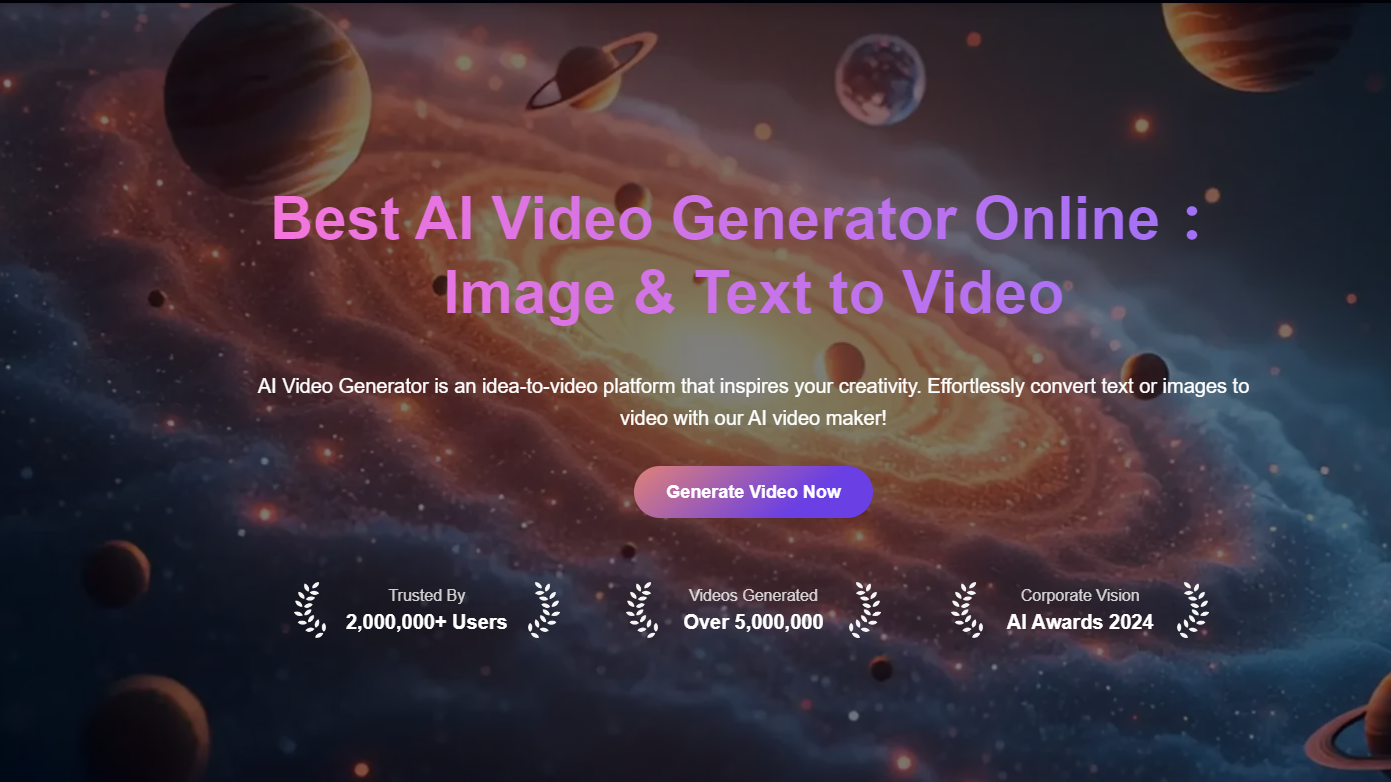
Features
- Easy Text Input: Users can enter detailed descriptions to guide the video generation process.
- Multiple Media Options: Aitubo allows the integration of images, animations, and stock visuals.
- Customizable Templates: Choose from various templates that can be tailored to fit the user’s needs.
- Basic Video Generation: Users can create straightforward videos using text prompts.
- Limited Customization: Some customization options are available, but advanced features are locked behind a paywall.
How to Use Aitubo AI Music Generator
- Input Text: Start by writing a detailed description of the visuals you envision for your music video. Be specific about colors, actions, and themes to guide the AI in generating relevant visuals.
- Select Media: Choose to either upload your own images or select visuals from Aitubo’s stock library. This allows you to enhance the video with personalized or thematic imagery.
- Preview and Download: Once you’ve customized your video, use the preview feature to check how everything looks. If you’re satisfied, render the video and download it to your device.
Pictory AI Music Video Generator
Pictory allows users to create videos from music tracks using an intuitive interface. It’s designed to make video creation quick and straightforward, perfect for those needing a fast turnaround. Ideal for quick music video creation, Pictory is perfect for artists who want to produce engaging content without diving deep into complex editing. Users can access essential tools for editing and rendering videos without a subscription.
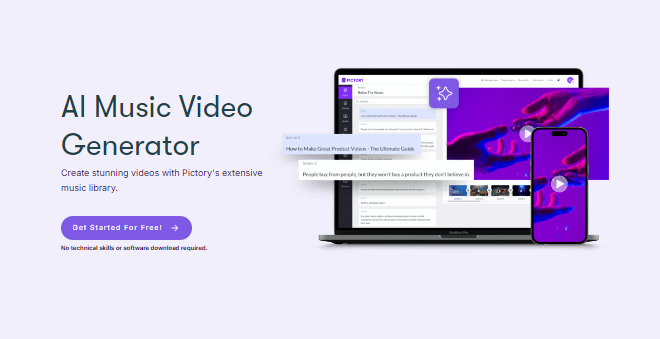
Features
- Templates: A wide range of templates is available to suit different music genres and styles.
- Scene Transitions: Smooth transitions between scenes enhance the overall flow of the video.
- Image Uploads: Users can upload their own images to personalize their videos.
- Slow Rendering: For more complex videos, the rendering process can be slower than desired, which might hinder productivity.
Steps
- Upload Audio: Begin by uploading your music file to the platform. Pictory supports various audio formats, making it easy to integrate your track.
- Choose Template: Browse through the available templates and select one that complements the mood and style of your music. This helps set the tone for your video.
- Preview and Download: After adding your visuals and making adjustments, preview the video to ensure everything aligns with your audio. Once you’re happy with the result, render and download the final video.
Revid AI Music Video Generator
Revid AI offers a variety of AI-generated visuals suitable for different music genres. It’s designed to cater to creators looking to explore diverse styles in video production. Revid is good for experimenting with different styles, making it ideal for artists seeking creative inspiration. Users can create simple videos for free, but with limited options for customization.
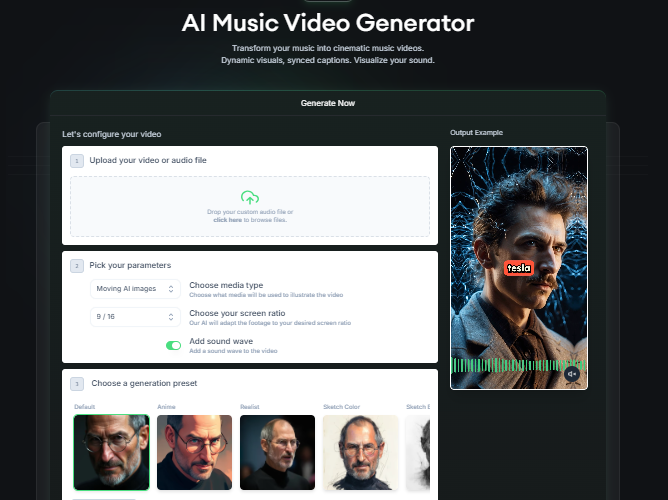
Features
- Customizable Video Templates: Users can choose from various templates that can be tailored to their specific needs.
- User-Friendly Interface: The platform is designed to be intuitive, making it accessible for beginners.
Steps
- Upload Music: Upload your chosen music file to Revid. The platform supports multiple audio formats, providing flexibility in your selections.
- Choose Template: Select from a variety of customizable video templates that suit different music genres and styles. This step is crucial for matching your video to your song’s vibe.
- Preview and Download: Once you’ve made your adjustments and added any necessary visuals, preview the video. If everything looks good, render it and download the final product to your device.
Neural Frames
Neural Frames is known for its audio-reactive capabilities, providing advanced control over video generation. This tool is perfect for those who want their visuals to sync closely with the audio. Best suited for creators focused on synchronization with music, Neural Frames offers a unique way to enhance the audio-visual experience.
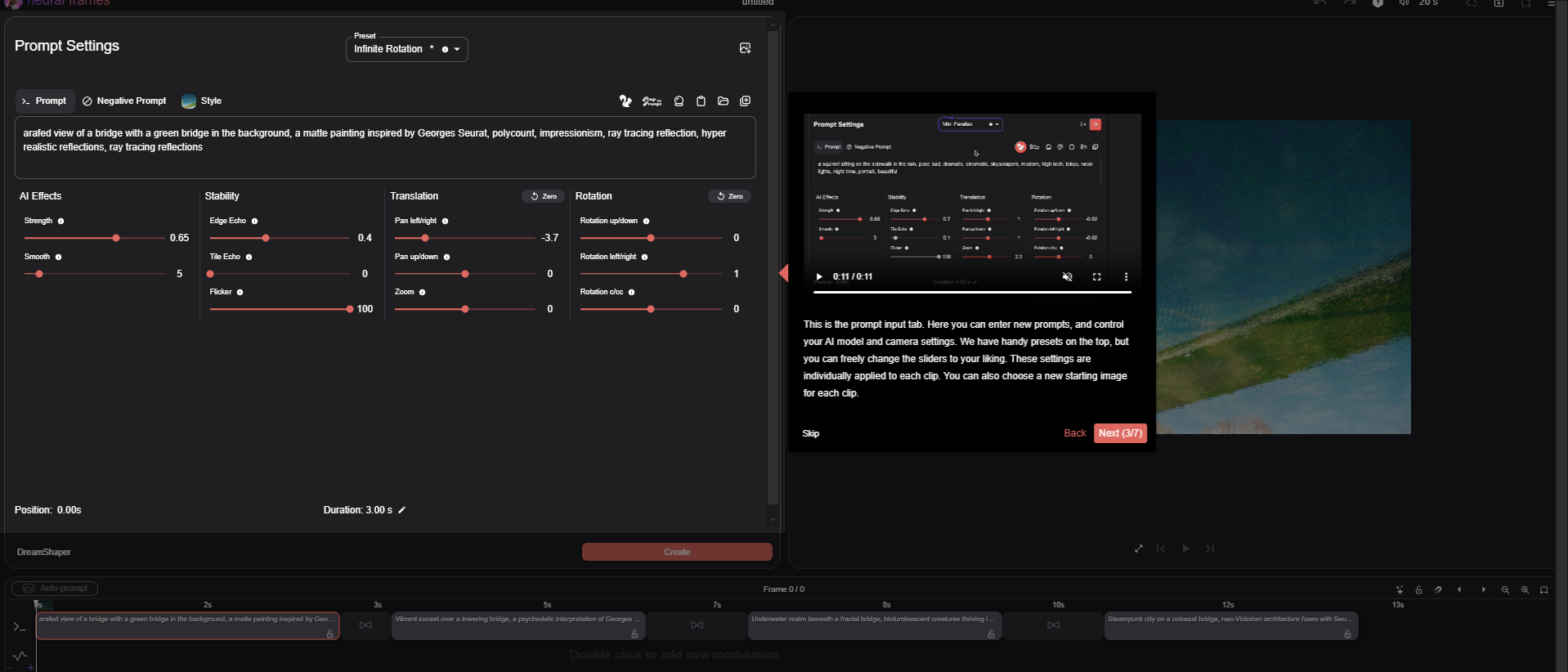
Features
- Fine-Tuning Audio-Reactivity: Users can adjust how visuals react to different elements of the audio track.
- High-Quality Visuals: The platform produces visually appealing content that can elevate any music video.
- Less Intuitive Interface: The interface may be challenging for beginners to navigate compared to other tools.
- Limited Access to Tools: Users can explore basic functionalities, but some advanced tools are available only through paid plans.
Steps
- Upload Audio: Start by uploading your audio file to the platform. Neural Frames is designed to work well with music tracks, providing audio-reactive visuals.
- Customize Visuals: Use the customization options to adjust the visuals based on your prompts. This allows for fine-tuning of how the visuals react to the audio.
- Preview and Download: After customizing, use the preview feature to see how the visuals synchronize with the audio. If you're satisfied, render the video and download it.
MAIVE
MAIVE is a mobile app designed for quick and easy music video creation. It caters to users who need to create content on the go. Perfect for creators on the go, MAIVE is ideal for musicians and influencers who want to produce and share videos quickly from their mobile devices. Users can create videos for free, but the process includes ads that may detract from the experience.
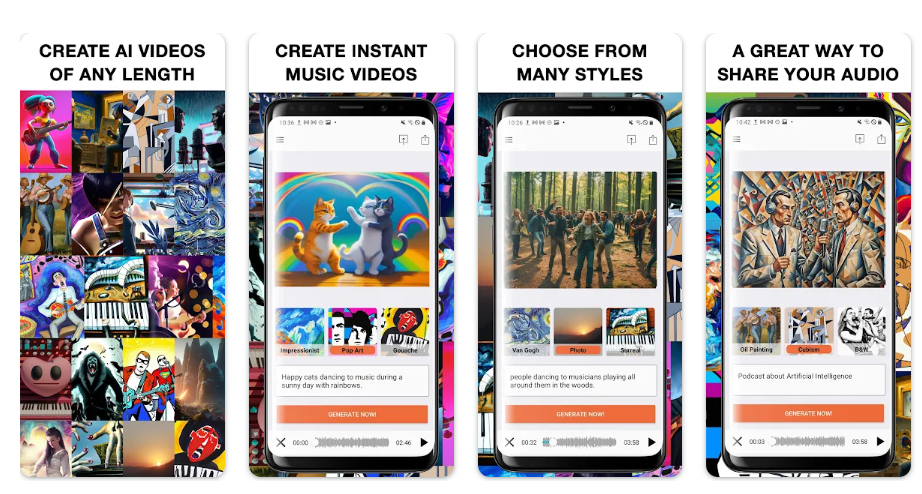
Features
- Simple Video Creation: The app focuses on providing a straightforward video creation process.
- Easy Sharing Options: Users can quickly share their creations on social media platforms.
- Limited Editing Capabilities: Compared to online tools, MAIVE offers fewer editing features, which may be a drawback for users seeking more control.
Steps
- Upload Audio: Open the app and upload your music file. MAIVE is designed for quick and easy audio integration.
- Select Template: Choose a video template from the options available in the app. This helps to give your music video a cohesive look and feel.
- Preview and Share: After creating your video, preview it to ensure it meets your expectations. Once you’re happy with the result, render the video and share it directly from the app or download it to your device.
Conclusion
This guide provides a comprehensive overview of how to create AI music videos for free and handful free online ai music video generators, empowering users to leverage technology without needing advanced skills. Whether you’re transforming music into engaging visuals or bringing your text to life, the tools mentioned here offer valuable features to help you achieve your creative vision. For anyone looking to explore the world of AI music videos, I recommend starting with Aitubo for their user-friendly interfaces and robust capabilities. Happy creating!